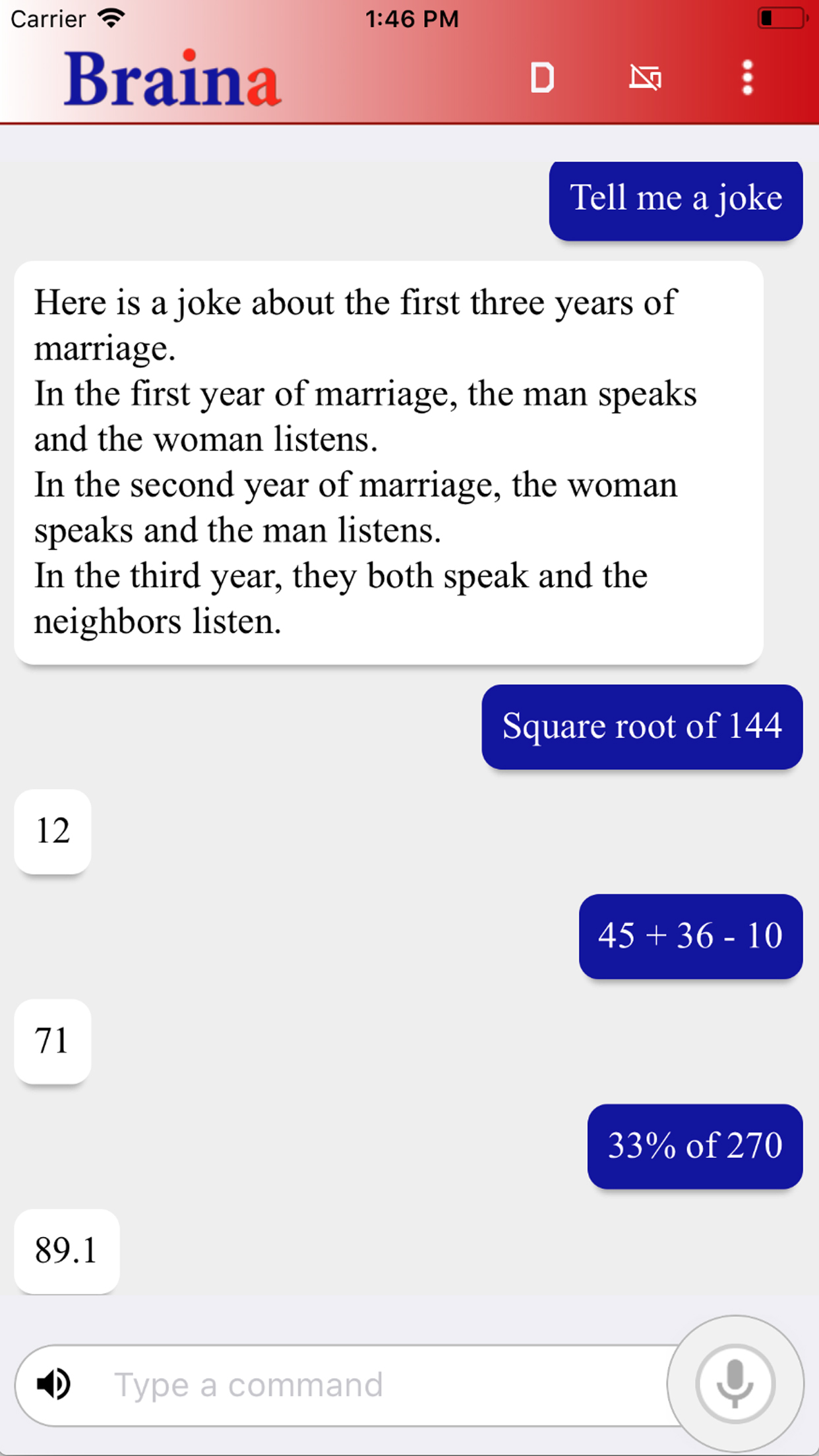Description
Braina's iOS app allows you to speak commands in your iOS device to remote control your computer! To use voice commands you will also need to install Braina assistant for PC on your computer from this link:
https://www.brainasoft.com/braina/
Braina (Brain Artificial) is an intelligent personal assistant software for Windows PC that has both text to speech and speech to text (speech recognition) features.
What can Braina do?
• Play Songs - No need to search songs on your computer. For example just say, Play Hips Don't Lie or Play Akon and Braina will play it for you from anywhere in your computer or even the web.
• Dictate to any Software or Website - Use speech to text feature in third party programs like Microsoft Word using Dictation mode.
• Play Videos - If you want to watch a video or movie, say Play video , for example Play video Godfather.
• Calculator - Do calculations by speaking. - e.g 45 plus 20 minus 10 . Braina can even help you in mathematics.
• Dictionary and Thesaurus - See definition of any word.- e.g. Define encephalon, What is intelligence?
• Open and Close any Programs - e.g. Open notepad, Close notepad
• Open and Search Files and Folders 10 times faster - e.g. Open file studynotes.txt, Search folder program
• Control Powerpoint Presentation - Say next or previous slide (in Dictation mode)
• See News and Weather Information - e.g. Weather in London , Show news about Obama
• Search Information on the Internet - e.g. Find information on Thalassemia disease, Search Real Madrid score on Google, Search for Albert Einstein on Wikipedia, Search images of cute puppies
• Set Alarms - e.g. Set alarm at 7:30 am
• Remotely Shutdown Computer
• Notes - Braina can remember notes for you. e.g. Note I have given 550 dollars to John.
and much more..
How to Connect App with PC?
1) Ensure that your PC and iOS device are connected to the same WiFi network. If you don't have a WiFi router, you can also use WiFi Hotspot facility to connect. Also make sure that Braina is running on your PC. You can download Braina for PC from here: http://www.brainasoft.com/braina/
2) Now in order to connect, you will need IP address of your PC on the WiFi network. To get IP, go to Tools menu->Settings->Speech Recognition from Braina on PC. From the "Alternate Speech to Text Option" drop-down select "Braina Smartphone App".
3) You will see a list of IP addresses. Enter the first IP address on the list in iOS App and click connect. If you get an error, then try entering the remaining IP addresses in the list one by one until you get connected. (Note: IP address will generally start with 192.168)
Important: If there are firewalls in your network, the app might not connect successfully with Braina assistant on your computer.
See Frequently Asked Questions for more information: https://www.brainasoft.com/braina/ios/faq.html
Hide
Show More...
https://www.brainasoft.com/braina/
Braina (Brain Artificial) is an intelligent personal assistant software for Windows PC that has both text to speech and speech to text (speech recognition) features.
What can Braina do?
• Play Songs - No need to search songs on your computer. For example just say, Play Hips Don't Lie or Play Akon and Braina will play it for you from anywhere in your computer or even the web.
• Dictate to any Software or Website - Use speech to text feature in third party programs like Microsoft Word using Dictation mode.
• Play Videos - If you want to watch a video or movie, say Play video , for example Play video Godfather.
• Calculator - Do calculations by speaking. - e.g 45 plus 20 minus 10 . Braina can even help you in mathematics.
• Dictionary and Thesaurus - See definition of any word.- e.g. Define encephalon, What is intelligence?
• Open and Close any Programs - e.g. Open notepad, Close notepad
• Open and Search Files and Folders 10 times faster - e.g. Open file studynotes.txt, Search folder program
• Control Powerpoint Presentation - Say next or previous slide (in Dictation mode)
• See News and Weather Information - e.g. Weather in London , Show news about Obama
• Search Information on the Internet - e.g. Find information on Thalassemia disease, Search Real Madrid score on Google, Search for Albert Einstein on Wikipedia, Search images of cute puppies
• Set Alarms - e.g. Set alarm at 7:30 am
• Remotely Shutdown Computer
• Notes - Braina can remember notes for you. e.g. Note I have given 550 dollars to John.
and much more..
How to Connect App with PC?
1) Ensure that your PC and iOS device are connected to the same WiFi network. If you don't have a WiFi router, you can also use WiFi Hotspot facility to connect. Also make sure that Braina is running on your PC. You can download Braina for PC from here: http://www.brainasoft.com/braina/
2) Now in order to connect, you will need IP address of your PC on the WiFi network. To get IP, go to Tools menu->Settings->Speech Recognition from Braina on PC. From the "Alternate Speech to Text Option" drop-down select "Braina Smartphone App".
3) You will see a list of IP addresses. Enter the first IP address on the list in iOS App and click connect. If you get an error, then try entering the remaining IP addresses in the list one by one until you get connected. (Note: IP address will generally start with 192.168)
Important: If there are firewalls in your network, the app might not connect successfully with Braina assistant on your computer.
See Frequently Asked Questions for more information: https://www.brainasoft.com/braina/ios/faq.html
Screenshots
Braina FAQ
-
Is Braina free?
Yes, Braina is completely free and it doesn't have any in-app purchases or subscriptions.
-
Is Braina legit?
Not enough reviews to make a reliable assessment. The app needs more user feedback.
Thanks for the vote -
How much does Braina cost?
Braina is free.
-
What is Braina revenue?
To get estimated revenue of Braina app and other AppStore insights you can sign up to AppTail Mobile Analytics Platform.

User Rating
App is not rated in China yet.

Ratings History
Braina Reviews
Store Rankings

Ranking History
App Ranking History not available yet

Category Rankings
App is not ranked yet
Keywords
Braina Competitors
Braina Installs
Last 30 daysBraina Revenue
Last 30 daysBraina Revenue and Downloads
Gain valuable insights into Braina performance with our analytics.
Sign up now to access downloads, revenue, and more.
Sign up now to access downloads, revenue, and more.
App Info
- Category
- Productivity
- Publisher
- Brainasoft
- Languages
- English
- Recent release
- 1.0 (6 years ago )
- Released on
- Feb 16, 2018 (6 years ago )
- Also available in
- United States, India, Romania, Canada, New Zealand, Pakistan, Nepal, Norway, Netherlands, Nigeria, Malaysia, Mexico, Madagascar, Latvia, Lithuania, Lebanon, Kazakhstan, Kuwait, South Korea, Peru, Philippines, Italy, Poland, Portugal, Russia, Saudi Arabia, Sweden, Singapore, Slovenia, Thailand, Türkiye, Taiwan, Ukraine, Vietnam, South Africa, Belarus, Dominican Republic, Denmark, Germany, Czechia, Colombia, China, Chile, Switzerland, Algeria, Brazil, Belgium, Azerbaijan, Australia, Austria, Argentina, Armenia, Japan, Ecuador, Estonia, Egypt, Spain, Finland, France, United Kingdom, Greece, Hong Kong SAR China, Croatia, Hungary, Indonesia, Ireland, Israel, United Arab Emirates
- Last Updated
- 1 week ago
This page includes copyrighted content from third parties, shared solely for commentary and research in accordance with fair use under applicable copyright laws. All trademarks, including product, service, and company names or logos, remain the property of their respective owners. Their use here falls under nominative fair use as outlined by trademark laws and does not suggest any affiliation with or endorsement by the trademark holders.