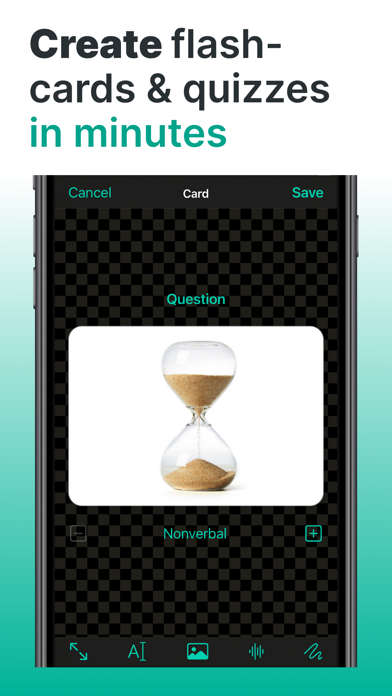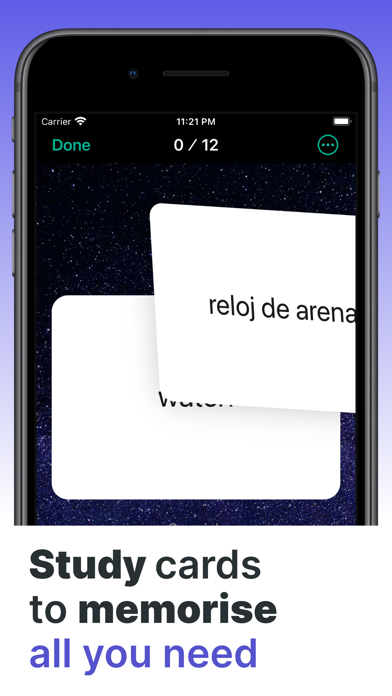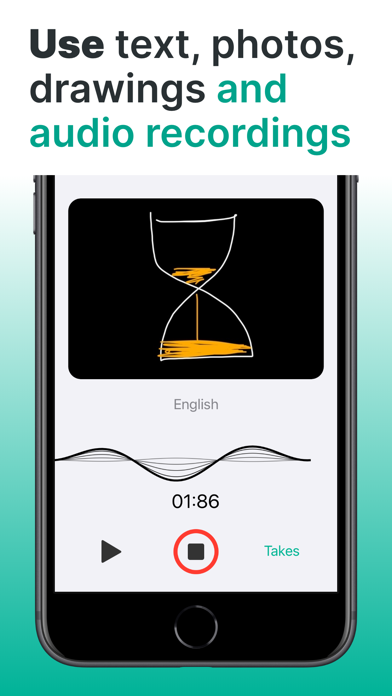Description
Make your studying easier and faster.
Get better results every time you take exams or tests.
Learn whatever, wherever and however.
Customise everything to your needs.
See screenshots, please.
–
CREATE original flashcards and quizzes in minutes.
There are three quick ways to create cards:
• Creation from scratch.
• Import (more on that later).
• Paste from other apps, without even opening Everycards.
– –
Learn flashcards to MEMORISE everything you need.
• Build your vocabulary.
• Memorise terms, facts, symptoms and more.
• Develop your memory!
– – –
USE text, photos, drawings* and audio recordings in any combination.
• For example, one side of the card can have text and a picture, and on the other — photo and audio. Or vice versa. Or separately. Or all together!
• Record audio with the built-in voice recorder, then choose the best take.*
• Draw directly on the card with your finger or Apple Pencil on iPad.*
– – – –
CONVERT flashcards to a quiz and vice versa with a couple button presses.* Everycards has only two learning modes: flashcards and quiz, they are highly effective:
• Flashcards have simplified navigation. Do not grade degree of recall for each card during studying — it’s distracting. Instead, mark only cards that you know for sure.
• Wrong quiz answers are added not by an algorithm but manually, separately for each card. After all, they should be meaningful, not random.
– – – – –
Use media (photo, drawings, audio) as BOTH questions and answers.
For example, you can do both of these:
• (Photo) What is the name of this painting? — Mona Lisa, Rosa Linda, Cara Mela.
• Which of these paintings is called the Mona Lisa? — (Photo 1), (Photo 2), (Photo 3).
– – – – – –
Add new translations that KEEP the previous ones, instead of deleting them.
• If you want to translate cards into another language, don’t remove existing content. Add a new language and add translations.
• Before studying, select the language you want on each side of the card.
• Learning two languages at once? Switch between them, it’s so simple!
– – – – – – –
SORT cards into albums, categories and folders.
• Albums contain cards and categories.
• Categories also contain cards.
• Folders contain albums.
– – – – – – – –
Save time by IMPORTING cards from CSV files.* In Everycards, you can immediately see what you will get as a result of the import.
• Save your data in another app or website in CSV format.
• Import that CSV file.
• Adjust the delimiters if necessary.
– – – – – – – – –
Learn GRADUALLY by unlocking new information.* Create your own gamified learning course.
• Convert categories to game levels to unlock as you progress.
• Set a time limit to answer each quiz card.
• Assign points for correct and wrong answers.
– – – – – – – – – –
Keep your cards PRIVATE. Offline, no sign up required.
• Your card files are only stored on your device. No one knows what, when and how you study.
• You can share your cards just as easily as photos—upload them to cloud storage, send by email or via messenger.
• Get started right after installing the app. No sign-up needed.
*In-app purchase required. Free trial available.
– – – as well as – – –
Not shown in screenshots:
ONBOARDING AND TIPS
• Before using many functions for the first time, you will see brief explanations.
• Install the “Manuals” card albums, which are a mini help system.
• Install the “Samples” card album to quickly get used to the app.
PARENTAL GATES
Blocks destructive actions (deleting and changing content), and also disables the ability to make in-app purchases in Everycards. Enabled in your device settings.
In-app purchase EVERYCARDS PRO opens up possibilities such as:
• Quiz mode, drawing, built-in camera and voice recorder.
• Creation of gamified learning courses.
• Import from CSV files.
• Setting side names, text styles and more.
You can try these features a few times for free.
Happy learning to you!
Hide
Show More...
Get better results every time you take exams or tests.
Learn whatever, wherever and however.
Customise everything to your needs.
See screenshots, please.
–
CREATE original flashcards and quizzes in minutes.
There are three quick ways to create cards:
• Creation from scratch.
• Import (more on that later).
• Paste from other apps, without even opening Everycards.
– –
Learn flashcards to MEMORISE everything you need.
• Build your vocabulary.
• Memorise terms, facts, symptoms and more.
• Develop your memory!
– – –
USE text, photos, drawings* and audio recordings in any combination.
• For example, one side of the card can have text and a picture, and on the other — photo and audio. Or vice versa. Or separately. Or all together!
• Record audio with the built-in voice recorder, then choose the best take.*
• Draw directly on the card with your finger or Apple Pencil on iPad.*
– – – –
CONVERT flashcards to a quiz and vice versa with a couple button presses.* Everycards has only two learning modes: flashcards and quiz, they are highly effective:
• Flashcards have simplified navigation. Do not grade degree of recall for each card during studying — it’s distracting. Instead, mark only cards that you know for sure.
• Wrong quiz answers are added not by an algorithm but manually, separately for each card. After all, they should be meaningful, not random.
– – – – –
Use media (photo, drawings, audio) as BOTH questions and answers.
For example, you can do both of these:
• (Photo) What is the name of this painting? — Mona Lisa, Rosa Linda, Cara Mela.
• Which of these paintings is called the Mona Lisa? — (Photo 1), (Photo 2), (Photo 3).
– – – – – –
Add new translations that KEEP the previous ones, instead of deleting them.
• If you want to translate cards into another language, don’t remove existing content. Add a new language and add translations.
• Before studying, select the language you want on each side of the card.
• Learning two languages at once? Switch between them, it’s so simple!
– – – – – – –
SORT cards into albums, categories and folders.
• Albums contain cards and categories.
• Categories also contain cards.
• Folders contain albums.
– – – – – – – –
Save time by IMPORTING cards from CSV files.* In Everycards, you can immediately see what you will get as a result of the import.
• Save your data in another app or website in CSV format.
• Import that CSV file.
• Adjust the delimiters if necessary.
– – – – – – – – –
Learn GRADUALLY by unlocking new information.* Create your own gamified learning course.
• Convert categories to game levels to unlock as you progress.
• Set a time limit to answer each quiz card.
• Assign points for correct and wrong answers.
– – – – – – – – – –
Keep your cards PRIVATE. Offline, no sign up required.
• Your card files are only stored on your device. No one knows what, when and how you study.
• You can share your cards just as easily as photos—upload them to cloud storage, send by email or via messenger.
• Get started right after installing the app. No sign-up needed.
*In-app purchase required. Free trial available.
– – – as well as – – –
Not shown in screenshots:
ONBOARDING AND TIPS
• Before using many functions for the first time, you will see brief explanations.
• Install the “Manuals” card albums, which are a mini help system.
• Install the “Samples” card album to quickly get used to the app.
PARENTAL GATES
Blocks destructive actions (deleting and changing content), and also disables the ability to make in-app purchases in Everycards. Enabled in your device settings.
In-app purchase EVERYCARDS PRO opens up possibilities such as:
• Quiz mode, drawing, built-in camera and voice recorder.
• Creation of gamified learning courses.
• Import from CSV files.
• Setting side names, text styles and more.
You can try these features a few times for free.
Happy learning to you!
Screenshots
Everycards Flashcards Quizzes FAQ
-
Is Everycards Flashcards Quizzes free?
Everycards Flashcards Quizzes is not free (it costs 150.00), however it doesn't contain in-app purchases or subscriptions.
-
Is Everycards Flashcards Quizzes legit?
Not enough reviews to make a reliable assessment. The app needs more user feedback.
Thanks for the vote -
How much does Everycards Flashcards Quizzes cost?
The price of Everycards Flashcards Quizzes is 150.00.
-
What is Everycards Flashcards Quizzes revenue?
To get estimated revenue of Everycards Flashcards Quizzes app and other AppStore insights you can sign up to AppTail Mobile Analytics Platform.

User Rating
App is not rated in Japan yet.

Ratings History
Everycards Flashcards Quizzes Reviews
Store Rankings

Ranking History
App Ranking History not available yet

Category Rankings
|
Chart
|
Category
|
Rank
|
|---|---|---|
|
Top Paid
|

|
459
|
Everycards Flashcards Quizzes Installs
Last 30 daysEverycards Flashcards Quizzes Revenue
Last 30 daysEverycards Flashcards Quizzes Revenue and Downloads
Gain valuable insights into Everycards Flashcards Quizzes performance with our analytics.
Sign up now to access downloads, revenue, and more.
Sign up now to access downloads, revenue, and more.
App Info
- Category
- Education
- Publisher
- Andriy Aleksyeyev
- Languages
- English, Polish, Russian, Ukrainian
- Recent release
- 1.5 (9 months ago )
- Released on
- Mar 22, 2019 (5 years ago )
- Also available in
- United Kingdom, Germany, Ukraine, Chile, Malaysia, Philippines, Peru, New Zealand, Nepal, Norway, Netherlands, Nigeria, Poland, Mexico, Malta, Madagascar, Latvia, Lithuania, Sri Lanka, Lebanon, Kazakhstan, Slovakia, South Africa, Vietnam, Uzbekistan, United States, Taiwan, Türkiye, Tunisia, Thailand, Pakistan, Slovenia, Singapore, Sweden, Saudi Arabia, Romania, Portugal, South Korea, Bahrain, Dominican Republic, Denmark, Czechia, Colombia, China, Switzerland, Canada, Brazil, Algeria, Bulgaria, Belgium, Azerbaijan, Australia, Austria, Argentina, Armenia, Croatia, United Arab Emirates, Japan, Italy, Iceland, Israel, Ireland, Indonesia, Hungary, Kuwait, Hong Kong SAR China, France, Finland, Spain, Egypt, Estonia, Ecuador, Russia
- Last Updated
- 1 month ago
This page includes copyrighted content from third parties, shared solely for commentary and research in accordance with fair use under applicable copyright laws. All trademarks, including product, service, and company names or logos, remain the property of their respective owners. Their use here falls under nominative fair use as outlined by trademark laws and does not suggest any affiliation with or endorsement by the trademark holders.