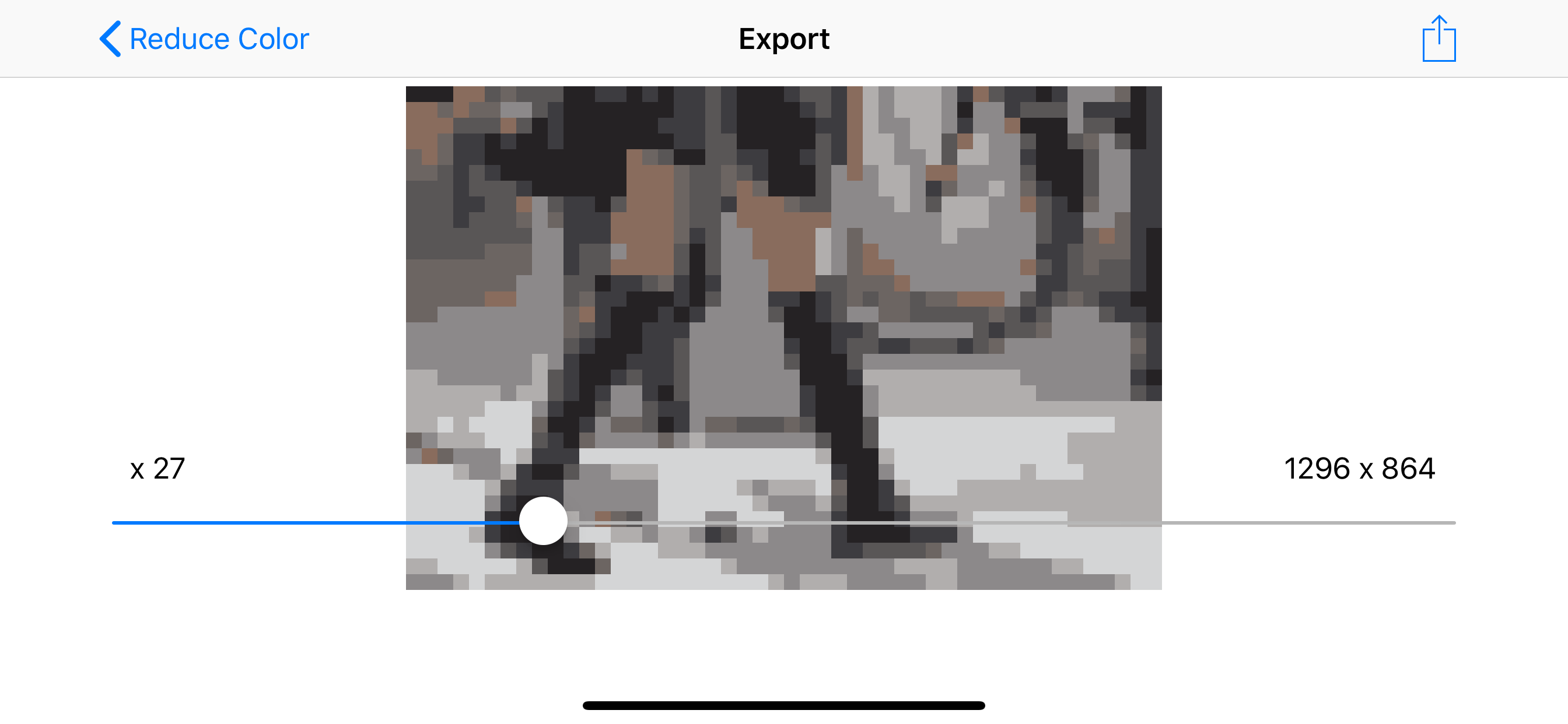No export to camera roll
You can’t export the images to your camera roll. You can copy it or save it as a file but it will not save like normal photos. If I could export images directly to my camera roll then I would give this app 5 stars. You can get the pictures to your camera roll in a few roundabout ways. 1. Create a shared album on your phone that only you have access to then use the “add to shared album” option. Then go to the shared album on your phone and tap the 📤 share/export button and then select the “save image” option. Now the image is in your camera roll. 2. Select the “save to files” option. If you plan on saving more than 1 image from this app, I suggest naming the image. Otherwise the image name will always be “PNG Image” and you will get a prompt asking what to do with the identically named files. Then navigate to your “Files” app and select the photo you want and tap the 📤 share/export button and then select the “save image” option. Now the image is in your camera roll 3. Select the “copy” option then paste into your notes app. Then from the notes app, press and hold the image and select “Share” and then select “Save Image” Now the image is in your camera roll