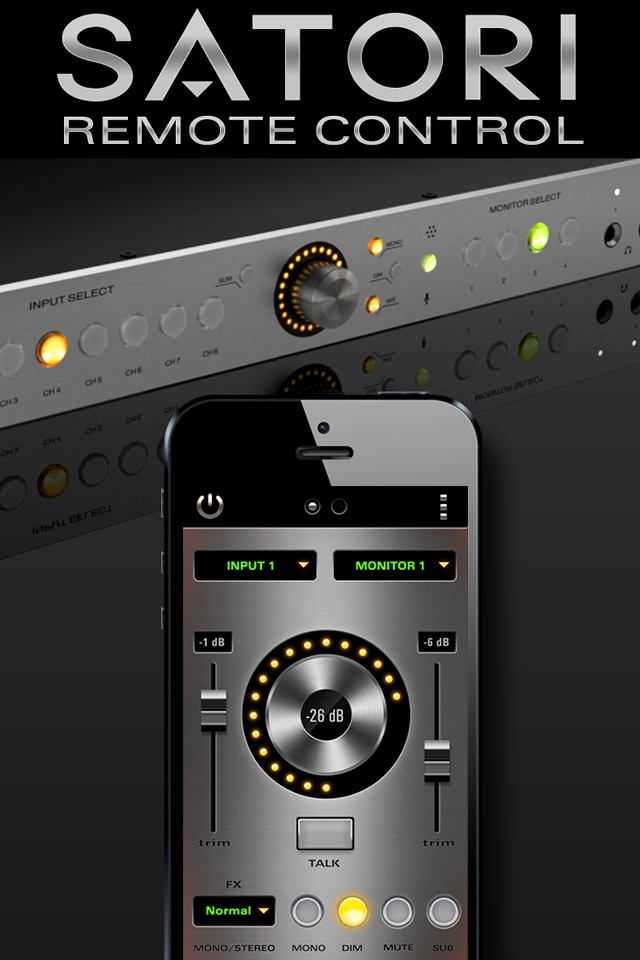Satori Remote
Published by:
Elektrosfera
Description
Satori Mobile App is specifically designed to work with Antelope Audio's Satori Monitoring Controller. The intuitive mobile app turns your iOS-based device into a professional remote control for your monitoring system. It completely manages Satori’s entire functionality, giving the producer the comfort of having fast and easy monitoring control at their fingertips.
Youtube Satori preview:
https://www.youtube.com/watch?v=BQEfHC3n73w
Satori Mobile App offers:
• Input/Output Selection
• Flexible Monitor Adjustment
• Input/Output Trim
• Independent HP Volume Selection
• Stereo Effects Selection
• Talkback Functionality
If the mobile app is stuck with a "Searching..." message on its first screen and cannot connect to the Satori device, try the following troubleshooting steps:
1. Make sure the Control Panel is running on your computer while the mobile app is working.
2. Make sure the Satori device is plugged into the computer running the Control Panel via USB cable. The Control Panel must *not* be showing a "No device connected" message.
3. The mobile phone's WiFi must be turned on and connected to the computer's LAN network. The mobile network won't do.
4. Ensure that the mobile phone and the computer are on the same LAN network - this includes the same VLAN, if relevant. Try running a "ping" command between the computer and the phone to ensure visibility.
5. In case your computer has several network adapters (including virtual ones like those installed by VMWare, VirtualBox and other programs), try disabling all adapters but the one you use to connect to the phone's network. Then restart the Control Panel and try connecting again.
6. The computer's firewall, if any, should allow communication over TCP ports 5007 and 20000 and UDP port 20001 for the Control Panel, both incoming and outgoing.
7. Make sure the computer's firewall, if any, doesn't block outgoing UDP multicast packets to IP address 239.192.5.6
8. Make sure there are no firewall blocking rules like those above on your WiFi access point as well.
9. If you use an iOS device (iPhone or iPad) as a Wi-Fi hotspot and you run the app on another iOS device, make sure you turn off Bluetooth on your hotspot device after the "Personal hotspot" option is turned on.
10. The Satori Remote Control app currently does not support Apple's AirPort Express router. Try using another Wi-Fi router or access point.
Hide
Show More...
Youtube Satori preview:
https://www.youtube.com/watch?v=BQEfHC3n73w
Satori Mobile App offers:
• Input/Output Selection
• Flexible Monitor Adjustment
• Input/Output Trim
• Independent HP Volume Selection
• Stereo Effects Selection
• Talkback Functionality
If the mobile app is stuck with a "Searching..." message on its first screen and cannot connect to the Satori device, try the following troubleshooting steps:
1. Make sure the Control Panel is running on your computer while the mobile app is working.
2. Make sure the Satori device is plugged into the computer running the Control Panel via USB cable. The Control Panel must *not* be showing a "No device connected" message.
3. The mobile phone's WiFi must be turned on and connected to the computer's LAN network. The mobile network won't do.
4. Ensure that the mobile phone and the computer are on the same LAN network - this includes the same VLAN, if relevant. Try running a "ping" command between the computer and the phone to ensure visibility.
5. In case your computer has several network adapters (including virtual ones like those installed by VMWare, VirtualBox and other programs), try disabling all adapters but the one you use to connect to the phone's network. Then restart the Control Panel and try connecting again.
6. The computer's firewall, if any, should allow communication over TCP ports 5007 and 20000 and UDP port 20001 for the Control Panel, both incoming and outgoing.
7. Make sure the computer's firewall, if any, doesn't block outgoing UDP multicast packets to IP address 239.192.5.6
8. Make sure there are no firewall blocking rules like those above on your WiFi access point as well.
9. If you use an iOS device (iPhone or iPad) as a Wi-Fi hotspot and you run the app on another iOS device, make sure you turn off Bluetooth on your hotspot device after the "Personal hotspot" option is turned on.
10. The Satori Remote Control app currently does not support Apple's AirPort Express router. Try using another Wi-Fi router or access point.
Screenshots
Satori Remote FAQ
-
Is Satori Remote free?
Yes, Satori Remote is completely free and it doesn't have any in-app purchases or subscriptions.
-
Is Satori Remote legit?
Not enough reviews to make a reliable assessment. The app needs more user feedback.
Thanks for the vote -
How much does Satori Remote cost?
Satori Remote is free.
-
What is Satori Remote revenue?
To get estimated revenue of Satori Remote app and other AppStore insights you can sign up to AppTail Mobile Analytics Platform.

User Rating
App is not rated in Lebanon yet.

Ratings History
Satori Remote Reviews
Store Rankings

Ranking History
App Ranking History not available yet

Category Rankings
App is not ranked yet
Satori Remote Installs
Last 30 daysSatori Remote Revenue
Last 30 daysSatori Remote Revenue and Downloads
Gain valuable insights into Satori Remote performance with our analytics.
Sign up now to access downloads, revenue, and more.
Sign up now to access downloads, revenue, and more.
App Info
- Category
- Music
- Publisher
- Elektrosfera
- Languages
- English
- Recent release
- 1.0.1 (8 years ago )
- Released on
- Jan 4, 2016 (9 years ago )
- Also available in
- United States, Austria, United Kingdom, Canada, Türkiye, China, Pakistan, Romania, Philippines, Peru, New Zealand, Norway, Netherlands, Nigeria, Malaysia, Mexico, Lebanon, Kazakhstan, Kuwait, Poland, Portugal, Italy, Russia, Saudi Arabia, Sweden, Singapore, Thailand, Taiwan, Ukraine, Uzbekistan, Vietnam, South Africa, Algeria, Argentina, Australia, Azerbaijan, Belgium, Brazil, Belarus, Switzerland, Chile, Colombia, Czechia, Germany, Denmark, Dominican Republic, South Korea, Ecuador, Egypt, Spain, Finland, France, Greece, Hong Kong SAR China, Hungary, Indonesia, Israel, India, United Arab Emirates, Japan
- Last Updated
- 7 hours ago
This page includes copyrighted content from third parties, shared solely for commentary and research in accordance with fair use under applicable copyright laws. All trademarks, including product, service, and company names or logos, remain the property of their respective owners. Their use here falls under nominative fair use as outlined by trademark laws and does not suggest any affiliation with or endorsement by the trademark holders.