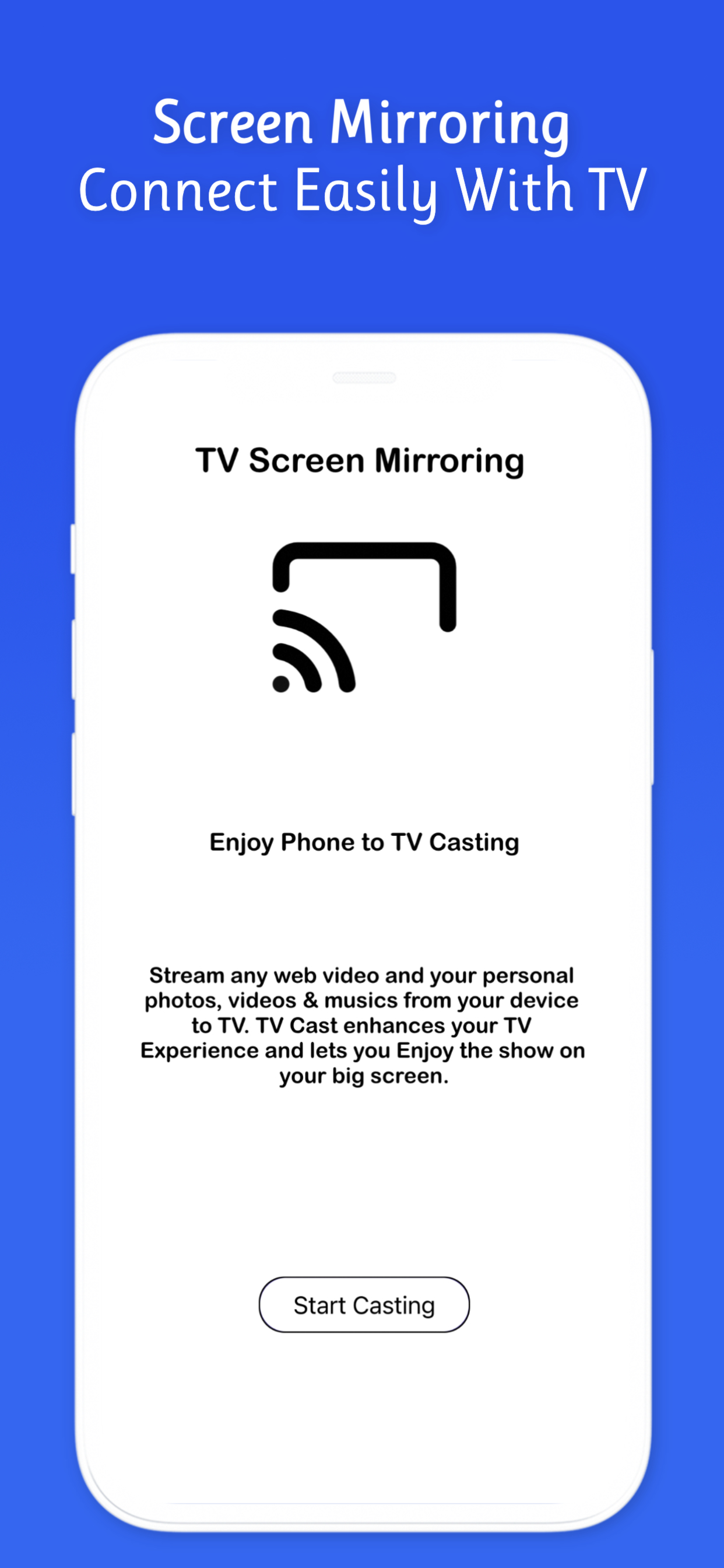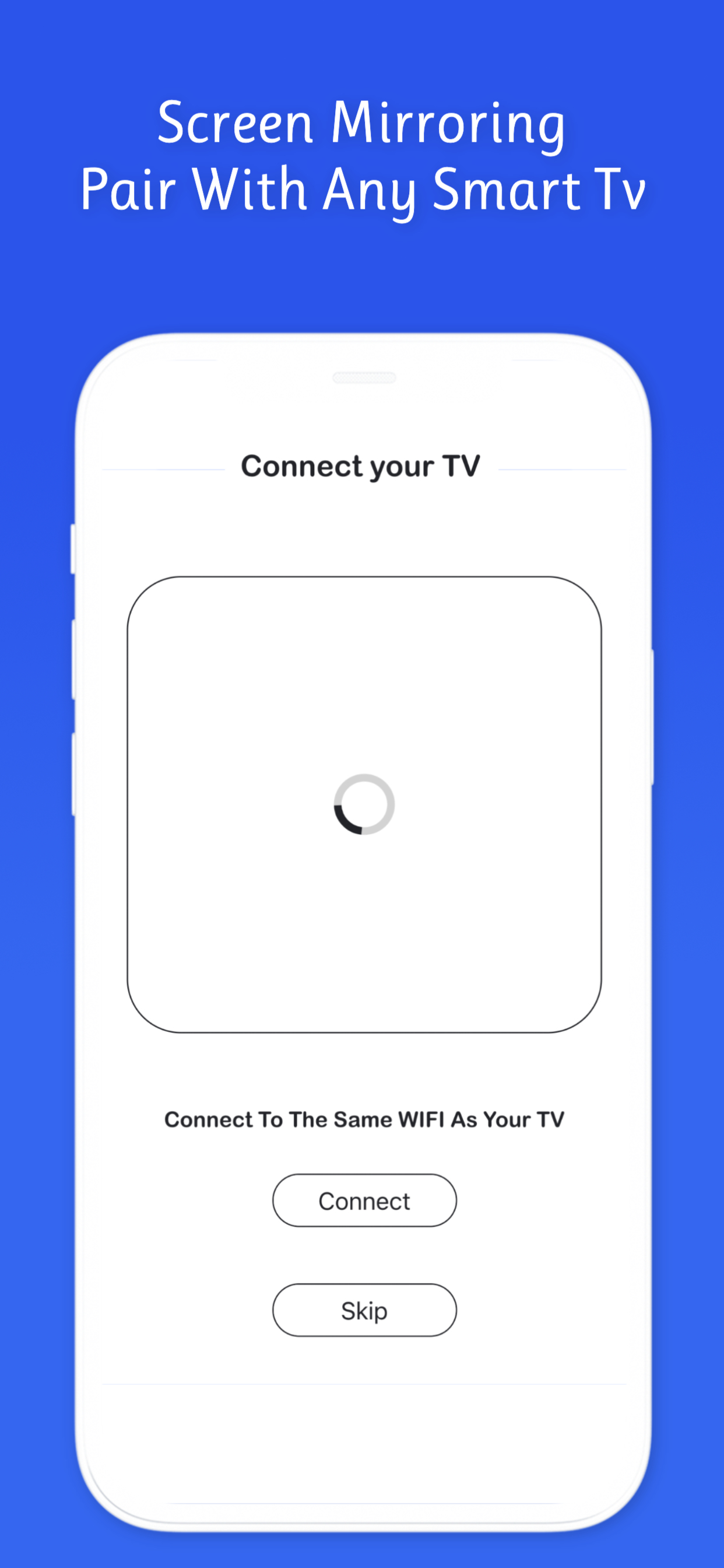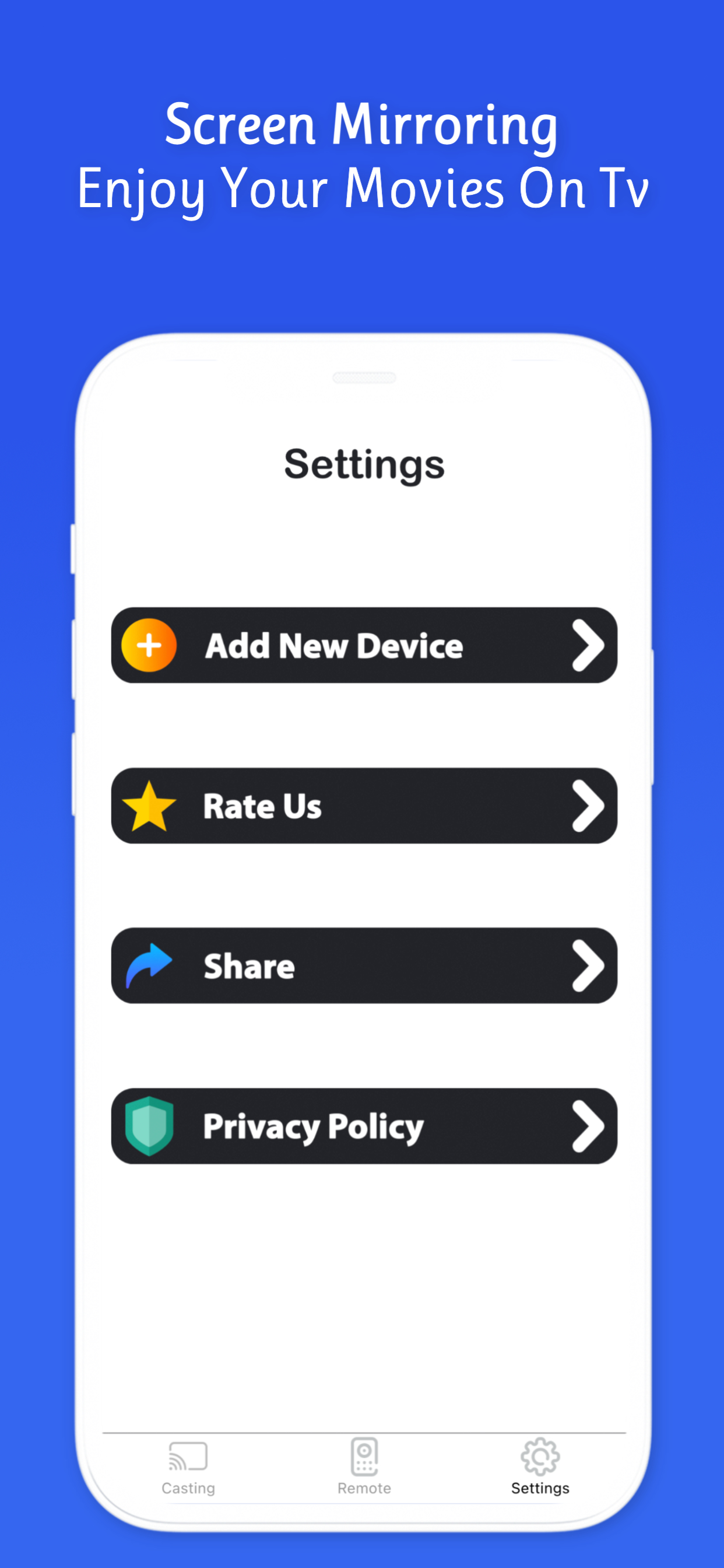Screen mirroring for TV ™
Screen mirroring for Smart TV
#1 Keyword Rankings
Today
Top 10 Rankings
Today
Top 30 Rankings
Today
Top 100 Rankings
Today
Description
The application is very easy to use. Just connect your phone and device to the same Wi-Fi, and you can watch movies, presentations and videos on the big high-definition screen anytime, anywhere. Enjoy your leisure moments with our live entertainment assistant! As an office assistant, you can also get your work done more efficiently!
You can share your screen without lag on any device, including smart TVs, computers, tablets, smartphones, MAC, and PC, and other devices...
Share data from phone to TV without cable with Screen Mirroring - Screen-mirroring supports playing pictures, videos from phone to TV. With one touch in TV cast, you can project all of your phone's contents on the big screen. Just make sure your devices are connected to the same wifi network, you can connect and share the screen easily and for free with Miracast , Smart View.
How to Using this app :
- Connect your iPhone/iPad and your TV to the same wifi network.
- Open the app and connect the app to your TV.
- Allow your TV connect to your iPhone/iPad.
- Open the app and click on Start Mirroring to start mirroring on your TV.
- To stop mirroring click on top red bar of your iPhone.
Features:
- No need to install any app on TVs.
- Mirror any application or games (for watching) wirelessly on your iPhone/iPad screen to TVs over your wifi network.
- Streaming or casting photos, videos, music from your iPhone&iPad to TVs.
- Cast youtube, Vimeo, facebook, dailymotion, ... & any web videos to TVs.
- No cables, no additional hardware, nothing else needed.
Multiple Devices Supported:
- Most smart TVs, LG, Samsung, Sony, TCL, Xiaomi, Ultra, Hisense, etc.
- Streaming Stick, Express, Express+, Premiere, Premiere+, Roku TV;
- Amazon Fire Stick & Fire TV.
- Roku Stick & Roku TV.
- AnyCast, SmartCast.
- Other DLNA Receivers.
- Roku 1 & Roku 2 & Roku 3.
- Other wireless adapters.
Attention Before You Start:
1. Your TV and device should both support wireless display/Miracast and screen mirroring function.
2. Make sure your phone/tablet and smart TV mirror are connected to the same Wi-Fi network.
3. To connect the device properly, it is suggested to turn off the VPN.
Privacy Policy: https://best-screen-mirroring.blogspot.com
Terms of Use: https://best-screen-mirroring.blogspot.com
Hide..
Show more..
You can share your screen without lag on any device, including smart TVs, computers, tablets, smartphones, MAC, and PC, and other devices...
Share data from phone to TV without cable with Screen Mirroring - Screen-mirroring supports playing pictures, videos from phone to TV. With one touch in TV cast, you can project all of your phone's contents on the big screen. Just make sure your devices are connected to the same wifi network, you can connect and share the screen easily and for free with Miracast , Smart View.
How to Using this app :
- Connect your iPhone/iPad and your TV to the same wifi network.
- Open the app and connect the app to your TV.
- Allow your TV connect to your iPhone/iPad.
- Open the app and click on Start Mirroring to start mirroring on your TV.
- To stop mirroring click on top red bar of your iPhone.
Features:
- No need to install any app on TVs.
- Mirror any application or games (for watching) wirelessly on your iPhone/iPad screen to TVs over your wifi network.
- Streaming or casting photos, videos, music from your iPhone&iPad to TVs.
- Cast youtube, Vimeo, facebook, dailymotion, ... & any web videos to TVs.
- No cables, no additional hardware, nothing else needed.
Multiple Devices Supported:
- Most smart TVs, LG, Samsung, Sony, TCL, Xiaomi, Ultra, Hisense, etc.
- Streaming Stick, Express, Express+, Premiere, Premiere+, Roku TV;
- Amazon Fire Stick & Fire TV.
- Roku Stick & Roku TV.
- AnyCast, SmartCast.
- Other DLNA Receivers.
- Roku 1 & Roku 2 & Roku 3.
- Other wireless adapters.
Attention Before You Start:
1. Your TV and device should both support wireless display/Miracast and screen mirroring function.
2. Make sure your phone/tablet and smart TV mirror are connected to the same Wi-Fi network.
3. To connect the device properly, it is suggested to turn off the VPN.
Privacy Policy: https://best-screen-mirroring.blogspot.com
Terms of Use: https://best-screen-mirroring.blogspot.com
Screenshots
 User Rating
User Rating
1 out of 5
1 ratings in Czechia
5 star
0
4 star
0
3 star
0
2 star
0
1 star
1
 Ratings History
Ratings History
Reviews
Loading...
Reviews are loading, wait a sec..
Store Rankings
 Ranking History
Ranking History
App Ranking History not available yet
Category Rankings
App is not ranked yet
Keywords
Revenue and Downloads
Gain valuable insights into Screen mirroring for TV ™ performance with our analytics. Sign up now
to
access downloads, revenue, and more.
App Info
- Category
- Utilities
- Publisher
- Halima Ouhrisse
- Languages
- English
- Recent version
- 4 (4 weeks ago )
- Released on
- Apr 19, 2022 (2 years ago )
- Also available in
- United States, United Kingdom, Malaysia, Canada, Nigeria, Australia, Ireland, India, Egypt, Russia, Philippines, United Arab Emirates, Sweden, Denmark, Netherlands, Pakistan, Singapore, Finland, Greece, Germany, Saudi Arabia, Thailand, Belgium, Indonesia, Japan, France, New Zealand, Chile, Romania, Turkey, Vietnam, South Korea, South Africa, Italy, Austria, Brazil, Colombia, Czechia, Kuwait, Argentina, Azerbaijan, Ukraine, Taiwan, Belarus, Switzerland, China, Dominican Republic, Portugal, Algeria, Ecuador, Peru, Spain, Norway, Hong Kong, Hungary, Israel, Mexico, Lebanon, Kazakhstan, Poland
- Last updated
- 1 week ago