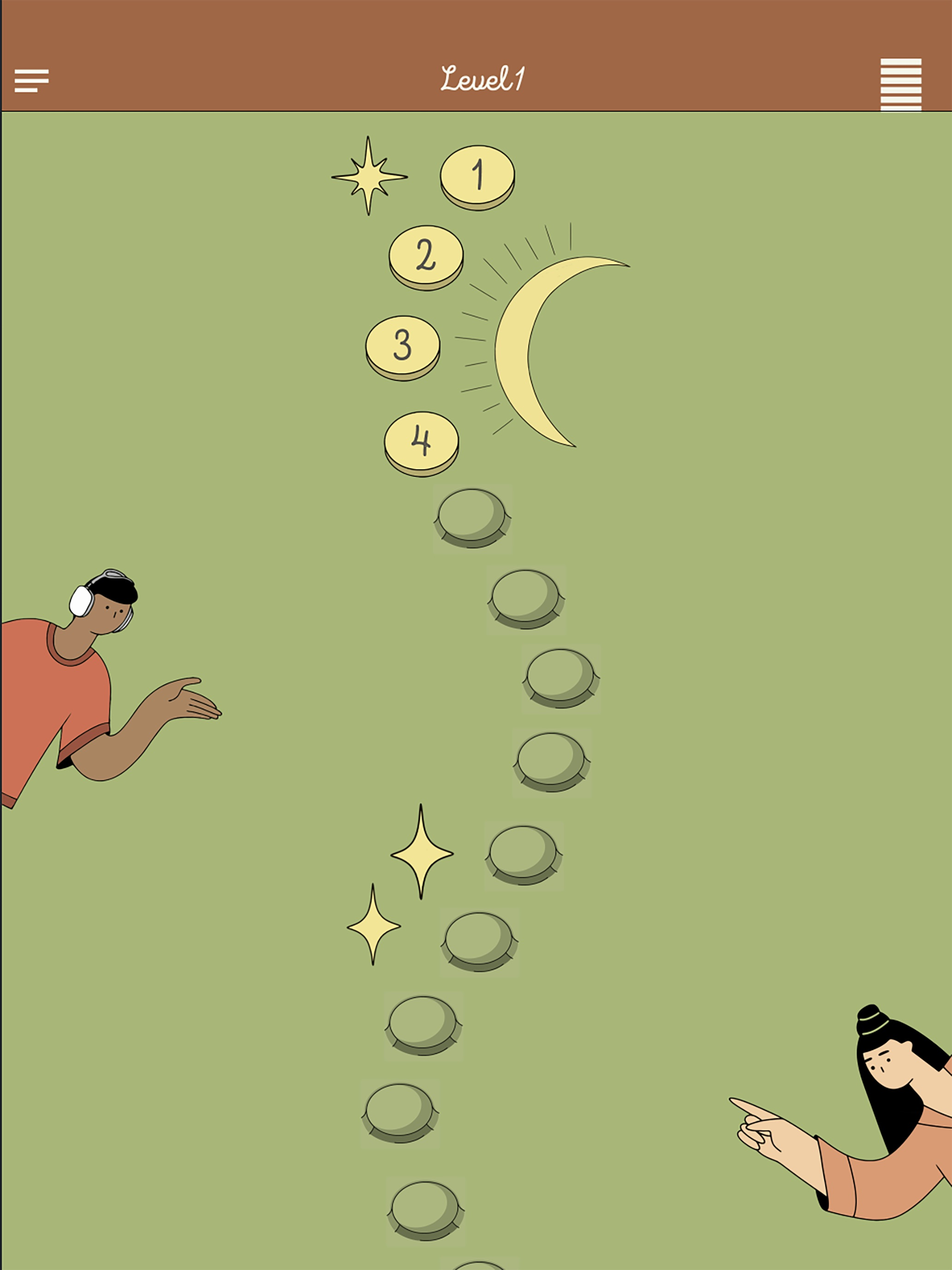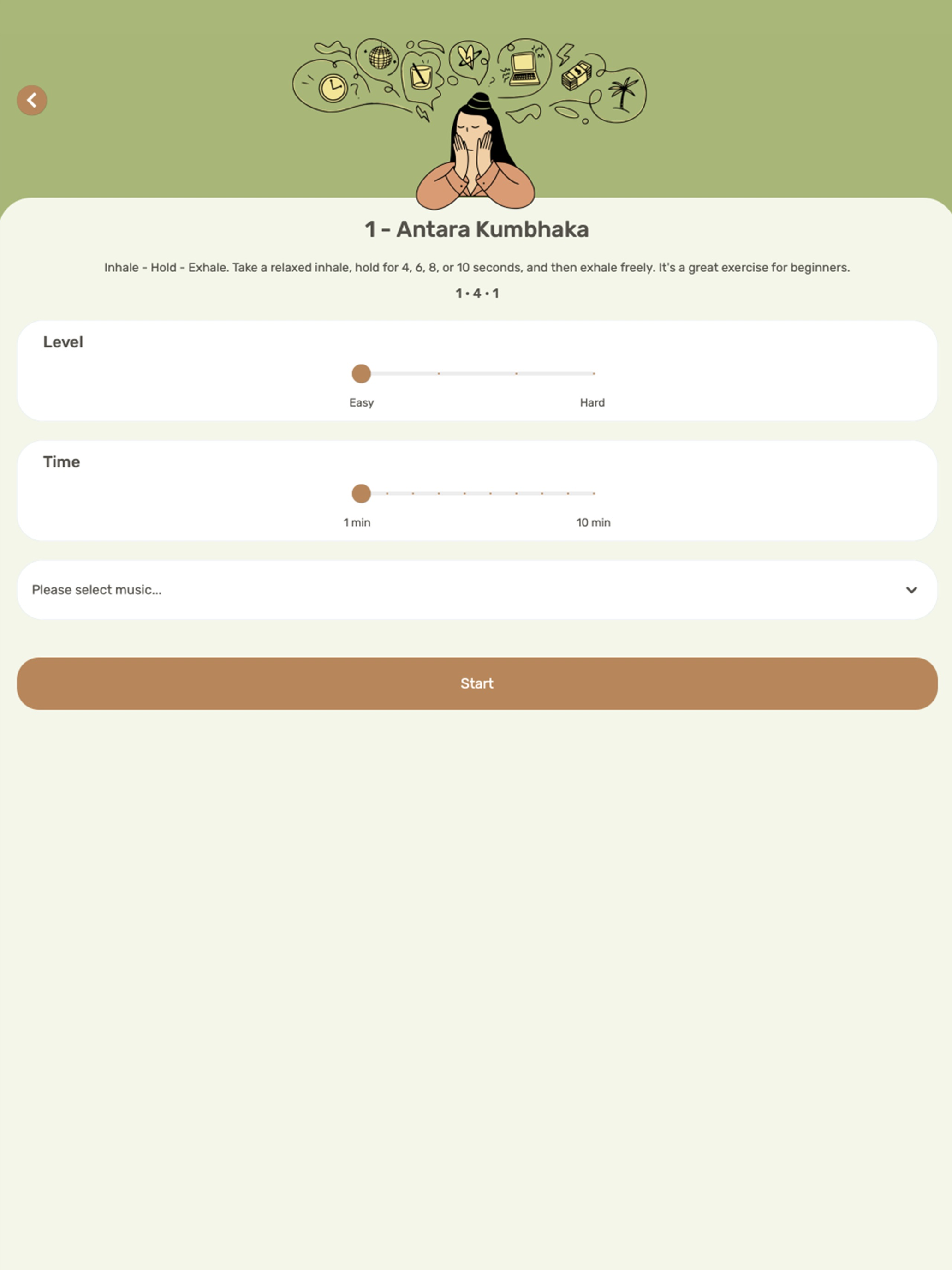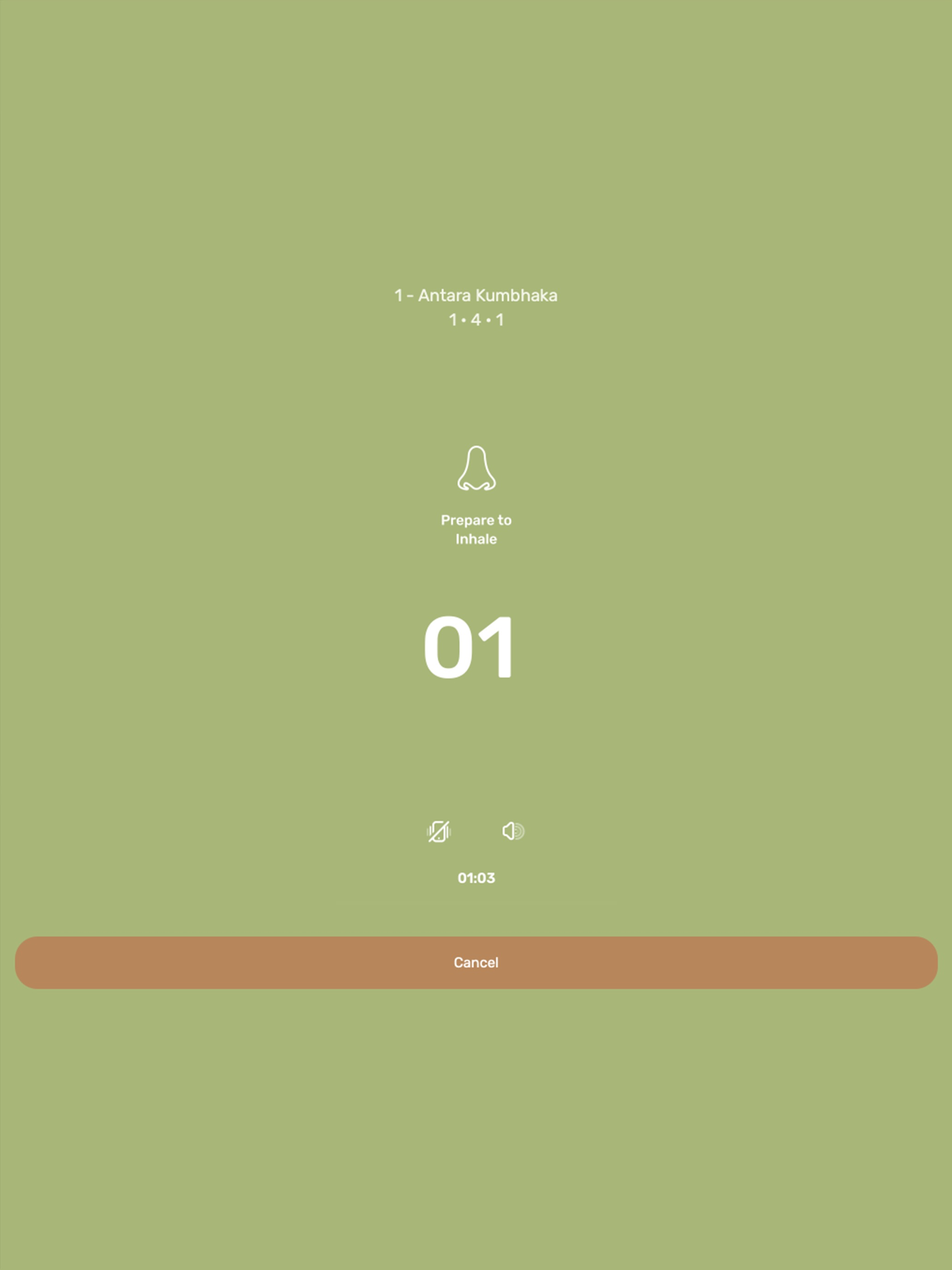Description
The Project Management feature implements the following project planning & tracking workflow:
a) Project Planning - Set project targets: planned start date, duration, finish date, effort and cost.
b) Task Planning - Using the Critical Path Method
b.1) Tasks Without Predecessors - Add tasks setting the following targets: planned start date, duration, finish date, effort and cost.
b.2) Tasks With Predecessors - Add tasks setting the following targets: planned duration, task dependencies, planned effort & cost.
Note: The Critical Path Method calculates the following task planning targets: planned start & finish dates.
b.3) All Tasks - The Critical Path Method calculates the following task targets: earliest & latest start & finish dates, total & free floats.
c) Resource Planning - Add project resources providing resource identification, category, availability, and cost details.
d) Resource Allocation - Allocate project resources to tasks providing allocated quantity. The resource allocation values are calculated at multiple levels.
e) Resource Projections Screen & Chart - Evaluate resource & task level allocation values projected for weekly & monthly periods.
f) Project Cost Projections Screen & Chart - Evaluate project, resource category, and resource level costs projected for weekly & monthly periods.
g) Task Tracking - Track task execution providing actual start & end dates, actual effort & effort to complete, and actual cost & cost to complete.
h) Project Tracking - Analyze project execution data: actual start & end dates, actual effort & effort to complete, and actual cost & cost to complete.
h.1) The "Project Planning & Tracking" screen provides project & task effort & cost based progress indicators.
h.2) The "Project Gantt Chart" screen highlights project & task planning & tracking dates, progress, and delay risks.
The Time Tracking feature allows you to track the time spent on your project tasks
a) The Time Tracking Dashboard screen allows you to automatically track the time spent on your project tasks.
b) The Time Sheet Details screen allows you to manually track the time spent on your project tasks.
c) The Time Tracking Report & Chart provide the total daily, weekly, and monthly time spent on your projects & tasks.
d) The Task Timer screen allows you to automatically track the time spent on one particular project task.
e) The Task Time Split screen allows you to split one particular task time record into two records.
f) The Task Time Transfer screen allows you to transfer one particular task time record from the task to another.
The Project Billing Feature allows you to configure project & task billing settings, and create & export project billing reports.
a) The Project Billing Settings screen allows you to configure several project billing parameters such as regular time rate and daily & weekly overtime rates & limits.
b) The Project Planning & Tracking screen includes the "Billable" switch, which allows you to identify the project tasks that should be billed.
c) The Billing Report Details screen provides a multi-level billing report encompassing the following sections: Report Summary, Weekly Summary, Daily Summary, and Daily Details.
d) The Billing Report Export button allows you to export billing reports with different levels of granularity.
The To Do Lists feature allows you to create, maintain, and track Project & Task Level To Dos.
Smart Arrow Project Manager® supports iCloud connectivity, which ensures that all local database changes are uploaded to the iCloud database, and synchronized with your iPhone and iPad devices.
The free option allows you to create up to:
* 10 projects
* 20 tasks per project
* 40 project level to dos per project
* 40 task level to dos per task
* 10 predecessors per task
* 10 successors per task
* 20 resources per project
* 20 resource allocations per task
* 20 task allocations per resource
* 250 task time records per task
The premium option does not impose any limit.
Hide
Show More...
a) Project Planning - Set project targets: planned start date, duration, finish date, effort and cost.
b) Task Planning - Using the Critical Path Method
b.1) Tasks Without Predecessors - Add tasks setting the following targets: planned start date, duration, finish date, effort and cost.
b.2) Tasks With Predecessors - Add tasks setting the following targets: planned duration, task dependencies, planned effort & cost.
Note: The Critical Path Method calculates the following task planning targets: planned start & finish dates.
b.3) All Tasks - The Critical Path Method calculates the following task targets: earliest & latest start & finish dates, total & free floats.
c) Resource Planning - Add project resources providing resource identification, category, availability, and cost details.
d) Resource Allocation - Allocate project resources to tasks providing allocated quantity. The resource allocation values are calculated at multiple levels.
e) Resource Projections Screen & Chart - Evaluate resource & task level allocation values projected for weekly & monthly periods.
f) Project Cost Projections Screen & Chart - Evaluate project, resource category, and resource level costs projected for weekly & monthly periods.
g) Task Tracking - Track task execution providing actual start & end dates, actual effort & effort to complete, and actual cost & cost to complete.
h) Project Tracking - Analyze project execution data: actual start & end dates, actual effort & effort to complete, and actual cost & cost to complete.
h.1) The "Project Planning & Tracking" screen provides project & task effort & cost based progress indicators.
h.2) The "Project Gantt Chart" screen highlights project & task planning & tracking dates, progress, and delay risks.
The Time Tracking feature allows you to track the time spent on your project tasks
a) The Time Tracking Dashboard screen allows you to automatically track the time spent on your project tasks.
b) The Time Sheet Details screen allows you to manually track the time spent on your project tasks.
c) The Time Tracking Report & Chart provide the total daily, weekly, and monthly time spent on your projects & tasks.
d) The Task Timer screen allows you to automatically track the time spent on one particular project task.
e) The Task Time Split screen allows you to split one particular task time record into two records.
f) The Task Time Transfer screen allows you to transfer one particular task time record from the task to another.
The Project Billing Feature allows you to configure project & task billing settings, and create & export project billing reports.
a) The Project Billing Settings screen allows you to configure several project billing parameters such as regular time rate and daily & weekly overtime rates & limits.
b) The Project Planning & Tracking screen includes the "Billable" switch, which allows you to identify the project tasks that should be billed.
c) The Billing Report Details screen provides a multi-level billing report encompassing the following sections: Report Summary, Weekly Summary, Daily Summary, and Daily Details.
d) The Billing Report Export button allows you to export billing reports with different levels of granularity.
The To Do Lists feature allows you to create, maintain, and track Project & Task Level To Dos.
Smart Arrow Project Manager® supports iCloud connectivity, which ensures that all local database changes are uploaded to the iCloud database, and synchronized with your iPhone and iPad devices.
The free option allows you to create up to:
* 10 projects
* 20 tasks per project
* 40 project level to dos per project
* 40 task level to dos per task
* 10 predecessors per task
* 10 successors per task
* 20 resources per project
* 20 resource allocations per task
* 20 task allocations per resource
* 250 task time records per task
The premium option does not impose any limit.
Screenshots
Nearby AI FAQ
-
Is Nearby AI free?
Yes, Nearby AI is completely free and it doesn't have any in-app purchases or subscriptions.
-
Is Nearby AI legit?
Not enough reviews to make a reliable assessment. The app needs more user feedback.
Thanks for the vote -
How much does Nearby AI cost?
Nearby AI is free.
-
What is Nearby AI revenue?
To get estimated revenue of Nearby AI app and other AppStore insights you can sign up to AppTail Mobile Analytics Platform.

User Rating
App is not rated in Taiwan yet.

Ratings History
Nearby AI Reviews
Store Rankings

Ranking History
App Ranking History not available yet

Category Rankings
App is not ranked yet
Smart Arrow Project Manager Installs
Last 30 daysSmart Arrow Project Manager Revenue
Last 30 daysNearby AI Revenue and Downloads
Gain valuable insights into Smart Arrow Project Manager performance with our analytics.
Sign up now to access downloads, revenue, and more.
Sign up now to access downloads, revenue, and more.
App Info
- Category
- Productivity
- Publisher
- Nelson Rios
- Languages
- English
- Recent release
- 8.5 (3 months ago )
- Released on
- Jul 15, 2020 (5 years ago )
- Also available in
- United States, United Kingdom, Brazil, Belarus, Canada, Switzerland, Chile, Colombia, Austria, United Arab Emirates, Argentina, Australia, Azerbaijan, Czechia, Denmark, Algeria, Ecuador, Egypt, Spain, Finland, Greece, Hong Kong SAR China, Croatia, Hungary, Indonesia, Ireland, Israel, Italy, Japan, South Korea, Kuwait, Kazakhstan, Lebanon, Nigeria, Netherlands, Norway, Nepal, India, New Zealand, Peru, Philippines, Pakistan, Poland, Portugal, Romania, Russia, Sweden, Singapore, Slovenia, Thailand, Türkiye, Taiwan, Ukraine, Uzbekistan, Vietnam, South Africa, Saudi Arabia, Malaysia, France, Brunei, Mexico, Germany, Dominican Republic, Iceland, Belgium, Estonia, Bulgaria
- Last Updated
- 3 months ago
This page includes copyrighted content from third parties, shared solely for commentary and research in accordance with fair use under applicable copyright laws. All trademarks, including product, service, and company names or logos, remain the property of their respective owners. Their use here falls under nominative fair use as outlined by trademark laws and does not suggest any affiliation with or endorsement by the trademark holders.