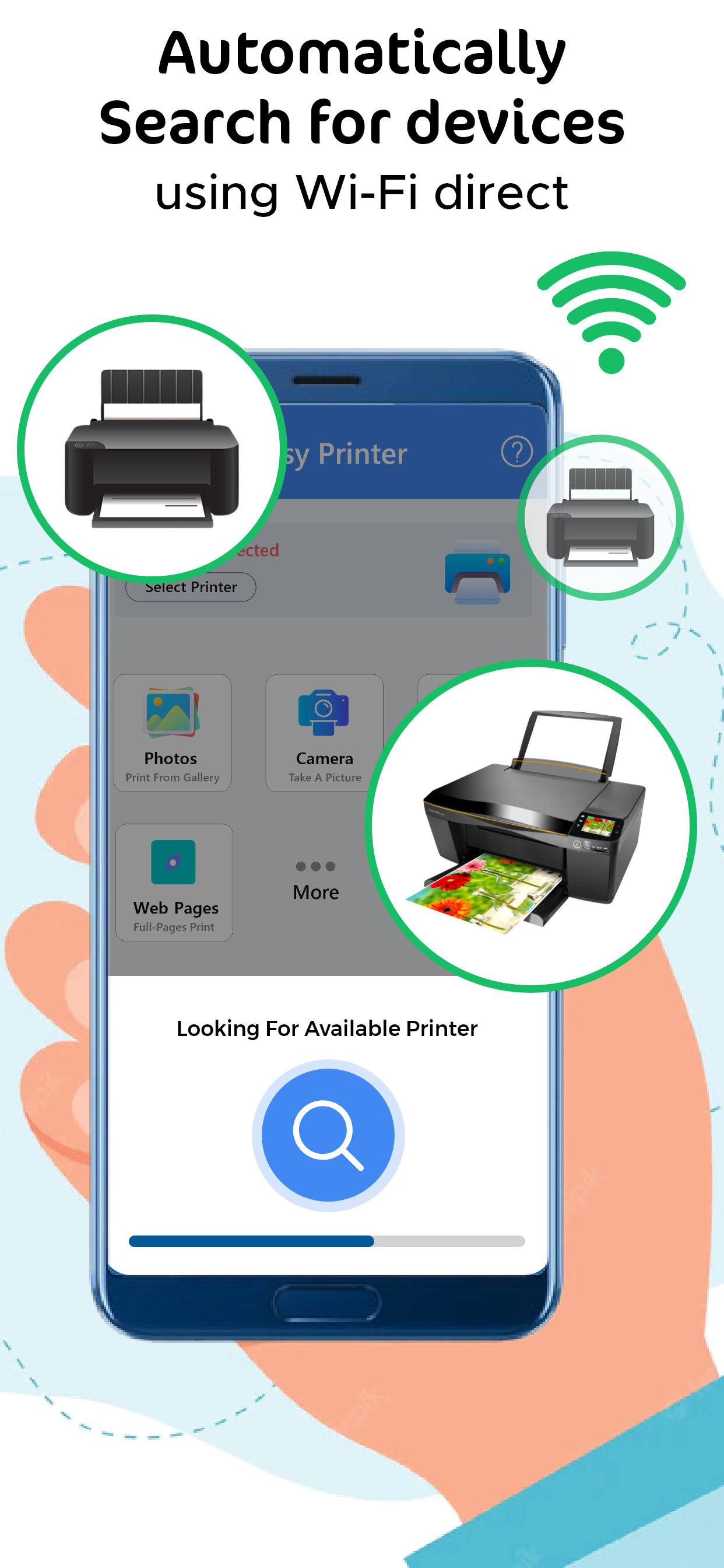Description
A PDF printer is a virtual printer that allows you to create a PDF file from any document that you can print. Instead of sending the document to a physical printer, you can use the PDF printer to create a PDF file that you can save on your computer or share with others.
To use a PDF printer, you will need a PDF printer driver installed on your computer. Some popular PDF printer drivers include Adobe Acrobat, Bullzip PDF Printer, and CutePDF Writer.
Here are the general steps to print a document to a PDF using a PDF printer:
Open the document you want to convert to PDF in the application it was created in (e.g., Microsoft Word, Excel, etc.).
Click the "File" menu and select "Print" or use the keyboard shortcut Ctrl+P (on Windows) or Command+P (on Mac).
In the "Print" dialog box, select the PDF printer from the list of available printers.
Click the "Print" button to create the PDF file.
Depending on the PDF printer driver you are using, you may have additional options for customizing the PDF file, such as setting the page size, adding passwords, and adding watermarks. Consult the documentation for your PDF printer driver for more information.
Note:
Payment will be charged to your iTunes account at confirmation of purchase. Your subscription will automatically renew unless auto-renew is turned off at least 24-hours before the end of the current subscription period. Your account will be charged for renewal within 24-hours prior to the end of the current subscription period. Automatic renewals will cost the same price you were originally charged for the subscription. You can manage your subscriptions and turn off auto-renewal by going to your Account Settings on the App Store after purchase. Read our terms of service and Privacy Policy for more information.
Privacy Policy:
https://technewsrack.com/privacy-policy/
Term and Condition:
https://technewsrack.com/term-and-conditions/
Hide
Show More...
To use a PDF printer, you will need a PDF printer driver installed on your computer. Some popular PDF printer drivers include Adobe Acrobat, Bullzip PDF Printer, and CutePDF Writer.
Here are the general steps to print a document to a PDF using a PDF printer:
Open the document you want to convert to PDF in the application it was created in (e.g., Microsoft Word, Excel, etc.).
Click the "File" menu and select "Print" or use the keyboard shortcut Ctrl+P (on Windows) or Command+P (on Mac).
In the "Print" dialog box, select the PDF printer from the list of available printers.
Click the "Print" button to create the PDF file.
Depending on the PDF printer driver you are using, you may have additional options for customizing the PDF file, such as setting the page size, adding passwords, and adding watermarks. Consult the documentation for your PDF printer driver for more information.
Note:
Payment will be charged to your iTunes account at confirmation of purchase. Your subscription will automatically renew unless auto-renew is turned off at least 24-hours before the end of the current subscription period. Your account will be charged for renewal within 24-hours prior to the end of the current subscription period. Automatic renewals will cost the same price you were originally charged for the subscription. You can manage your subscriptions and turn off auto-renewal by going to your Account Settings on the App Store after purchase. Read our terms of service and Privacy Policy for more information.
Privacy Policy:
https://technewsrack.com/privacy-policy/
Term and Condition:
https://technewsrack.com/term-and-conditions/
In-Apps
- Printer Pro Features
- 999.00 ₱
- Printer Pro Features
- 299.00 ₱
Screenshots
Smart Printer App FAQ
-
Is Smart Printer App free?
Yes, Smart Printer App is free to download, however it contains in-app purchases or subscription offerings.
-
Is Smart Printer App legit?
Not enough reviews to make a reliable assessment. The app needs more user feedback.
Thanks for the vote -
How much does Smart Printer App cost?
Smart Printer App has several in-app purchases/subscriptions, the average in-app price is 649.00 ₱.
-
What is Smart Printer App revenue?
To get estimated revenue of Smart Printer App app and other AppStore insights you can sign up to AppTail Mobile Analytics Platform.

User Rating
App is not rated in Philippines yet.

Ratings History
Smart Printer App Reviews
No Reviews in Philippines
App doesn't have any reviews in Philippines yet.
Store Rankings

Ranking History
App Ranking History not available yet

Category Rankings
App is not ranked yet
Smart Printer App Competitors
Smart printer App Installs
Last 30 daysSmart printer App Revenue
Last 30 daysSmart Printer App Revenue and Downloads
Gain valuable insights into Smart printer App performance with our analytics.
Sign up now to access downloads, revenue, and more.
Sign up now to access downloads, revenue, and more.
App Info
- Category
- Productivity
- Publisher
- Faisal Mehmood
- Languages
- English
- Recent release
- 2.8 (1 month ago )
- Released on
- Jan 2, 2023 (2 years ago )
- Also available in
- United States, India, Germany, Italy, Pakistan, Malta, Peru, New Zealand, Nepal, Norway, Netherlands, Nigeria, Malaysia, Mexico, Kuwait, Madagascar, Latvia, Luxembourg, Lithuania, Lebanon, Kazakhstan, South Africa, Slovakia, United Arab Emirates, Vietnam, Uzbekistan, Ukraine, Taiwan, Türkiye, Tunisia, Thailand, Philippines, Slovenia, Singapore, Sweden, Saudi Arabia, Russia, Romania, Portugal, Poland, Brazil, Denmark, Czechia, Cyprus, Colombia, China, Chile, Switzerland, Canada, Belarus, Dominican Republic, Brunei, Bahrain, Bulgaria, Belgium, Azerbaijan, Australia, Austria, Argentina, Greece, Japan, Iceland, Israel, Ireland, Indonesia, Hungary, Croatia, Hong Kong SAR China, South Korea, United Kingdom, France, Finland, Spain, Egypt, Estonia, Ecuador, Algeria
- Last Updated
- 6 days ago
This page includes copyrighted content from third parties, shared solely for commentary and research in accordance with fair use under applicable copyright laws. All trademarks, including product, service, and company names or logos, remain the property of their respective owners. Their use here falls under nominative fair use as outlined by trademark laws and does not suggest any affiliation with or endorsement by the trademark holders.