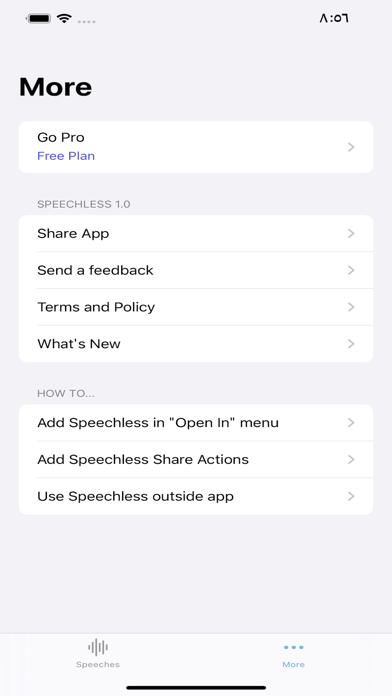Description
Introducing Speechless – the ultimate app powered by OpenAI's Whisper API, offering seamless audio transcription and translation. With Speechless, you can effortlessly import audio from the app or iPhone share menu and receive accurate transcriptions instantly. Break language barriers with real-time translations and effortlessly share your transcriptions with others, enabling unparalleled connection and communication.
You can transcribe or translate audio directly from other apps, such as WhatsApp, Voice Memos, and Messages, and more:
1- For WhatsApp:
- Long press on the voice message.
- Click 'Forward,' then tap the share icon in the bottom right.
- Finally, select 'Transcribe the audio' or 'Translate the audio' from the share sheet. (If they don't appear, please check the 'More' screen for the 'Transcribe the audio' option.)
2- For Messages:
- Long press on the voice message.
- Click on the wave icon.
- Tap the share icon in the bottom left.
- Select 'Transcribe the audio' or 'Translate the audio'from the share sheet.
3- For Voice Memos:
- Click on the more icon on the voice memo.
- Choose 'Share' from the menu.
- Finally, select 'Transcribe the audio' or 'Translate the audio' from the share sheet.
How it works:
You can use Speechless in 4 ways:
1. Importing audio within the app:
- Open the Speechless app.
- Import your audio in one of the supported formats (mp3, mp4, mpeg, mpga, m4a, wav, or webm).
- Easily switch between Transcriptions and Translations (optional).
- Click on "Transcribe" or "Translate to English".
- Wait for the process to finish, and then copy the results.
2. Importing audio using the Share sheet:
- After selecting an audio file, click the Share button.
- Find the Speechless app icon among other apps and select it to redirect to the app.
- If you don't see the Speechless app icon, tap on "More," and enable it from there.
3. Translating audio in the Share menu (outside the app):
- Select the audio file, then click the Share button.
- If you don't see "Translate the audio," click on "Edit actions" and make sure it is enabled.
- Choose "Translate the audio" in the share sheet.
- The translation screen will open, and the audio translation will begin without using the app.
- Once the translation is complete, the "Copy" button will become enabled. Copy the translation to your clipboard.
4. Transcribing audio in the Share menu (outside the app):
- Select the audio file, then click the Share button.
- If you don't see "Transcribe the audio," click on "Edit actions" and make sure it is enabled.
- Choose "Transcribe the audio" in the share sheet.
- The transcription screen will open, and the audio transcription will begin without using the app.
- Once the transcription is complete, the "Copy" button will become enabled. Copy the transcription to your clipboard.
With Speechless, experience the ease and convenience of audio transcription and translation, making communication across languages effortless and efficient.
For more information:
Terms of Use - https://sites.google.com/view/speechlessapp/terms-and-conditions
Privacy Policy - https://sites.google.com/view/speechlessapp/privacy-policy
Payment Policy - https://sites.google.com/view/speechlessapp/payment-policy
Hide
Show More...
You can transcribe or translate audio directly from other apps, such as WhatsApp, Voice Memos, and Messages, and more:
1- For WhatsApp:
- Long press on the voice message.
- Click 'Forward,' then tap the share icon in the bottom right.
- Finally, select 'Transcribe the audio' or 'Translate the audio' from the share sheet. (If they don't appear, please check the 'More' screen for the 'Transcribe the audio' option.)
2- For Messages:
- Long press on the voice message.
- Click on the wave icon.
- Tap the share icon in the bottom left.
- Select 'Transcribe the audio' or 'Translate the audio'from the share sheet.
3- For Voice Memos:
- Click on the more icon on the voice memo.
- Choose 'Share' from the menu.
- Finally, select 'Transcribe the audio' or 'Translate the audio' from the share sheet.
How it works:
You can use Speechless in 4 ways:
1. Importing audio within the app:
- Open the Speechless app.
- Import your audio in one of the supported formats (mp3, mp4, mpeg, mpga, m4a, wav, or webm).
- Easily switch between Transcriptions and Translations (optional).
- Click on "Transcribe" or "Translate to English".
- Wait for the process to finish, and then copy the results.
2. Importing audio using the Share sheet:
- After selecting an audio file, click the Share button.
- Find the Speechless app icon among other apps and select it to redirect to the app.
- If you don't see the Speechless app icon, tap on "More," and enable it from there.
3. Translating audio in the Share menu (outside the app):
- Select the audio file, then click the Share button.
- If you don't see "Translate the audio," click on "Edit actions" and make sure it is enabled.
- Choose "Translate the audio" in the share sheet.
- The translation screen will open, and the audio translation will begin without using the app.
- Once the translation is complete, the "Copy" button will become enabled. Copy the translation to your clipboard.
4. Transcribing audio in the Share menu (outside the app):
- Select the audio file, then click the Share button.
- If you don't see "Transcribe the audio," click on "Edit actions" and make sure it is enabled.
- Choose "Transcribe the audio" in the share sheet.
- The transcription screen will open, and the audio transcription will begin without using the app.
- Once the transcription is complete, the "Copy" button will become enabled. Copy the transcription to your clipboard.
With Speechless, experience the ease and convenience of audio transcription and translation, making communication across languages effortless and efficient.
For more information:
Terms of Use - https://sites.google.com/view/speechlessapp/terms-and-conditions
Privacy Policy - https://sites.google.com/view/speechlessapp/privacy-policy
Payment Policy - https://sites.google.com/view/speechlessapp/payment-policy
Screenshots
Speechless FAQ
-
Is Speechless free?
Yes, Speechless is completely free and it doesn't have any in-app purchases or subscriptions.
-
Is Speechless legit?
Not enough reviews to make a reliable assessment. The app needs more user feedback.
Thanks for the vote -
How much does Speechless cost?
Speechless is free.
-
What is Speechless revenue?
To get estimated revenue of Speechless app and other AppStore insights you can sign up to AppTail Mobile Analytics Platform.

User Rating
App is not rated in Estonia yet.

Ratings History
Speechless Reviews
Store Rankings

Ranking History
App Ranking History not available yet

Category Rankings
App is not ranked yet
Speechless Installs
Last 30 daysSpeechless Revenue
Last 30 daysSpeechless Revenue and Downloads
Gain valuable insights into Speechless performance with our analytics.
Sign up now to access downloads, revenue, and more.
Sign up now to access downloads, revenue, and more.
App Info
- Category
- Utilities
- Publisher
- Elsayed Hussein
- Languages
- English, Italian
- Recent release
- 1.14 (4 months ago )
- Released on
- Aug 8, 2023 (1 year ago )
- Also available in
- Italy, United States, Kuwait, Australia, India, France, Philippines, Poland, Peru, New Zealand, Norway, Netherlands, Nigeria, Malaysia, Mexico, Madagascar, Latvia, Lebanon, Pakistan, Japan, Portugal, Romania, Russia, Saudi Arabia, Sweden, Singapore, Thailand, Türkiye, Taiwan, Ukraine, Uzbekistan, Vietnam, South Africa, Dominican Republic, Argentina, Austria, Azerbaijan, Belgium, Brazil, Belarus, Canada, Switzerland, Chile, Colombia, Czechia, Germany, Denmark, Kazakhstan, Algeria, Ecuador, Estonia, Egypt, Spain, United Kingdom, Greece, Hong Kong SAR China, Hungary, Indonesia, Ireland, United Arab Emirates, South Korea
- Last Updated
- 3 weeks ago
This page includes copyrighted content from third parties, shared solely for commentary and research in accordance with fair use under applicable copyright laws. All trademarks, including product, service, and company names or logos, remain the property of their respective owners. Their use here falls under nominative fair use as outlined by trademark laws and does not suggest any affiliation with or endorsement by the trademark holders.