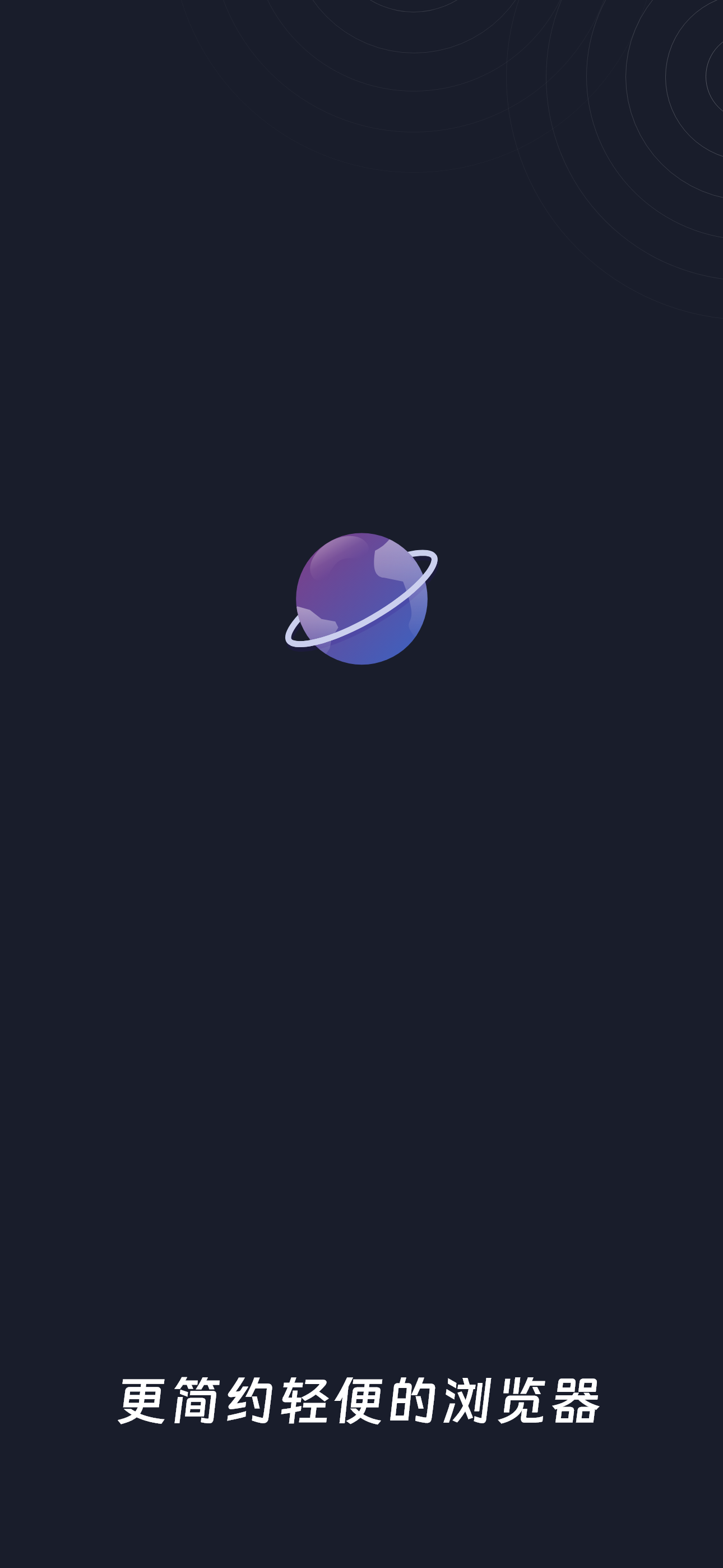无痕猫浏览器
Veröffentlicht von:
燕 刘
Beschreibung
The travel App is designed for self-guided travel in Seoul. It offers transportation information and route maps for the Seoul region, helping users with transportation options, transfer details, timetables, fares, and applicable transportation coupons. The App aims to simplify transportation in Seoul.
To navigate the app, press the back button located in the upper left corner or swipe right from the left edge of the screen to return to the previous page. You can also press the home button in the upper right corner to go back to the app's home page. Clicking on the text title at the top allows users to exit all browsing paths, or they can select a specific path to return to the previous page. If an introduction page includes descriptive text, users can click the text to expand or collapse it.
While browsing a map, users can zoom in and out using two fingers on the screen. It is recommended to download all maps at the beginning for faster access.
The calendar button at the top of the homepage allows you to access the calendar memo. After selecting a date and entering your memo, click the "Document Analyze" button next to it. This will automatically search for and display relevant travel information based on the content of your memo, saving you the effort of looking for related details. Additionally, on the "Set Travel Date" page, after you click the "Set Travel Date" button, the system will generate a travel memo automatically. This memo will indicate how many days are left before your departure, how many days have passed during your trip, and how long it will take to return home. You can also share your travel memo with friends. To do this, open your friend's travel app, paste the travel memo, and click the "Set Travel Date" button to complete the process of copying the travel memo.
The magnifying glass button in the upper right corner opens the search page, allowing users to enter keywords in English, Japanese, Chinese, or Korean to find relevant introductions, roadmaps, and other information. Clicking on the search results lets users jump directly to the desired page.
The clock button in the upper right corner opens the browsing history page, which automatically saves up to 100 records, making it easy to locate previously viewed pages.
The home page features three commonly used shortcut buttons numbered 1/2/3 at the bottom. Clicking these buttons allows users to quickly access frequently used maps or traffic information pages. Additionally, there are folded shortcut buttons at the top of the page that can be expanded by clicking on the map button. Users can also set the current page as a shortcut by pressing and holding the desired shortcut button ① or ② or ③.
For language preferences, users can click the settings button in the upper left corner of the home page to switch the display language. The opened map will adjust according to the selected language. Language options include English, Japanese, Traditional Chinese, Simplified Chinese, and Korean. Users can also choose to update downloaded maps on the settings page. Please note that switching languages requires re-downloading the map, as the app only downloads maps in the currently selected language to conserve space and network usage. Users can remove maps in other languages and download new ones after changing languages.
For feedback or suggestions, users can contact the developer via email or leave a message in the comments. The app will be updated promptly based on user suggestions. Please help us by rating this app to encourage further updates. Thank you for using our app! (Developer's email: [email protected])
Ausblenden
Mehr anzeigen...
To navigate the app, press the back button located in the upper left corner or swipe right from the left edge of the screen to return to the previous page. You can also press the home button in the upper right corner to go back to the app's home page. Clicking on the text title at the top allows users to exit all browsing paths, or they can select a specific path to return to the previous page. If an introduction page includes descriptive text, users can click the text to expand or collapse it.
While browsing a map, users can zoom in and out using two fingers on the screen. It is recommended to download all maps at the beginning for faster access.
The calendar button at the top of the homepage allows you to access the calendar memo. After selecting a date and entering your memo, click the "Document Analyze" button next to it. This will automatically search for and display relevant travel information based on the content of your memo, saving you the effort of looking for related details. Additionally, on the "Set Travel Date" page, after you click the "Set Travel Date" button, the system will generate a travel memo automatically. This memo will indicate how many days are left before your departure, how many days have passed during your trip, and how long it will take to return home. You can also share your travel memo with friends. To do this, open your friend's travel app, paste the travel memo, and click the "Set Travel Date" button to complete the process of copying the travel memo.
The magnifying glass button in the upper right corner opens the search page, allowing users to enter keywords in English, Japanese, Chinese, or Korean to find relevant introductions, roadmaps, and other information. Clicking on the search results lets users jump directly to the desired page.
The clock button in the upper right corner opens the browsing history page, which automatically saves up to 100 records, making it easy to locate previously viewed pages.
The home page features three commonly used shortcut buttons numbered 1/2/3 at the bottom. Clicking these buttons allows users to quickly access frequently used maps or traffic information pages. Additionally, there are folded shortcut buttons at the top of the page that can be expanded by clicking on the map button. Users can also set the current page as a shortcut by pressing and holding the desired shortcut button ① or ② or ③.
For language preferences, users can click the settings button in the upper left corner of the home page to switch the display language. The opened map will adjust according to the selected language. Language options include English, Japanese, Traditional Chinese, Simplified Chinese, and Korean. Users can also choose to update downloaded maps on the settings page. Please note that switching languages requires re-downloading the map, as the app only downloads maps in the currently selected language to conserve space and network usage. Users can remove maps in other languages and download new ones after changing languages.
For feedback or suggestions, users can contact the developer via email or leave a message in the comments. The app will be updated promptly based on user suggestions. Please help us by rating this app to encourage further updates. Thank you for using our app! (Developer's email: [email protected])
Screenshots
无痕猫浏览器 Häufige Fragen
-
Ist 无痕猫浏览器 kostenlos?
Ja, 无痕猫浏览器 ist komplett kostenlos und enthält keine In-App-Käufe oder Abonnements.
-
Ist 无痕猫浏览器 seriös?
Nicht genügend Bewertungen, um eine zuverlässige Einschätzung vorzunehmen. Die App benötigt mehr Nutzerfeedback.
Danke für die Stimme -
Wie viel kostet 无痕猫浏览器?
无痕猫浏览器 ist kostenlos.
-
Wie hoch ist der Umsatz von 无痕猫浏览器?
Um geschätzte Einnahmen der 无痕猫浏览器-App und weitere AppStore-Einblicke zu erhalten, können Sie sich bei der AppTail Mobile Analytics Platform anmelden.

Benutzerbewertung
Die App ist in Indien noch nicht bewertet.

Bewertungsverlauf
无痕猫浏览器 Bewertungen
Keine Bewertungen in Indien
Die App hat noch keine Bewertungen in Indien.
Store-Rankings

Ranking-Verlauf
App-Ranking-Verlauf noch nicht verfügbar

Kategorien-Rankings
App ist noch nicht gerankt
无痕猫浏览器 Konkurrenten
无痕猫浏览器 Installationen
Letzte 30 Tage无痕猫浏览器 Umsatz
Letzte 30 Tage无痕猫浏览器 Einnahmen und Downloads
Gewinnen Sie wertvolle Einblicke in die Leistung von 无痕猫浏览器 mit unserer Analytik.
Melden Sie sich jetzt an, um Zugriff auf Downloads, Einnahmen und mehr zu erhalten.
Melden Sie sich jetzt an, um Zugriff auf Downloads, Einnahmen und mehr zu erhalten.
App-Informationen
- Kategorie
- Utilities
- Herausgeber
- 燕 刘
- Sprachen
- Chinese, English
- Letzte Veröffentlichung
- 1.2.2 (vor 1 Jahr )
- Veröffentlicht am
- Dec 5, 2023 (vor 1 Jahr )
- Auch verfügbar in
- China, Brunei Darussalam, Chile, Ukraine, Saudi-Arabien, Vietnam, Kasachstan, Bulgarien, Japan, Armenien, Ecuador, Slowenien, Argentinien, Kroatien, Frankreich, Sri Lanka, Indonesien, Russland, Norwegen, Deutschland, Ägypten, Peru, Ungarn, Indien, Libanon, Algerien, Philippinen, Taiwan, Vereinigte Staaten, Slowakei, Tschechien, Tunesien, Kolumbien, Brasilien, Island, Belarus, Zypern, Vereinigte Arabische Emirate, Madagaskar
- Zuletzt aktualisiert
- vor 1 Woche
This page includes copyrighted content from third parties, shared solely for commentary and research in accordance with fair use under applicable copyright laws. All trademarks, including product, service, and company names or logos, remain the property of their respective owners. Their use here falls under nominative fair use as outlined by trademark laws and does not suggest any affiliation with or endorsement by the trademark holders.
- © 2025 AppTail.
- Unterstützung
- Privacy
- Terms
- All Apps