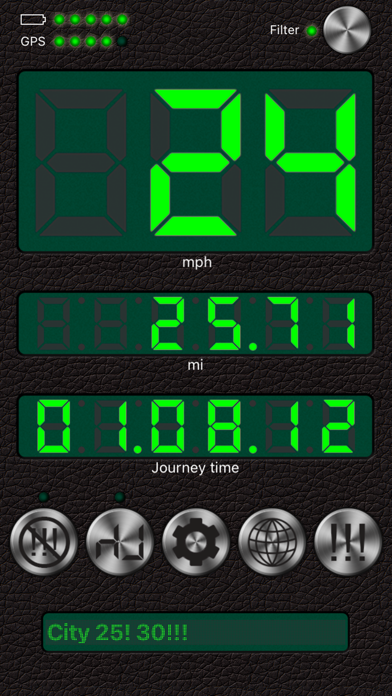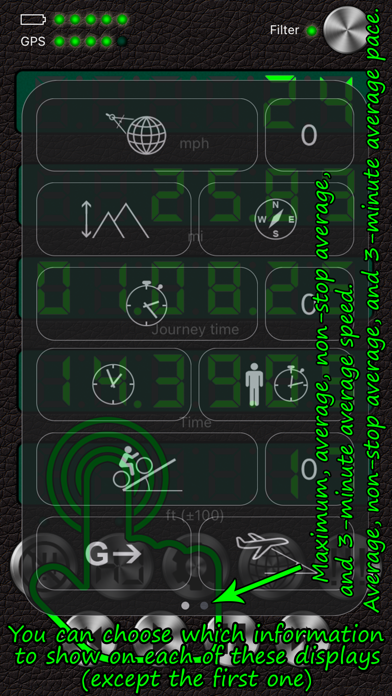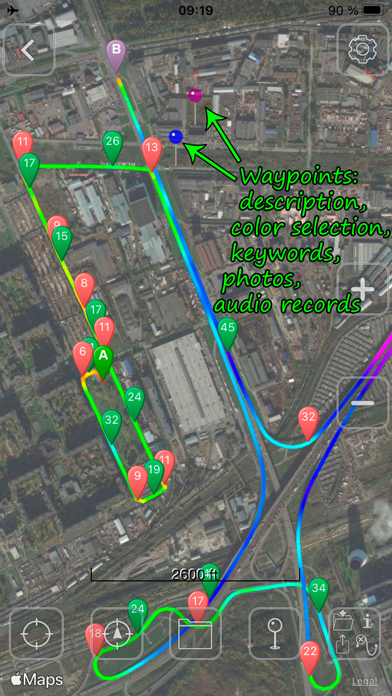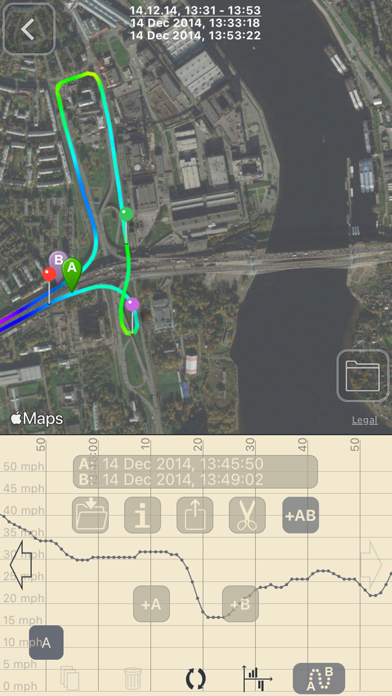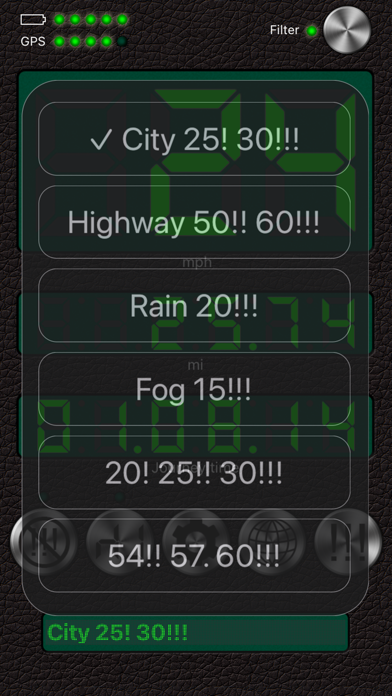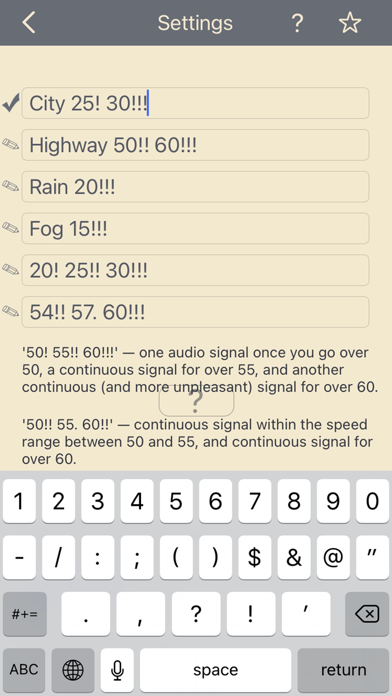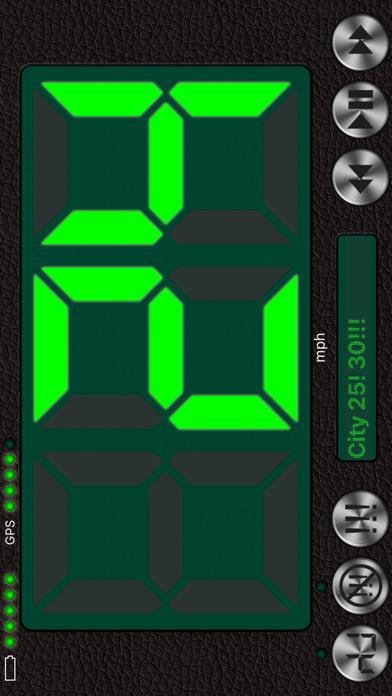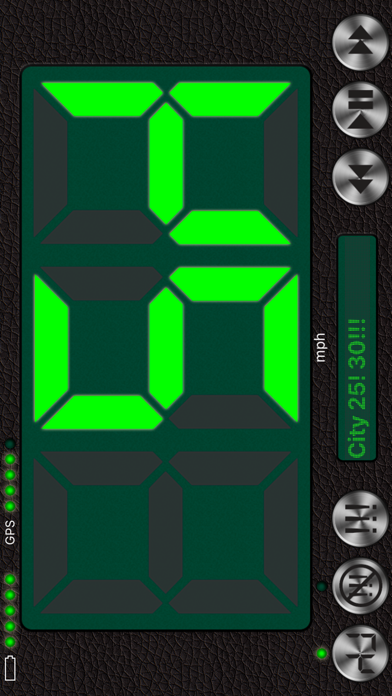Downloads
Umsatz
Beschreibung
1. Step-by-step audio notifications once you have reached your required speeds.
2. Speed data filtering. Readings with the filter on are more inert than those with the filter off though. THE FILTER MUST BE ON WHEN CYCLING, JOGGING OR WALKING.
3. The G-meter. Get APPROXIMATE acceleration calculated based on your speed variation. Why use the GPS G-meter: no need to keep your iPhone in a fixed position or connect it to your vehicle’s computer system, which means speed readings can be taken discreetly, for example, during a test drive. Taking a number of readings compensates lesser accuracy. Acceleration is calculated only when the filter is off. Acceleration cannot be measured near tall buildings, in the mountains or woods.
4. Large, well-lit digits
5. HUD (the speed is displayed in the windscreen reflection at night time or in cloudy weather)
6. Background mode. Continued use of GPS running in the background can dramatically decrease battery life.
7. Speed and acceleration graphs
8. Odometer
9. Altimeter
10. Time, journey duration, and current stop duration. The current stop duration will be reset after 20 seconds of motion.
11. See tracks on the map
12. Save tracks
13. Compass
14. Angle of incline (inclinometer)
15. Aircraft descent/climb angle
16. Get detailed stats for any part of your journey
17. Export your journey to a KMZ or GPX file
18. Export track statistics table to a CSV file
19. Load and show your route (journey plan) on the map together with a track. To do this, create a route, using a special online service (such as GPX Editor - https://www.gpxeditor.co.uk/map, The online GPX file editor - https://gpx.studio/, Track drawing websites - https://wiki.openstreetmap.org/wiki/Track_drawing_websites) on your desktop, and export it as a GPX (KML, CSV) file. The file name must begin with "Route". Using iTunes, transfer the file into the app (OR use the "Files" app). Following this, you will be able to select your route at the bottom of your track list. Now you can easily travel following your route line, even without loading a map.
20. Export and import files via iTunes and email
21. Waypoints (description, color selection, keywords, photos, audio records)
22. A single waypoint database with a filter option
23. Music controls
Audio alert settings:
• "60! 70!! 80!!!": One audio signal once you go over 60, a continuous signal for over 70, and another continuous (and more unpleasant) signal for over 80.
• "60! 70": Detailed cues, such as "60! 70!!".
• "50!! 55. 60!!": Continuous signal within the speed range between 50 and 55, and continuous signal for over 60.
• "60!!! 60.": One signal above 60.
• You can enter a comment at the beginning of the line, for example, "Highway 70!!!".
• Type in any word without numbers (for example, "OFF") and use if to turn off the speed control.
• You can upload your own WAV file with the name of the signal (for example, "!.wav" or "!!!.wav") to play your own sound. Connect your iPhone to a computer, then go to iTunes > iPhone > "File Sharing" > Apps. Or use the "Files" app. You will need to restart the app.
IMPORTANT!
1. When driving past tall buildings (or in the mountains or woods) with the filter off, the device may display false speed spikes (due to an unstable satellite signal). In this case, switching the filter on may be a better option.
2. Car speedometers often display a higher than actual speed, the difference sometimes reaching 10%. This is due to your wheels’ diameter. This is why at high speeds GPS speedometers can deliver better accuracy than your regular car speedometer. And the higher the speed, the more accurate your GPS speedometer is.
3. Please note that temporary false readings are possible with ANY GPS speedometer when you start using it.
4. Battery life (iPhone 5S, poor light outside, 100% => 20%):
Background mode (iPhone asleep): ~ 9 h
Speedometer (speed, distance): ~ 4 h
Track-enabled map: ~ 2 h 30 min
https://youtu.be/92TefSsz7gY
Ausblenden
Mehr anzeigen...
2. Speed data filtering. Readings with the filter on are more inert than those with the filter off though. THE FILTER MUST BE ON WHEN CYCLING, JOGGING OR WALKING.
3. The G-meter. Get APPROXIMATE acceleration calculated based on your speed variation. Why use the GPS G-meter: no need to keep your iPhone in a fixed position or connect it to your vehicle’s computer system, which means speed readings can be taken discreetly, for example, during a test drive. Taking a number of readings compensates lesser accuracy. Acceleration is calculated only when the filter is off. Acceleration cannot be measured near tall buildings, in the mountains or woods.
4. Large, well-lit digits
5. HUD (the speed is displayed in the windscreen reflection at night time or in cloudy weather)
6. Background mode. Continued use of GPS running in the background can dramatically decrease battery life.
7. Speed and acceleration graphs
8. Odometer
9. Altimeter
10. Time, journey duration, and current stop duration. The current stop duration will be reset after 20 seconds of motion.
11. See tracks on the map
12. Save tracks
13. Compass
14. Angle of incline (inclinometer)
15. Aircraft descent/climb angle
16. Get detailed stats for any part of your journey
17. Export your journey to a KMZ or GPX file
18. Export track statistics table to a CSV file
19. Load and show your route (journey plan) on the map together with a track. To do this, create a route, using a special online service (such as GPX Editor - https://www.gpxeditor.co.uk/map, The online GPX file editor - https://gpx.studio/, Track drawing websites - https://wiki.openstreetmap.org/wiki/Track_drawing_websites) on your desktop, and export it as a GPX (KML, CSV) file. The file name must begin with "Route". Using iTunes, transfer the file into the app (OR use the "Files" app). Following this, you will be able to select your route at the bottom of your track list. Now you can easily travel following your route line, even without loading a map.
20. Export and import files via iTunes and email
21. Waypoints (description, color selection, keywords, photos, audio records)
22. A single waypoint database with a filter option
23. Music controls
Audio alert settings:
• "60! 70!! 80!!!": One audio signal once you go over 60, a continuous signal for over 70, and another continuous (and more unpleasant) signal for over 80.
• "60! 70": Detailed cues, such as "60! 70!!".
• "50!! 55. 60!!": Continuous signal within the speed range between 50 and 55, and continuous signal for over 60.
• "60!!! 60.": One signal above 60.
• You can enter a comment at the beginning of the line, for example, "Highway 70!!!".
• Type in any word without numbers (for example, "OFF") and use if to turn off the speed control.
• You can upload your own WAV file with the name of the signal (for example, "!.wav" or "!!!.wav") to play your own sound. Connect your iPhone to a computer, then go to iTunes > iPhone > "File Sharing" > Apps. Or use the "Files" app. You will need to restart the app.
IMPORTANT!
1. When driving past tall buildings (or in the mountains or woods) with the filter off, the device may display false speed spikes (due to an unstable satellite signal). In this case, switching the filter on may be a better option.
2. Car speedometers often display a higher than actual speed, the difference sometimes reaching 10%. This is due to your wheels’ diameter. This is why at high speeds GPS speedometers can deliver better accuracy than your regular car speedometer. And the higher the speed, the more accurate your GPS speedometer is.
3. Please note that temporary false readings are possible with ANY GPS speedometer when you start using it.
4. Battery life (iPhone 5S, poor light outside, 100% => 20%):
Background mode (iPhone asleep): ~ 9 h
Speedometer (speed, distance): ~ 4 h
Track-enabled map: ~ 2 h 30 min
https://youtu.be/92TefSsz7gY
Screenshots
Speedometer Häufige Fragen
-
Ist Speedometer kostenlos?
Ja, Speedometer ist komplett kostenlos und enthält keine In-App-Käufe oder Abonnements.
-
Ist Speedometer seriös?
Nicht genügend Bewertungen, um eine zuverlässige Einschätzung vorzunehmen. Die App benötigt mehr Nutzerfeedback.
Danke für die Stimme -
Wie viel kostet Speedometer?
Speedometer ist kostenlos.
-
Wie hoch ist der Umsatz von Speedometer?
Um geschätzte Einnahmen der Speedometer-App und weitere AppStore-Einblicke zu erhalten, können Sie sich bei der AppTail Mobile Analytics Platform anmelden.

Benutzerbewertung
Die App ist in Tunesien noch nicht bewertet.

Bewertungsverlauf
Speedometer Bewertungen
Keine Bewertungen in Tunesien
Die App hat noch keine Bewertungen in Tunesien.
Store-Rankings

Ranking-Verlauf
App-Ranking-Verlauf noch nicht verfügbar

Kategorien-Rankings
|
Diagramm
|
Kategorie
|
Rang
|
|---|---|---|
|
Top Kostenlos
|

|
343
|
|
Top Kostenlos
|

|
362
|
|
Top Kostenlos
|

|
443
|
|
Top Kostenlos
|

|
449
|
|
Top Kostenlos
|

|
460
|
Speedometer Installationen
Letzte 30 TageSpeedometer Umsatz
Letzte 30 TageSpeedometer Einnahmen und Downloads
Gewinnen Sie wertvolle Einblicke in die Leistung von Speedometer mit unserer Analytik.
Melden Sie sich jetzt an, um Zugriff auf Downloads, Einnahmen und mehr zu erhalten.
Melden Sie sich jetzt an, um Zugriff auf Downloads, Einnahmen und mehr zu erhalten.
App-Informationen
- Kategorie
- Navigation
- Herausgeber
- Dmitriy Kharutskiy
- Sprachen
- English, French, German, Italian, Japanese, Russian, Spanish
- Letzte Veröffentlichung
- 2.11.1 (vor 1 Jahr )
- Veröffentlicht am
- Jul 28, 2014 (vor 10 Jahren )
- Auch verfügbar in
- Vereinigte Staaten , Russland , Ukraine , Japan , Vereinigte Arabische Emirate , Frankreich , Italien , Kanada , Belgien , Peru , Spanien , Ägypten , Neuseeland , Vereinigtes Königreich , Sri Lanka , Dominikanische Republik , Argentinien , Deutschland , Südkorea , Österreich , Australien , Chile , Schweiz , Vietnam , Belarus , Brasilien , Mexiko , Philippinen , Nepal , Norwegen , Niederlande , Nigeria , Malaysia , Südafrika , Pakistan , Polen , Portugal , Rumänien , Saudi-Arabien , Schweden , Singapur , Slowenien , Slowakei , Tunesien , Türkei , Taiwan , Usbekistan , Griechenland , Armenien , Aserbaidschan , Bulgarien , Bahrain , Brunei Darussalam , Kolumbien , Zypern , Tschechien , Dänemark , Algerien , Ecuador , Estland , Finnland , Malta , Kroatien , Ungarn , Irland , Israel , Island , Kuwait , Kasachstan , Libanon , Litauen , Luxemburg , Lettland , Madagaskar
- Zuletzt aktualisiert
- vor 2 Wochen
This page includes copyrighted content from third parties, shared solely for commentary and research in accordance with fair use under applicable copyright laws. All trademarks, including product, service, and company names or logos, remain the property of their respective owners. Their use here falls under nominative fair use as outlined by trademark laws and does not suggest any affiliation with or endorsement by the trademark holders.
- © 2025 AppTail.
- Unterstützung
- Privacy
- Terms
- All Apps