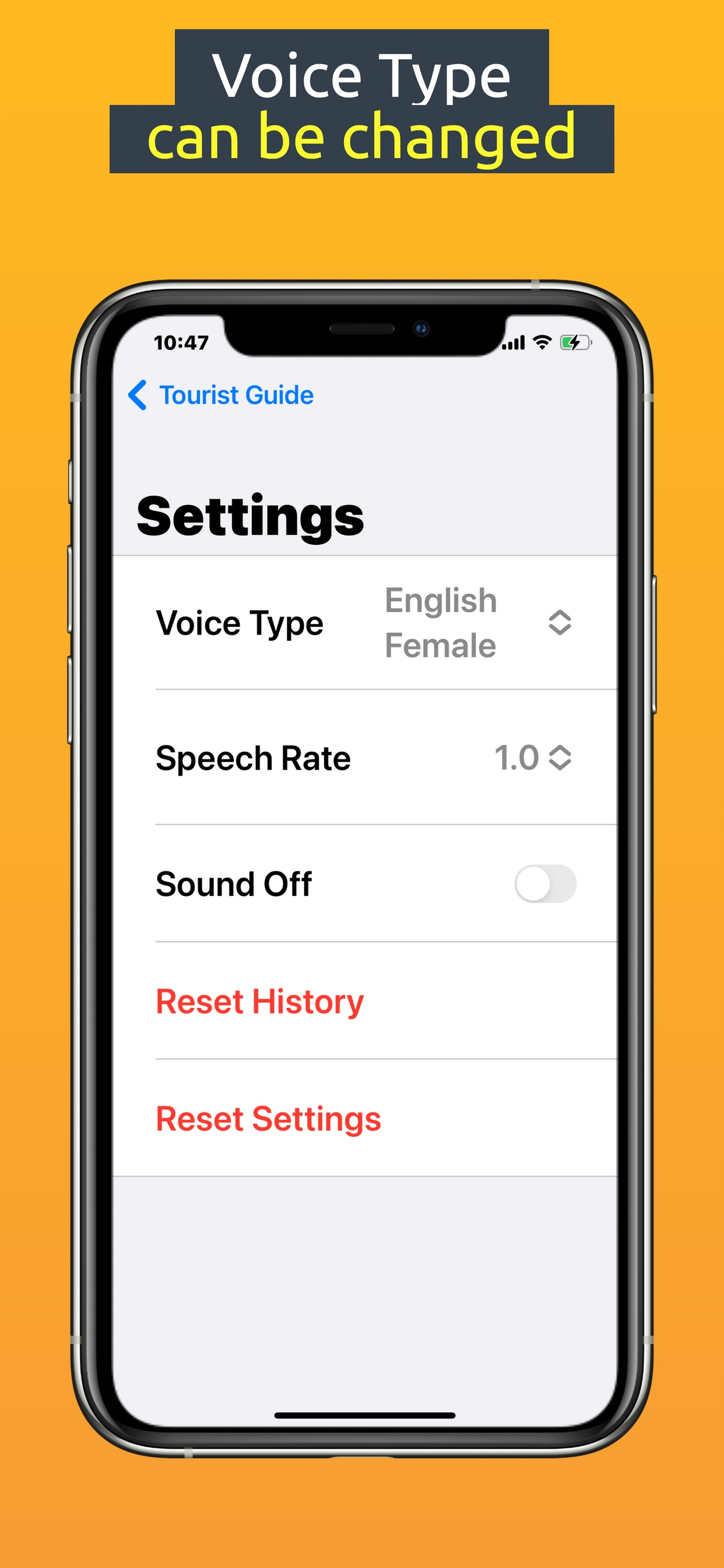Beschreibung
### How to use
Select a category from the list to display the list of tourism category.
Select a tourist attraction from the list to display the detail screen.
You can change the voice type on the setting screen.
### Features
Multilingual support (Japanese, English, French, German, Spanish, Chinese, Korean, Vietnamese, Thai, Filipino (no speech), Myanmar (no speech))
Voice type can be selected from "Japanese Male, Japanese Female, English Male, English Female" and etc.
NavigationSplitView can display list and detail screens at once.
Map, Website and Phone Link and Share button.
Save Browsing HIstory with memo. You can save your appointments and impressions.
### Attention.
The descriptions in this guide were created by the Generative AI. Please be aware that they may be outdated or contain incorrect information.
All included images are images created by the generated AI; DELLE3 was used to create images of tourist attractions.
All translations are machine translations.
### Detail
## Category List
Navigation Split View" displays three areas simultaneously. You can switch between the sidebar (home screen), contents list, and content detail area to efficiently see your sights.
Navigation Split View is enabled on the iPhone in landscape mode and on the iPad.
## Content List
Select a tourist attraction from the contents list. List items with browsing history are marked in yellow.
Tap the contents detail area to confirm the detail screen. Use the back button in the upper left corner to return to the list. You can move back and forth between the list and the detail screen to obtain information on sightseeing spots.
## Content Detail
On the contents detail page, voice guidance will be read out loud. Even the visually impaired or those on the move can obtain information on sightseeing spots.
Tapping a link to a map, website, or phone will open a separate app to seamlessly build a travel schedule.
Entering short notes in the memo field saves them as a browsing history for later review.
## Settings
On the settings screen, you can change the voice type. Choose from the following voice types: Japanese Male, Japanese Female, English Male, and English Female and etc.
You can mute the voice guidance when you do not need it.
You can adjust the reading speed: 0.8, 0.9, 1.0, 11, 1.25.
You can reset your browsing history and your settings.
## Browsing History
Tap the menu button on the sidebar (home screen) to display the browsing history screen. In the browsing history screen, the browsing history is displayed in a list. The history is displayed in the list in the order of most recent browsing history.Tap a list item to go to the contents detail page.
This concludes the explanation of how to use the system.
Ausblenden
Mehr anzeigen...
Select a category from the list to display the list of tourism category.
Select a tourist attraction from the list to display the detail screen.
You can change the voice type on the setting screen.
### Features
Multilingual support (Japanese, English, French, German, Spanish, Chinese, Korean, Vietnamese, Thai, Filipino (no speech), Myanmar (no speech))
Voice type can be selected from "Japanese Male, Japanese Female, English Male, English Female" and etc.
NavigationSplitView can display list and detail screens at once.
Map, Website and Phone Link and Share button.
Save Browsing HIstory with memo. You can save your appointments and impressions.
### Attention.
The descriptions in this guide were created by the Generative AI. Please be aware that they may be outdated or contain incorrect information.
All included images are images created by the generated AI; DELLE3 was used to create images of tourist attractions.
All translations are machine translations.
### Detail
## Category List
Navigation Split View" displays three areas simultaneously. You can switch between the sidebar (home screen), contents list, and content detail area to efficiently see your sights.
Navigation Split View is enabled on the iPhone in landscape mode and on the iPad.
## Content List
Select a tourist attraction from the contents list. List items with browsing history are marked in yellow.
Tap the contents detail area to confirm the detail screen. Use the back button in the upper left corner to return to the list. You can move back and forth between the list and the detail screen to obtain information on sightseeing spots.
## Content Detail
On the contents detail page, voice guidance will be read out loud. Even the visually impaired or those on the move can obtain information on sightseeing spots.
Tapping a link to a map, website, or phone will open a separate app to seamlessly build a travel schedule.
Entering short notes in the memo field saves them as a browsing history for later review.
## Settings
On the settings screen, you can change the voice type. Choose from the following voice types: Japanese Male, Japanese Female, English Male, and English Female and etc.
You can mute the voice guidance when you do not need it.
You can adjust the reading speed: 0.8, 0.9, 1.0, 11, 1.25.
You can reset your browsing history and your settings.
## Browsing History
Tap the menu button on the sidebar (home screen) to display the browsing history screen. In the browsing history screen, the browsing history is displayed in a list. The history is displayed in the list in the order of most recent browsing history.Tap a list item to go to the contents detail page.
This concludes the explanation of how to use the system.
Screenshots
Talking Tourist Guide Häufige Fragen
-
Ist Talking Tourist Guide kostenlos?
Ja, Talking Tourist Guide ist komplett kostenlos und enthält keine In-App-Käufe oder Abonnements.
-
Ist Talking Tourist Guide seriös?
Nicht genügend Bewertungen, um eine zuverlässige Einschätzung vorzunehmen. Die App benötigt mehr Nutzerfeedback.
Danke für die Stimme -
Wie viel kostet Talking Tourist Guide?
Talking Tourist Guide ist kostenlos.
-
Wie hoch ist der Umsatz von Talking Tourist Guide?
Um geschätzte Einnahmen der Talking Tourist Guide-App und weitere AppStore-Einblicke zu erhalten, können Sie sich bei der AppTail Mobile Analytics Platform anmelden.

Benutzerbewertung
Die App ist in Malta noch nicht bewertet.

Bewertungsverlauf
Talking Tourist Guide Bewertungen
Keine Bewertungen in Malta
Die App hat noch keine Bewertungen in Malta.
Store-Rankings

Ranking-Verlauf
App-Ranking-Verlauf noch nicht verfügbar

Kategorien-Rankings
App ist noch nicht gerankt
Talking Tourist Guide Installationen
Letzte 30 TageTalking Tourist Guide Umsatz
Letzte 30 TageTalking Tourist Guide Einnahmen und Downloads
Gewinnen Sie wertvolle Einblicke in die Leistung von Talking Tourist Guide mit unserer Analytik.
Melden Sie sich jetzt an, um Zugriff auf Downloads, Einnahmen und mehr zu erhalten.
Melden Sie sich jetzt an, um Zugriff auf Downloads, Einnahmen und mehr zu erhalten.
App-Informationen
- Kategorie
- Travel
- Herausgeber
- Masaya Nagaoka
- Sprachen
- Burmese, English, French, German, Japanese, Korean, Chinese, Spanish, Thai, Vietnamese
- Letzte Veröffentlichung
- 1.1.2 (vor 1 Jahr )
- Veröffentlicht am
- Oct 2, 2023 (vor 1 Jahr )
- Auch verfügbar in
- Ecuador, Brasilien, Peru, Libanon, Neuseeland, Tschechien, Portugal, Malaysia, Slowakei, Nigeria, Chile, Schweden, Spanien, Malta, Kasachstan, Österreich, Israel, Indonesien, Kanada, Dominikanische Republik, Kolumbien, Türkei, Vereinigte Arabische Emirate, Rumänien, Vereinigtes Königreich, Südafrika, Irland, Deutschland, Singapur, Argentinien, Frankreich, Thailand, Griechenland, Ungarn, Pakistan, Russland, Japan, Slowenien, Indien, Mexiko, Italien, Kuwait, Vereinigte Staaten, Polen, Philippinen, Finnland, Aserbaidschan, Ukraine, Vietnam, Ägypten, Belarus, Lettland, Dänemark, Australien, Norwegen, Belgien, Schweiz, Südkorea, Saudi-Arabien, Niederlande, Algerien
- Zuletzt aktualisiert
- vor 4 Monaten
This page includes copyrighted content from third parties, shared solely for commentary and research in accordance with fair use under applicable copyright laws. All trademarks, including product, service, and company names or logos, remain the property of their respective owners. Their use here falls under nominative fair use as outlined by trademark laws and does not suggest any affiliation with or endorsement by the trademark holders.
- © 2025 AppTail.
- Unterstützung
- Privacy
- Terms
- All Apps