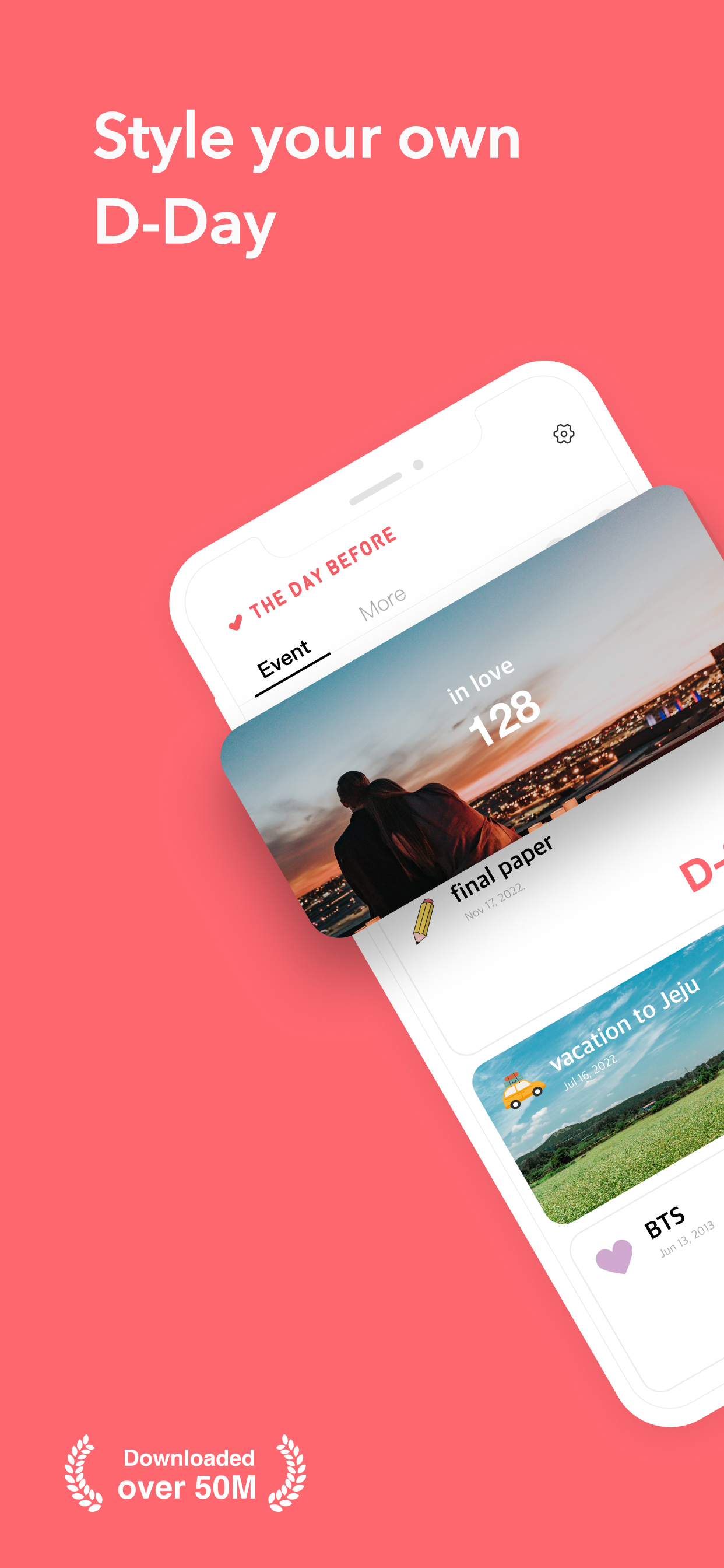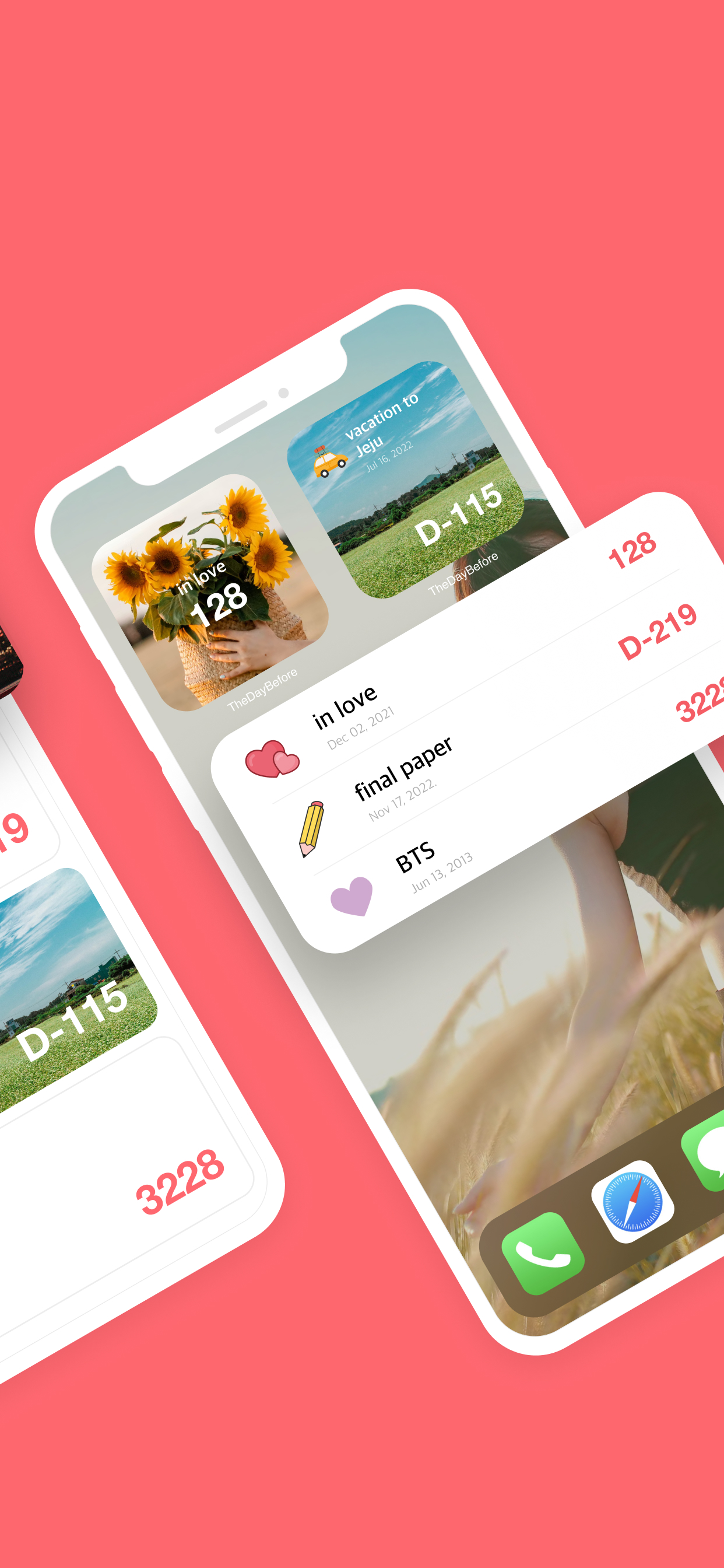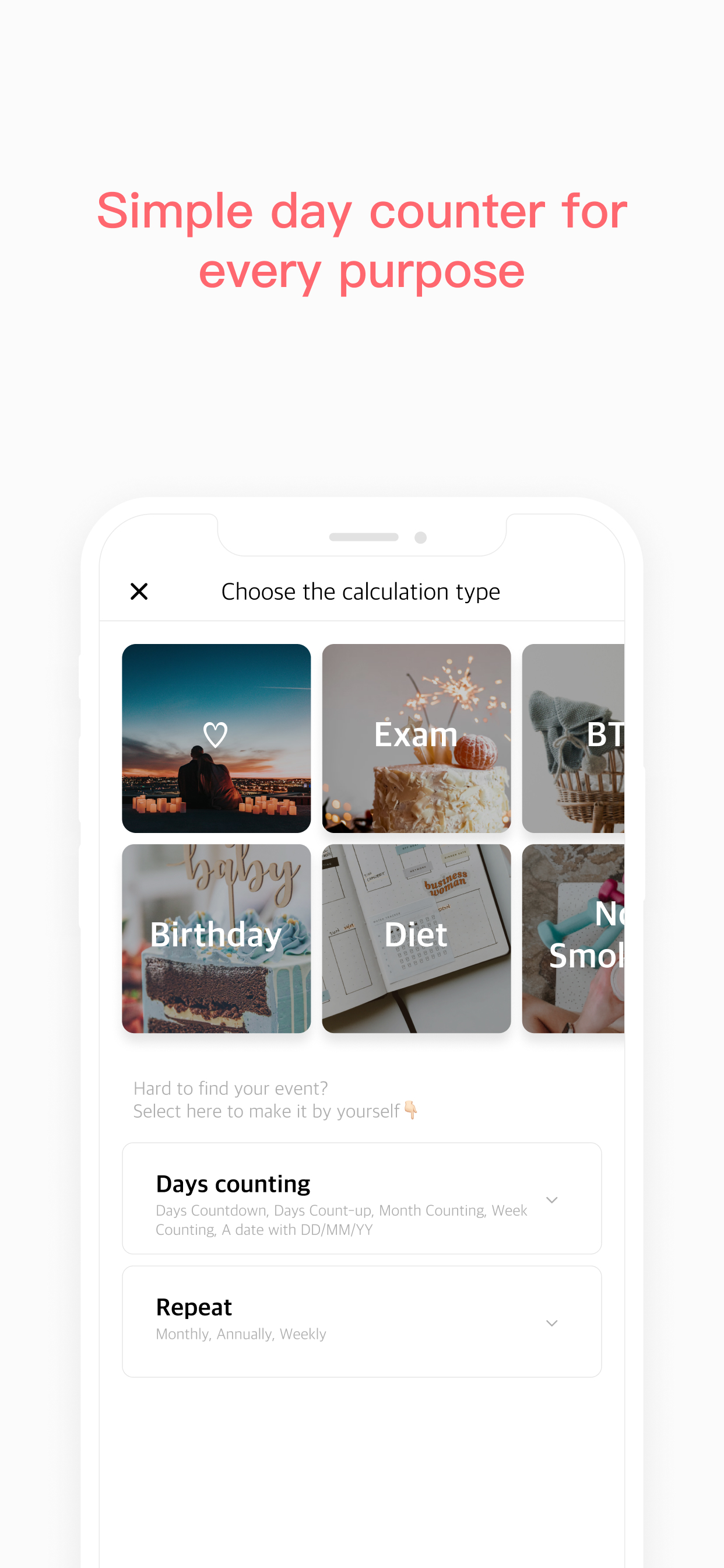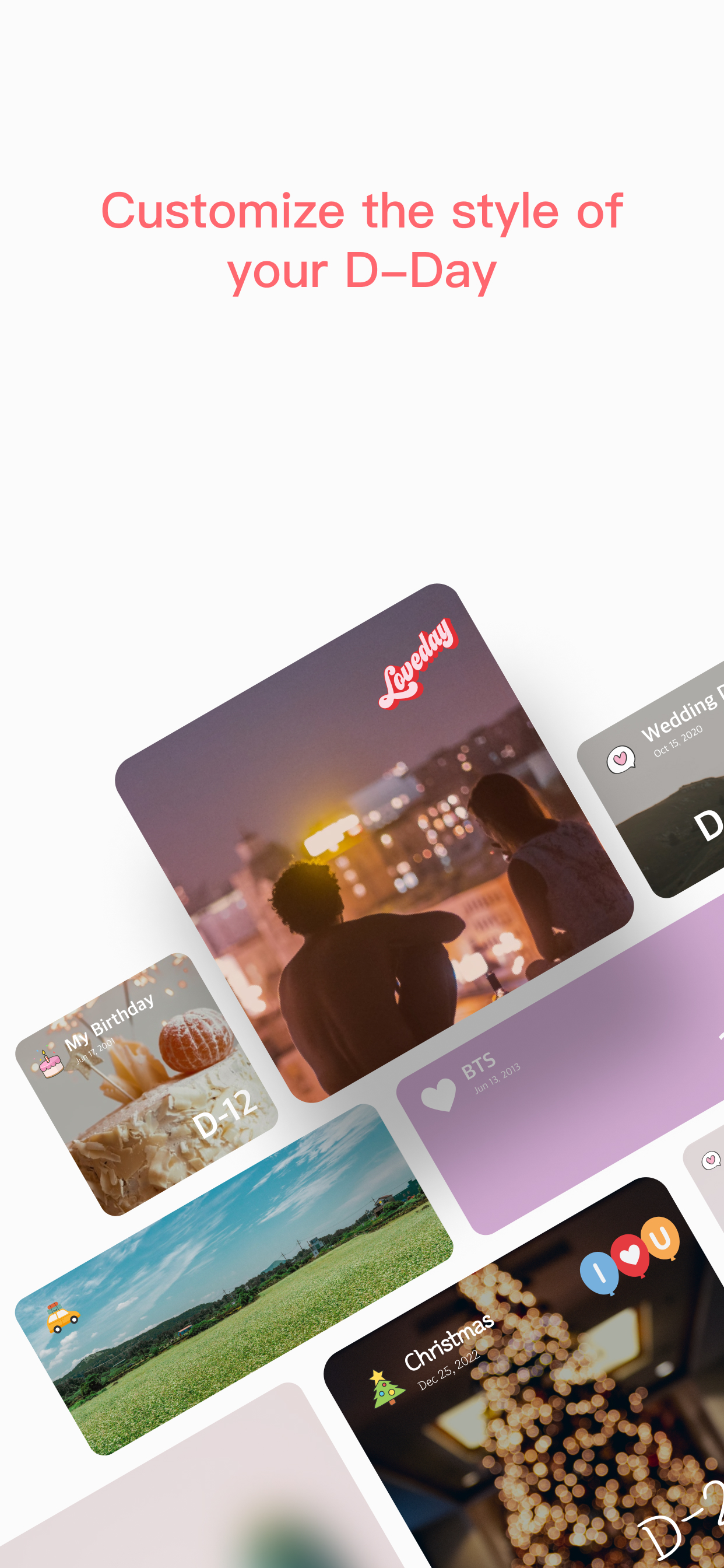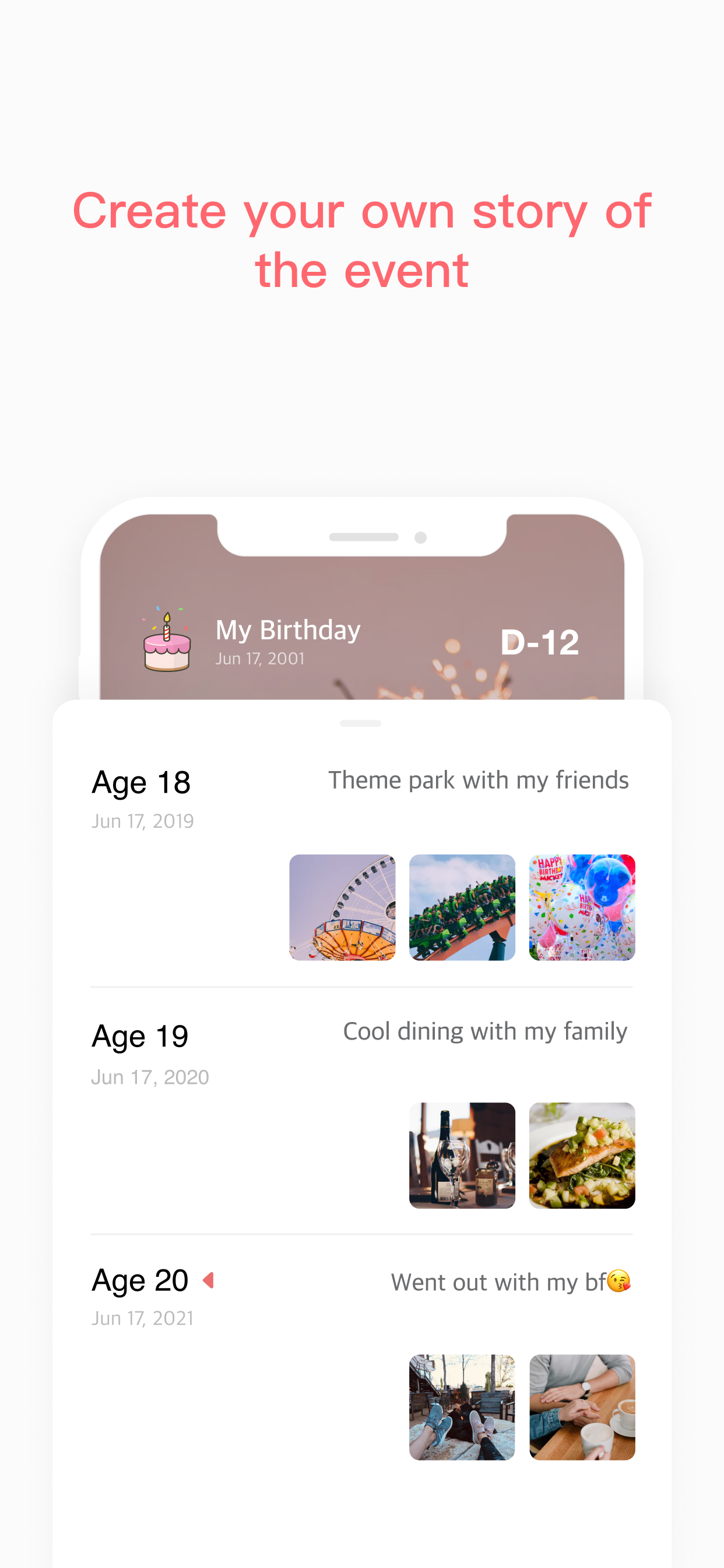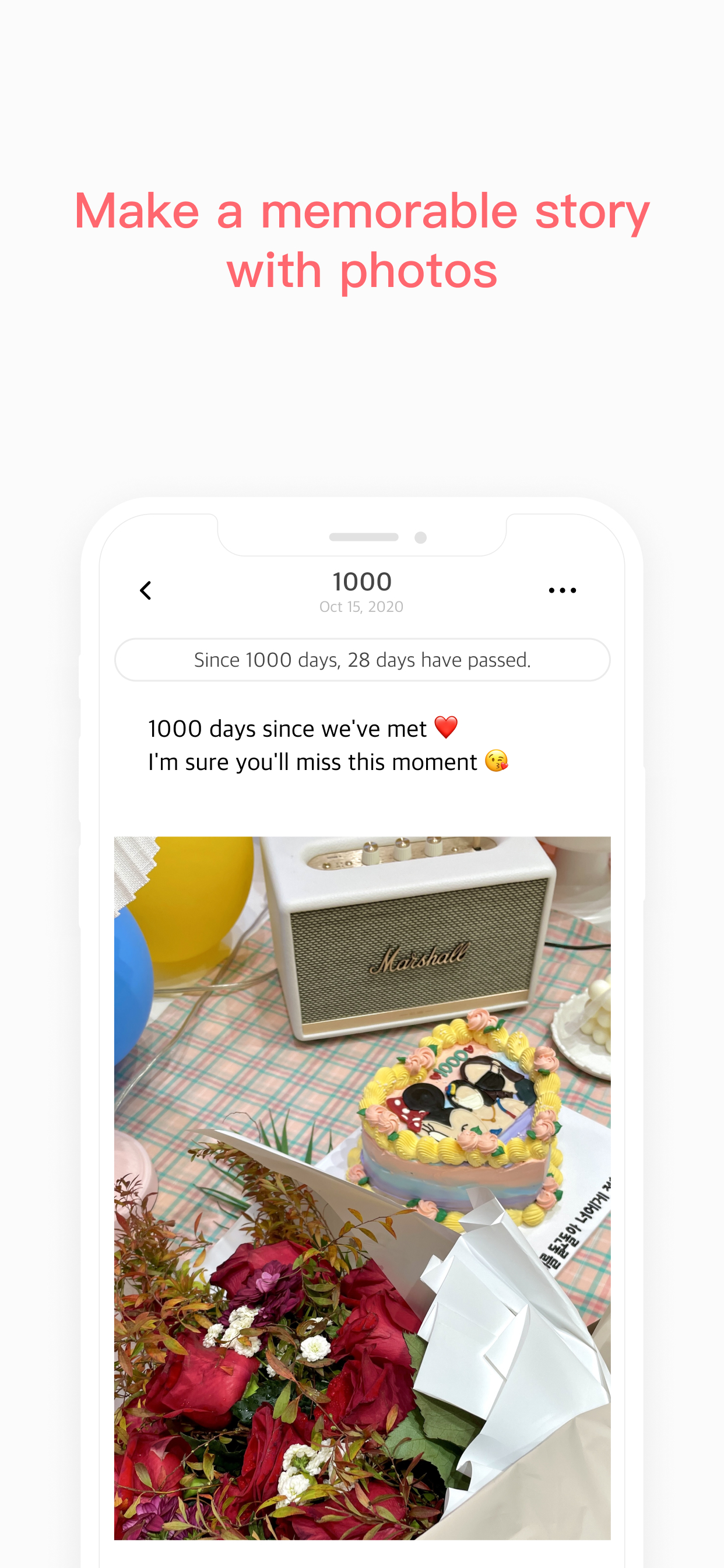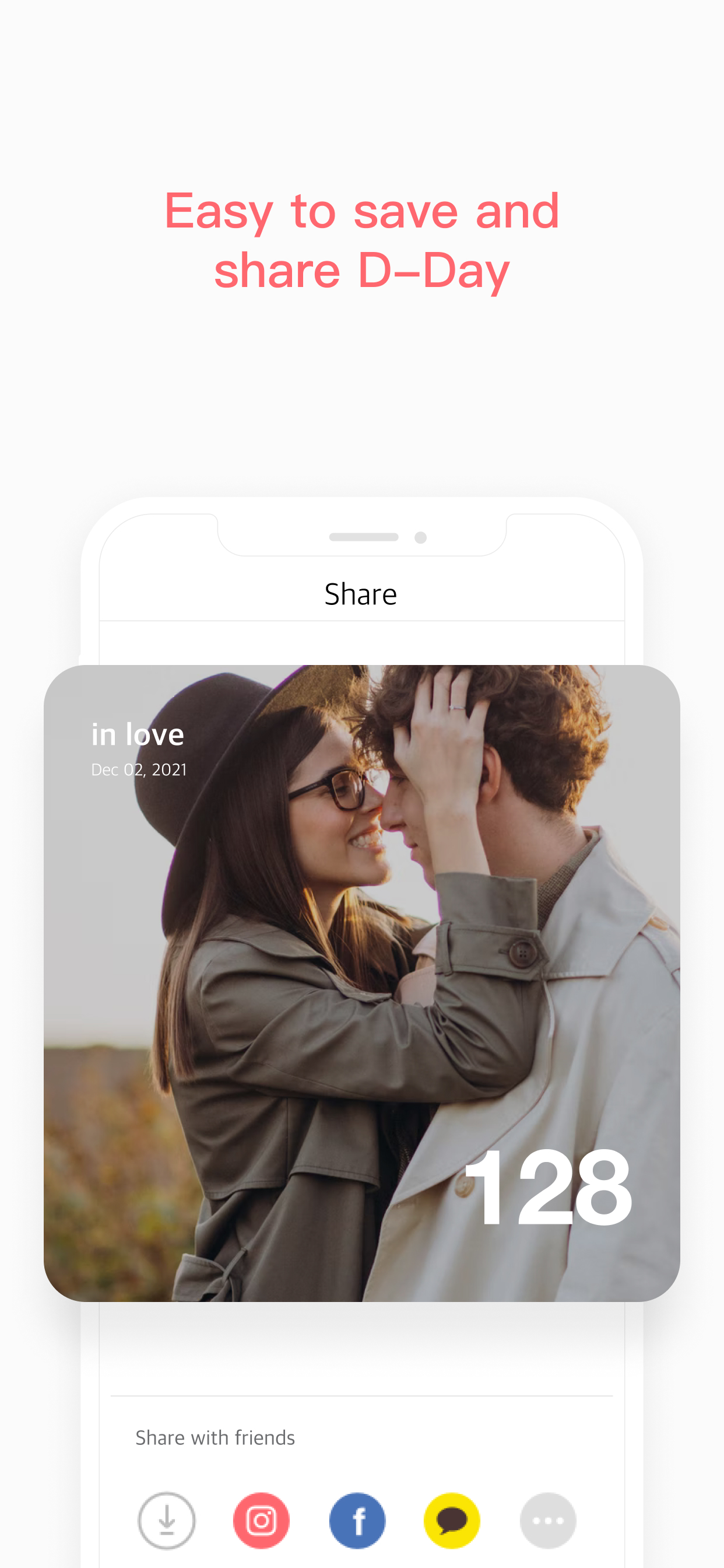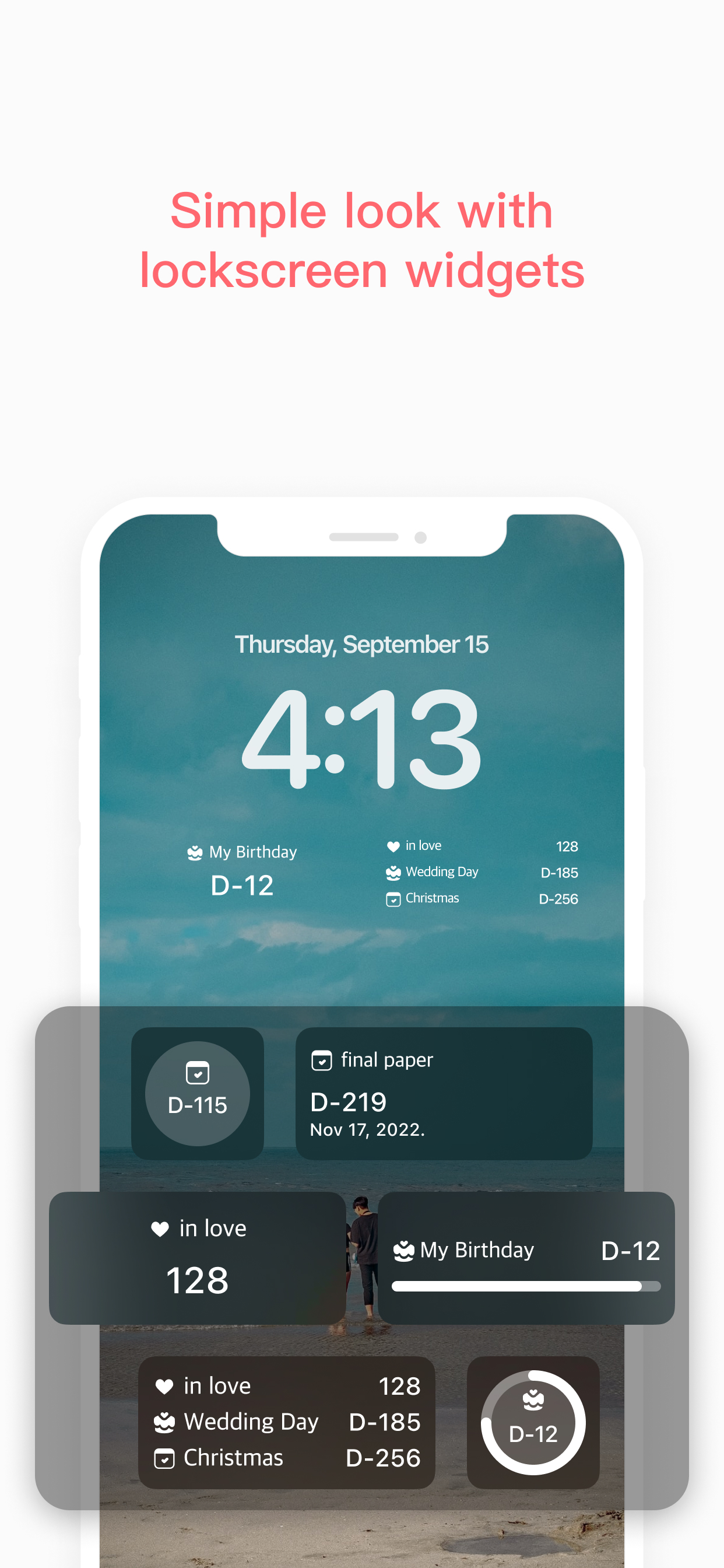Is there a day you don't want to miss, such as anniversaries with your lover, family's birthday, important exams, and interviews?
Manage your schedule easily and conveniently at The Day Before!
■ New! Lock Screen Widget Added
You can check out your events easily with 7 types of lock screen widgets.
■ Customized calculation method that fits the situation
The cloved and most convenient D-Day app in the world!
Not only the countdown, but also the repeated calculation of the year, month, and week, and the number of baby months are easily calculated.
* Various calculation methods *
D-Day (countdown) / Day Count / Months / Weeks / DDMMYY / Monthly repeat / Yearly repeat / Weekly repeat / Love / Birthday / Exam / Diet / Christmas / No Smoking / Trip
- You can easily manage your schedule with a list of anniversaries with dates every 100 days.
- There is an alarm on the 7th, 3rd, 5th, and 1st day of D-Day, so you may not miss the important day.
■ Decorating D-Day as I want
- Stickers, background effects, background colors, fonts, text colors, decorating edges, etc
- You can see it in the home screen widget as it's decorated
- Widgets of various designs are ideal for home screen decoration!
■ Story that records over time
- Keep a record of your precious day
- You can upload 10 pictures on one story
- Diet diary, exam preparation, baby growth diary, and so on
■ For anniversaries with someone, Sharing features
- You can share D-Day event with friends and family.
- You can save the beautifully decorated D-Day as an image.
■ Organize it according to the category! Group Features
- Tie up similar events and manage it comfortably with a group setting feature
- Group sharing and in-group sorting are also possible.
With The Day Before, you won't miss precious moments in your busy daily life.
Style your own D-Day, The Day Before.
* How to add Widget on Home screen *
1. Touch and hold an empty space on the iPhone home screen.
2. Press the + button on the top.
3. Select THE DAY BEFORE from the list.
4. Select a widget and press ' + Add Widget' at the bottom.
5. Tap and hold the widget to select Edit Widget.
6. Press 'Choose Event' to select which event to display in the widget.
---------------------------------------------------------------------
* Photo / media / file permissions
This will be used to load and save photos.
* For an app-related issues and errors, please contact
[email protected]