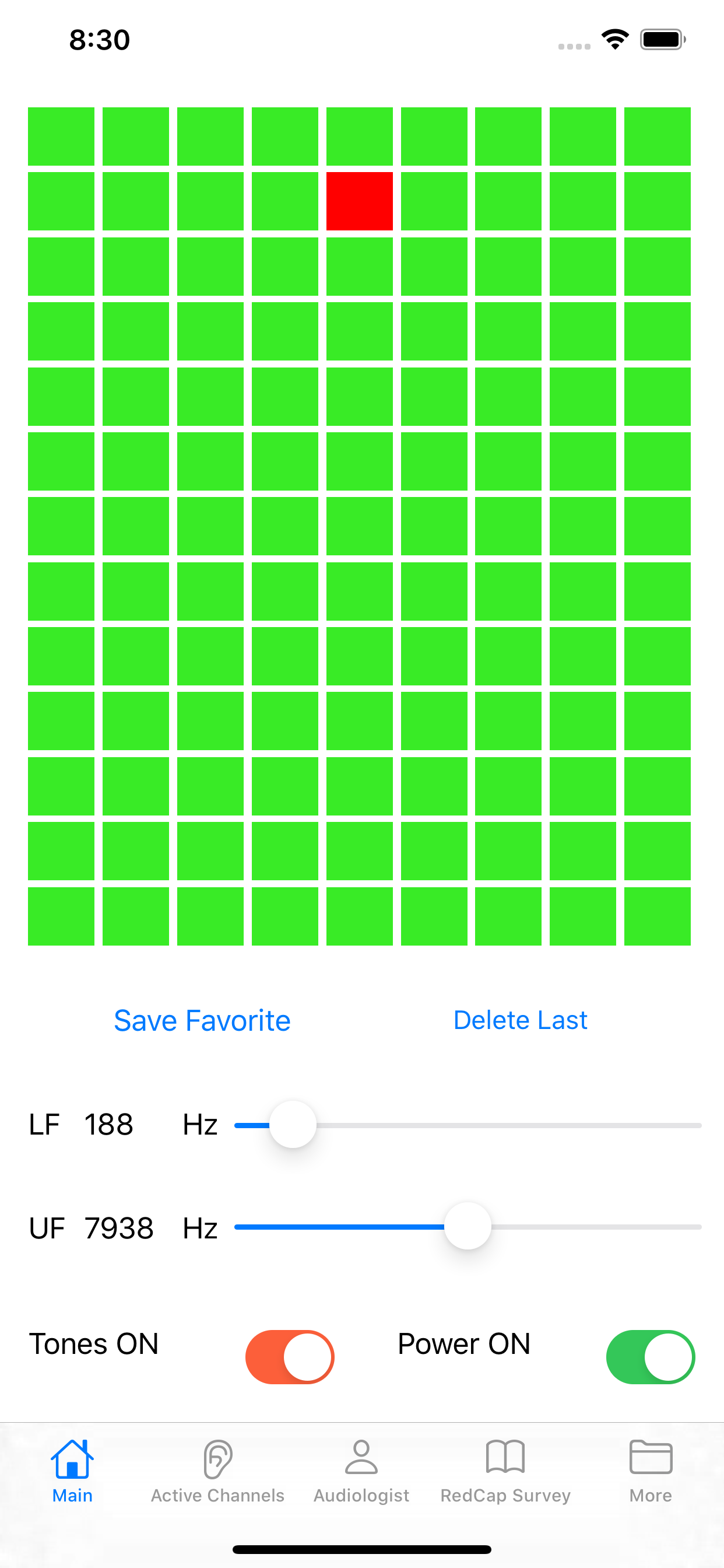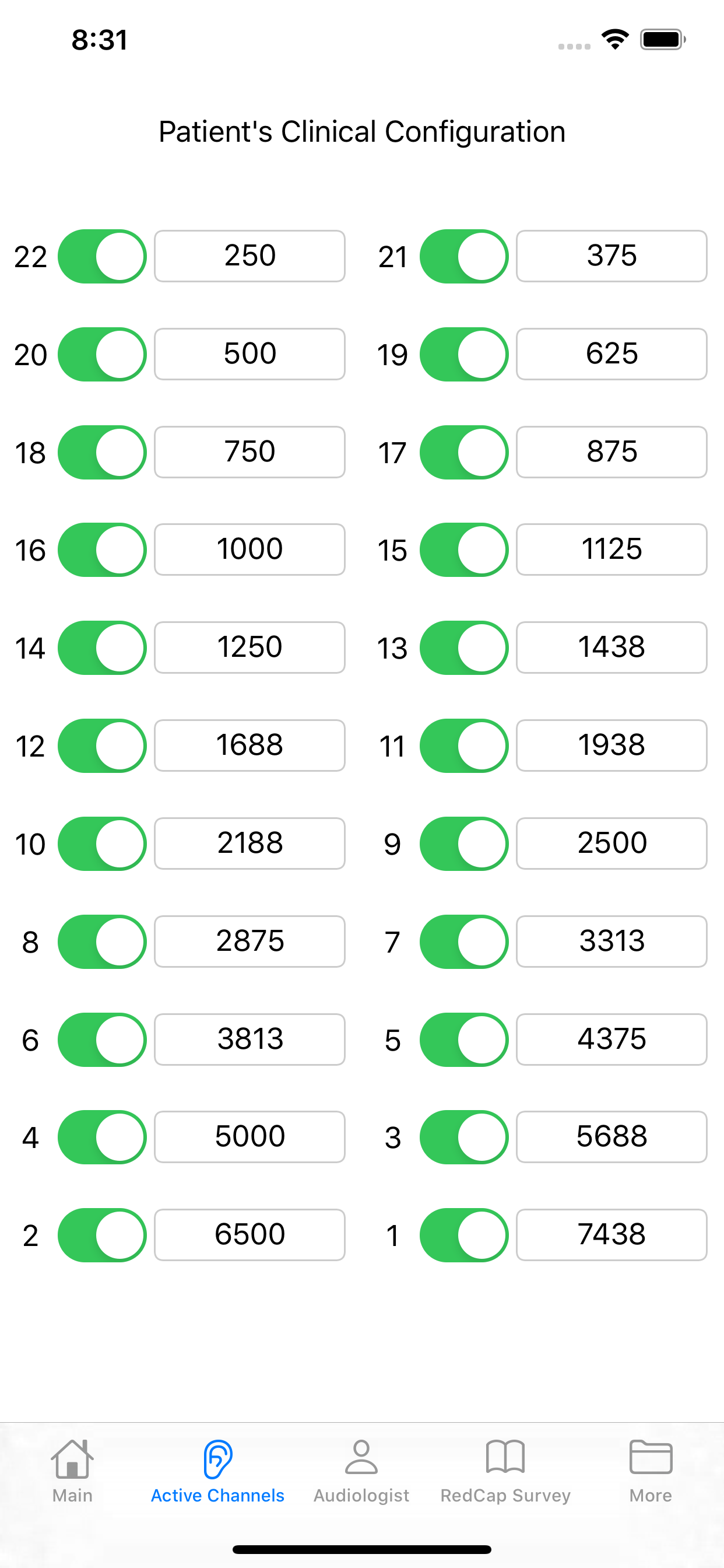Описание
For cochlear implant users.
Request manual at [email protected]
NOTE: These are instructions for users of Cochlear devices who have 22 active channels and are programmed with the default FAT (frequency allocation table) that goes from 188 Hz to 7,938 Hz. At the end of this description we indicate what to do if you have less than 22 active channels, or have a non-default FAT.
1) Audio link to the iPhone:
a) If your speech processor has a direct audio input (e.g., a Cochlear CP910 processor) , the output of the iPhone should be connected to it, and you should make sure that the microphone input is deactivated (either by using a map that only allows accessory input or by using the remote to change the mix ratio to 100% accessory input/0% microphone, if allowed). One end of the audio accessory cable goes into the audio output of the iPhone and the other one goes into the speech processor.
b) If your speech processor does not have a direct audio input (e.g., the Cochlear N7 processor) you need to use an accessory such as the MiniMic 2+. One end of the audio accessory cable goes into the iPhone and the other one goes into the line-in jack of the Mini-Mic 2+.
c) The present version of the app may NOT work well when pairing an iPhone directly to your speech processor. Please use options a) and b) instead (see above).
2) a) Initial control settings: The "Tones" and "Power" controls should be ON. When the Power control is OFF, the iPhone's microphone input signal is routed to the output with minimal changes. When the Power control is ON, the microphone input is processed in real time using a vocoder. When Tones is ON, it's a tone vocoder; when Tones is OFF, it's a noise vocoder. For the purpose of FAT (frequency allocation table) selection, Tones must be ON.
b) Adjust the iPhone volume to a comfortable level as you hear someone speak.
c) Select different FATs to see if you notice any differences in sound quality and intelligibility. There are two ways to change the FAT: i) by selecting one of the squares in the grid, or ii) by moving the sliders labeled LF (lower frequency) and UF (upper frequency). By default, the initial settings for LF and UF are 188 and 7938 Hz, respectively. In this setting, what you hear may sound very similar to what you hear with the app turned off, or without the iPhone at all (just using your clinical settings). You will see that moving in the up-down direction in the grid changes LF whereas moving left-right changes UF.
d) Keep trying until you find the FAT that you think is most intelligible, and the one that provides the best sound quality. You may want to do this with and without acoustic input to the contralateral ear or to the acoustic component of the implanted ear (if the acoustic component is active). Some tools to help your search:
i) After you've tried a given FAT, it is colored with a lighter shade of green just so you know you've tried it.
ii) If you find a FAT that sounds promising you can click "Save Favorite" Shading will be modified. You can select many Favorites. You can also delete them one by one, starting from the last one you selected.
These are the basic instructions. If your map does not include all 22 electrodes, or if your programmed FAT is not the standard FAT extending from 188-7938 Hz, then you would need to modify the information in the "Active Channels" tab. That tab shows the channels that are active and the corresponding center frequencies for each channel.
1) If your map has electrodes turned off, then you should turn off the corresponding ones in the Active Channels tab. In this case, the center frequencies are reallocated following the Custom Sound defaults so there is nothing else you need to do (assuming the standard, default FAT has been used to program your device).
2) If your device is not using the standard default FAT, then you need to enter the center frequencies for each channel by hand in the Active Channels tab.
Скрыть
Показать больше...
Request manual at [email protected]
NOTE: These are instructions for users of Cochlear devices who have 22 active channels and are programmed with the default FAT (frequency allocation table) that goes from 188 Hz to 7,938 Hz. At the end of this description we indicate what to do if you have less than 22 active channels, or have a non-default FAT.
1) Audio link to the iPhone:
a) If your speech processor has a direct audio input (e.g., a Cochlear CP910 processor) , the output of the iPhone should be connected to it, and you should make sure that the microphone input is deactivated (either by using a map that only allows accessory input or by using the remote to change the mix ratio to 100% accessory input/0% microphone, if allowed). One end of the audio accessory cable goes into the audio output of the iPhone and the other one goes into the speech processor.
b) If your speech processor does not have a direct audio input (e.g., the Cochlear N7 processor) you need to use an accessory such as the MiniMic 2+. One end of the audio accessory cable goes into the iPhone and the other one goes into the line-in jack of the Mini-Mic 2+.
c) The present version of the app may NOT work well when pairing an iPhone directly to your speech processor. Please use options a) and b) instead (see above).
2) a) Initial control settings: The "Tones" and "Power" controls should be ON. When the Power control is OFF, the iPhone's microphone input signal is routed to the output with minimal changes. When the Power control is ON, the microphone input is processed in real time using a vocoder. When Tones is ON, it's a tone vocoder; when Tones is OFF, it's a noise vocoder. For the purpose of FAT (frequency allocation table) selection, Tones must be ON.
b) Adjust the iPhone volume to a comfortable level as you hear someone speak.
c) Select different FATs to see if you notice any differences in sound quality and intelligibility. There are two ways to change the FAT: i) by selecting one of the squares in the grid, or ii) by moving the sliders labeled LF (lower frequency) and UF (upper frequency). By default, the initial settings for LF and UF are 188 and 7938 Hz, respectively. In this setting, what you hear may sound very similar to what you hear with the app turned off, or without the iPhone at all (just using your clinical settings). You will see that moving in the up-down direction in the grid changes LF whereas moving left-right changes UF.
d) Keep trying until you find the FAT that you think is most intelligible, and the one that provides the best sound quality. You may want to do this with and without acoustic input to the contralateral ear or to the acoustic component of the implanted ear (if the acoustic component is active). Some tools to help your search:
i) After you've tried a given FAT, it is colored with a lighter shade of green just so you know you've tried it.
ii) If you find a FAT that sounds promising you can click "Save Favorite" Shading will be modified. You can select many Favorites. You can also delete them one by one, starting from the last one you selected.
These are the basic instructions. If your map does not include all 22 electrodes, or if your programmed FAT is not the standard FAT extending from 188-7938 Hz, then you would need to modify the information in the "Active Channels" tab. That tab shows the channels that are active and the corresponding center frequencies for each channel.
1) If your map has electrodes turned off, then you should turn off the corresponding ones in the Active Channels tab. In this case, the center frequencies are reallocated following the Custom Sound defaults so there is nothing else you need to do (assuming the standard, default FAT has been used to program your device).
2) If your device is not using the standard default FAT, then you need to enter the center frequencies for each channel by hand in the Active Channels tab.
Скриншоты
CI Select Частые Вопросы
-
Приложение CI Select бесплатное?
Да, CI Select полностью бесплатное и не содержит встроенных покупок или подписок.
-
Является ли CI Select фейковым или мошенническим?
Недостаточно отзывов для надежной оценки. Приложению нужно больше отзывов пользователей.
Спасибо за ваш голос -
Сколько стоит CI Select?
Приложение CI Select бесплатное.
-
Сколько зарабатывает CI Select?
Чтобы получить оценку дохода приложения CI Select и другие данные AppStore, вы можете зарегистрироваться на платформе мобильной аналитики AppTail.

Оценки пользователей
Приложение еще не оценено в Канада.

История оценок
CI Select Отзывы Пользователей
Оценки

История позиций в топах
История рейтингов пока не доступна

Позиции в категории
Приложение еще не было в топах
CI Select Конкуренты
| Name | Скачивания (30d) | Ежемесячный доход | Отзывы | Оценки | Последнее обновление | |
|---|---|---|---|---|---|---|
|
HEARO Community
|
Открыть
|
Открыть
|
0
|
|
2 года назад | |
|
Clearly Audiobooks
Auditory training app
|
Открыть
|
Открыть
|
0
|
|
1 год назад | |
|
N/A
N/A
|
Открыть
|
Открыть
|
0
|
|
2 года назад | |
|
MedMind Remind, Alert, Track
Medication Tracker & Reminders
|
Открыть
|
Открыть
|
0
|
|
1 год назад | |
|
P.A.R.T.
Portable Psychoacoustics
|
Открыть
|
Открыть
|
0
|
|
11 месяцев назад | |
|
HearApp
|
Открыть
|
Открыть
|
1
|
|
2 года назад | |
|
NeuroNode Controller
|
Открыть
|
Открыть
|
0
|
|
2 недели назад | |
|
Cochlear Implant Care App
|
Открыть
|
Открыть
|
0
|
|
1 год назад | |
|
AB Remote Support
Marvel CI Remote Programming
|
Открыть
|
Открыть
|
0
|
|
11 месяцев назад | |
|
Sounds Training App
Auditory Training App
|
Открыть
|
Открыть
|
0
|
|
10 месяцев назад |
CI Select Установки
30дн.CI Select Доход
30дн.CI Select Доходы и Загрузки
Получите ценные инсайты о производительности CI Select с помощью нашей аналитики.
Зарегистрируйтесь сейчас, чтобы получить доступ к статистика загрузок и доходов и многому другому.
Зарегистрируйтесь сейчас, чтобы получить доступ к статистика загрузок и доходов и многому другому.
Информация о приложении
- Категория
- Medical
- Разработчик
- Mario Svirsky
- Языки
- English
- Последнее обновление
- 1.03 (11 месяцев назад )
- Выпущено
- Dec 9, 2020 (3 года назад )
- Также доступно в
- Германия, Португалия, Мексика, Малайзия, Нигерия, Норвегия, Новая Зеландия, Перу, Филиппины, Пакистан, Польша, Республика Корея, Россия, Сингапур, Таиланд, Тайвань, Украина, Соединенные Штаты, Южно-Африканская Республика, Франция, Австрия, Австралия, Бразилия, Канада, Колумбия, Дания, Алжир, Испания, Аргентина, Великобритания, Греция, Гонконг (САР), Индонезия, Израиль, Индия, Япония
- Обновлено
- 3 дня назад
AppTail.