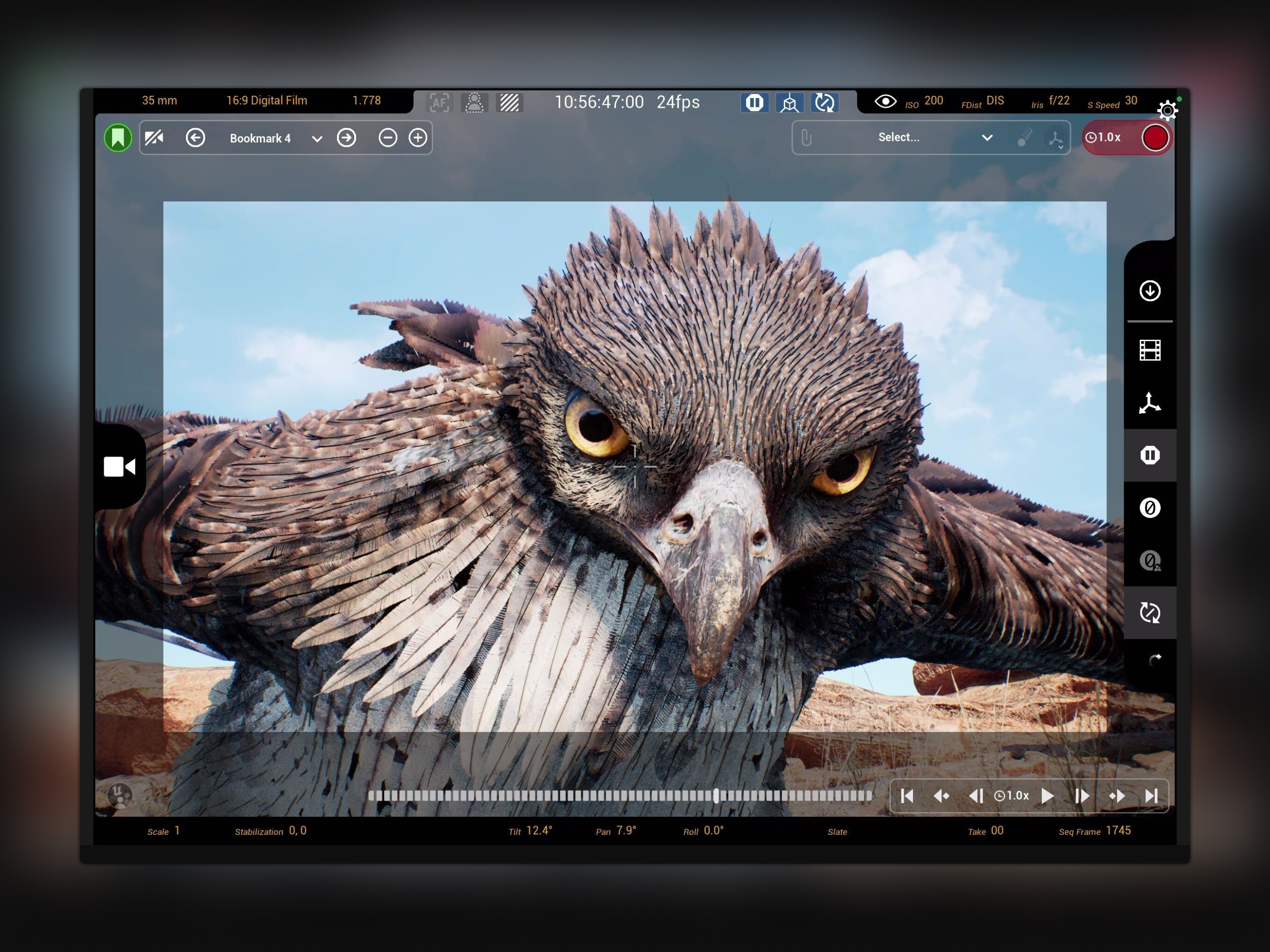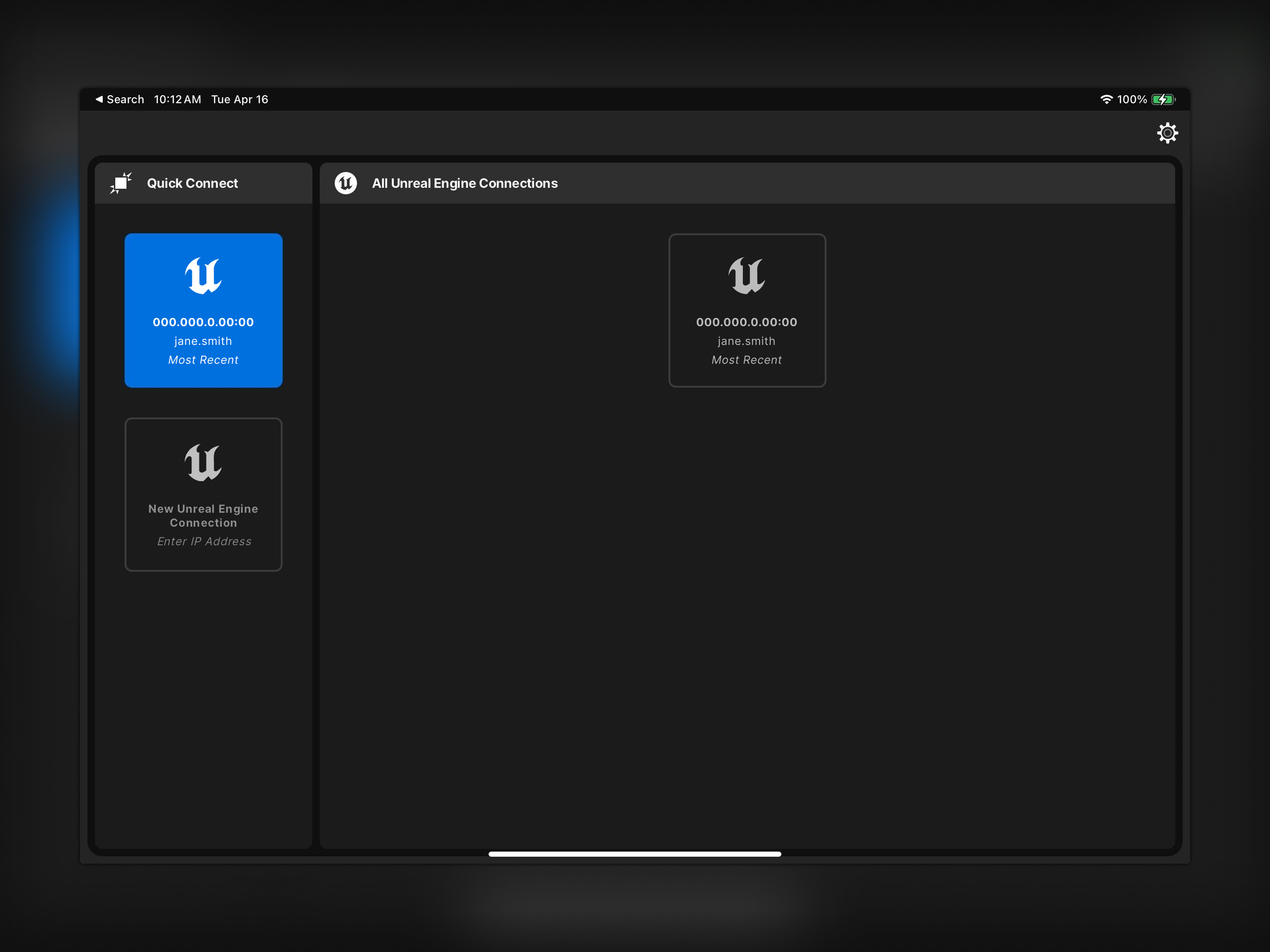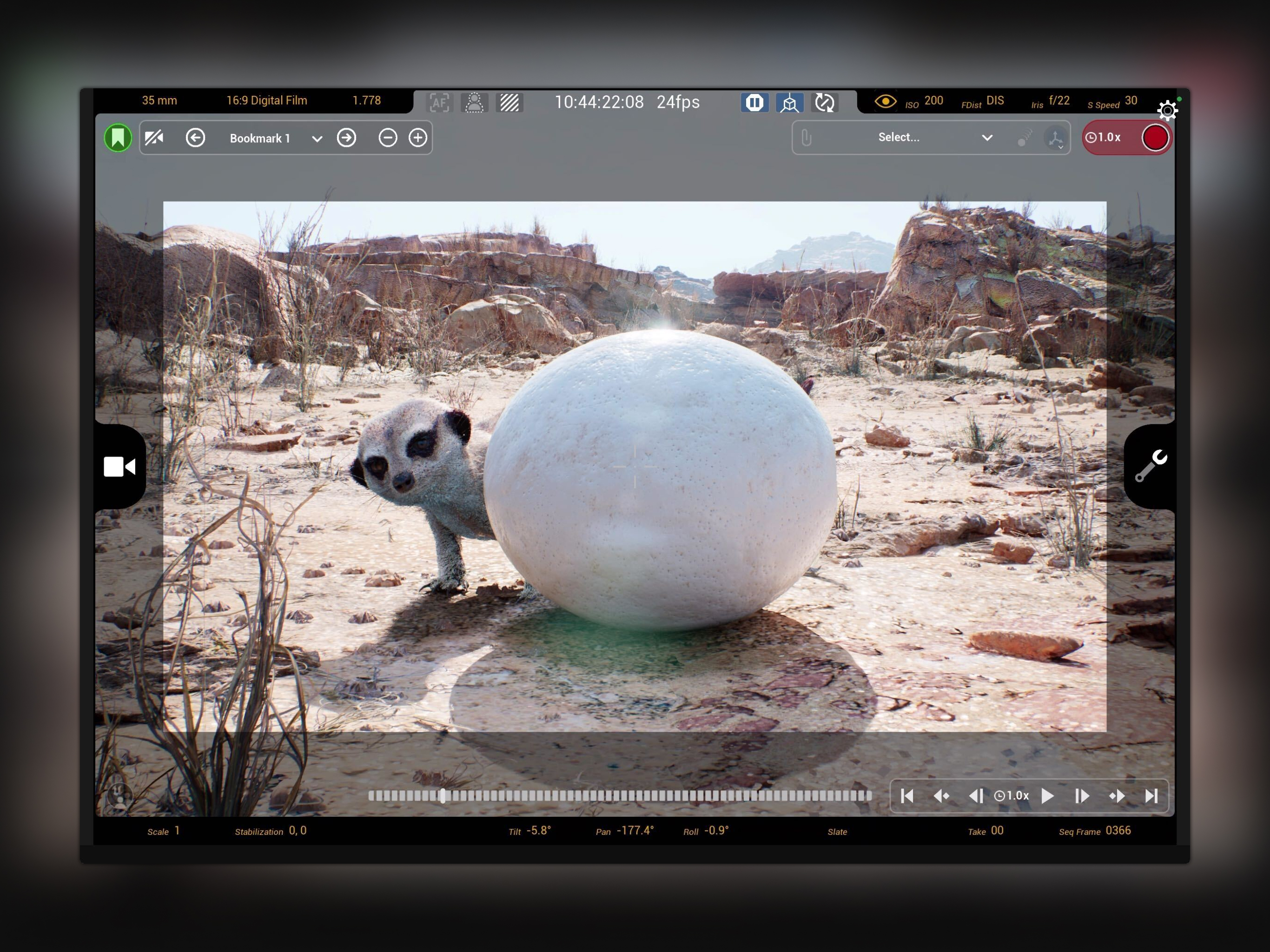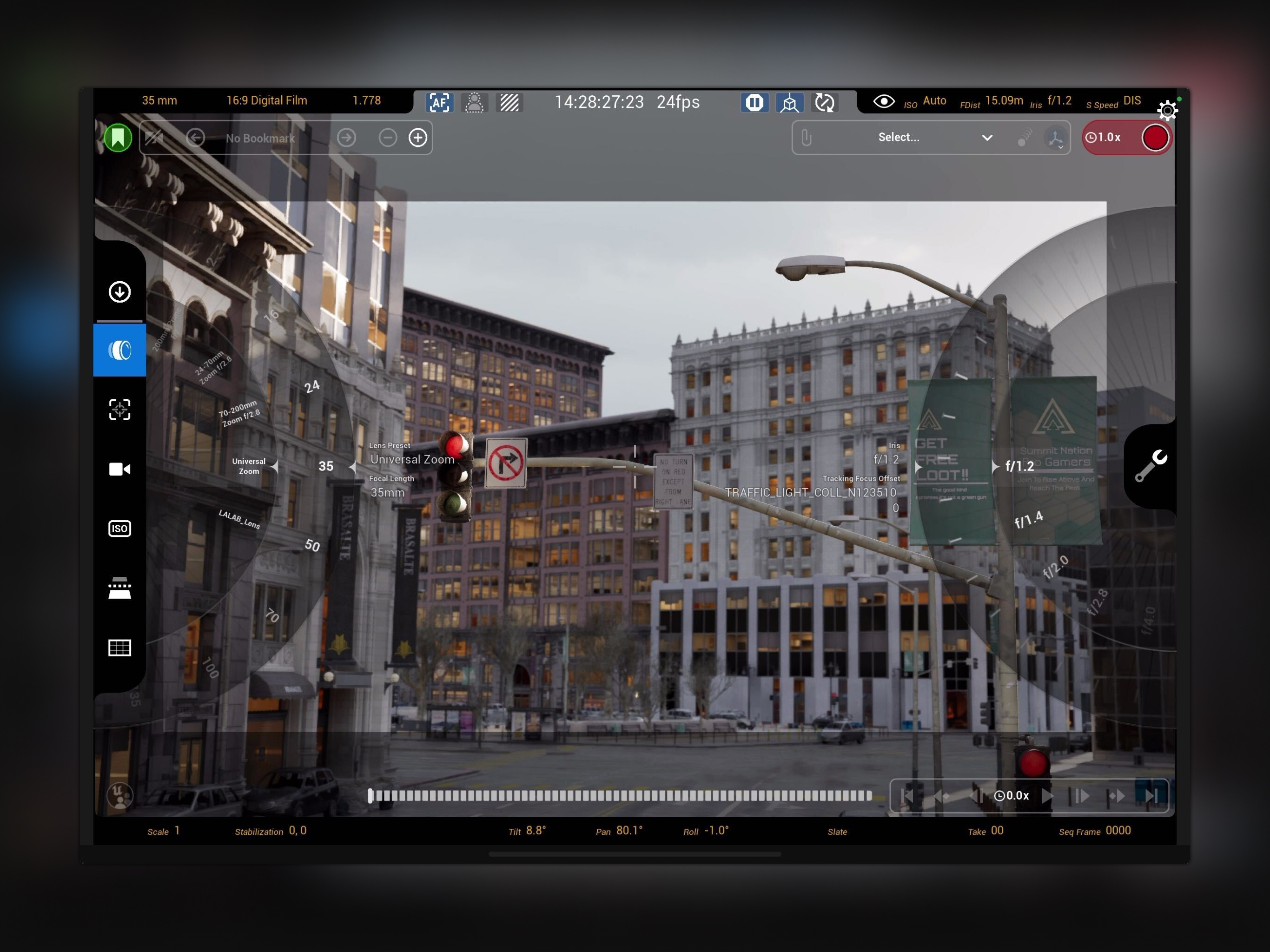Works and Easy to start, But
With the virtual production template and a youtube tutorial its pretty easy to setup and start going but I was intuitively under the impression I was going to be able to record from the Iphone simultaneously while the engine tracks it in the virtual space so I could get 1:1 camera movement in both places. So now I’m going to have to try duct taping my phone to another camera because it’s just a virtual tracker :/ The app does what it’s made to do though so 4 stars -1 for the lost opportunity.