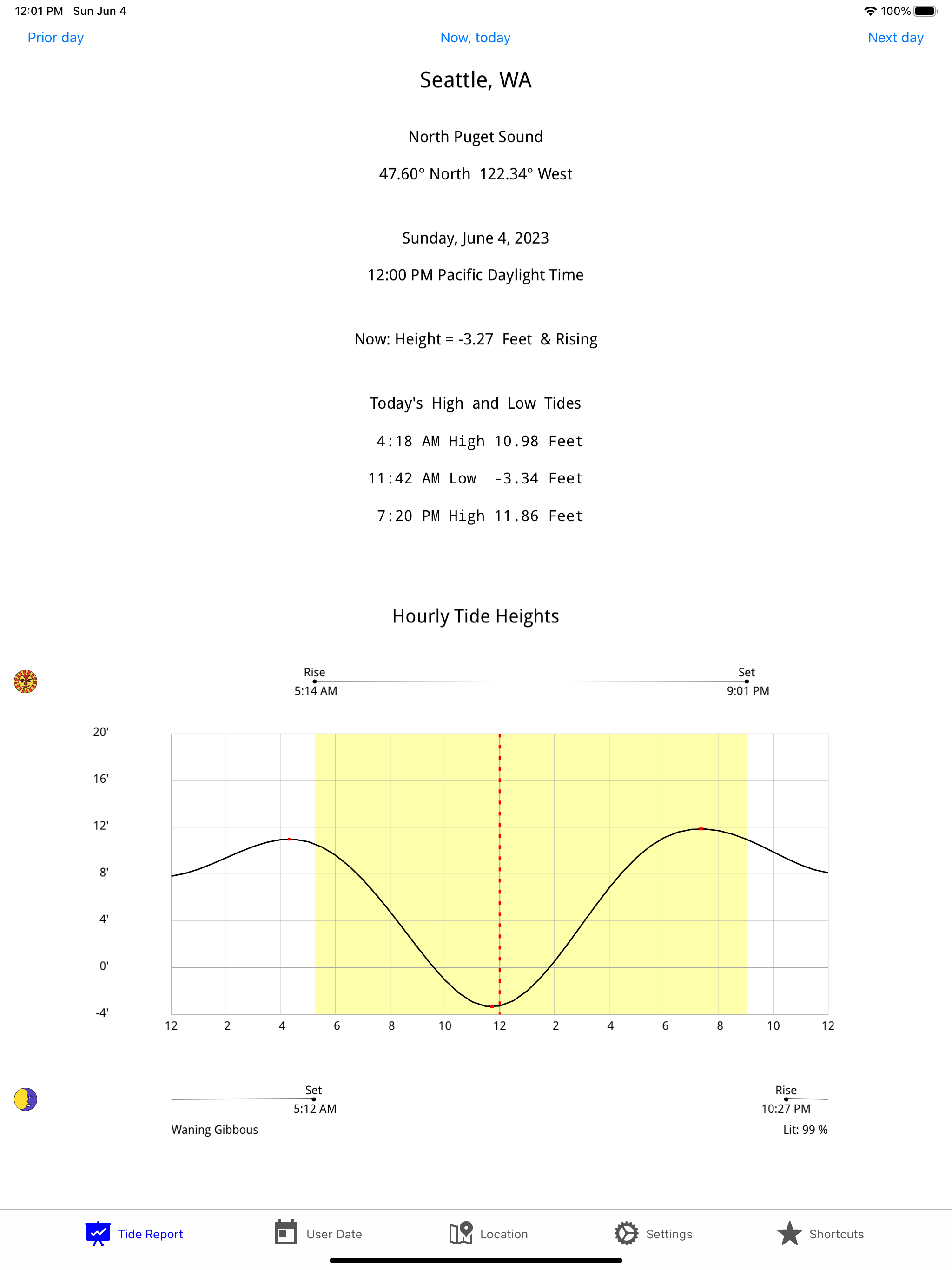Описание
Tide Now USA West is a tide calculator for Washington, Oregon, California, Alaska, and Hawaii.
The tides are calculated very quickly using built-in tide data, internet is not required.
Tabs and Gestures
The app uses a familiar tab bar approach. The icons along the bottom allow you to choose what you want to do. The active tab is marked by a blue tint.
THE TIDE REPORT TAB
The left most tab is "Tide Report". It can be presented in either "Bright" or "Dark" according to settings.
The tide report includes the location (station name) and state. It next lists the region and geographic coordinates (Latitude and Longitude).
The report shows the date, time, and time zone the tides were calculated for.
It next includes a NOW line, the present tide height and direction of change. Then the day's tide table
is printed.
Below the tide table is the tide graph for the day. Along the top of the graph is shown sunrise and sunset time, aligned to the 24 hour time line of the graph. You can have a highlighted
portion on the graph lighting up those hours the sun is up. On the bright graph, this is shown in yellow.
The tide heights are shown on the left side of the graph, and the times along the bottom. You can have the times shown in AM/PM or military time. The red dashed line marks the present time. The red dots on the graph are the high and low tides.
Gestures and quick links on the Tide Report Tab
The three blue links near the top let you show the Prior Day, the Next Day, or Now,Today.
Gestures are provided for the same functions: left swipe, right swipe, and long press.
If you have changed the date, the now, today button restores the date to the present. If the app has been sitting idle for some time, you might want to press the refresh to update the current tide status and time mark on the graph. These change throughout the day.
THE LOCATION TAB
The Location Tab allows you to specify which location you want the tides for. There are three scrolling wheels, top to bottom. The top one chooses a state. When you have chosen a state the next scroll wheel will show you the regions within that state. When you have selected a region the next scroll wheel allows you to choose your desired tide station. Selection is ready when all the state, region, and stations highlighted choices are what you want. At this point you can tap the Select Station button and the display will change to the Tide Report. Alternately, just choose the Tide Report tab and you will get a tide report for that location.
When a selection is ready you can also tap the Show on Map button. The latitude and longitude will be transferred to the built in map application and the area around the tide station will be shown. You can zoom in, zoom out, or scroll around the area. When finished, there is a back link in the upper left hand corner to return to the tide app.
THE USER DATE TAB
The User Date tab allows you to enter a date, if you are considering days other than today such as planning a clamming trip. Normally you can leave this alone otherwise.
THE SETTINGS TAB
The Settings tab lets you choose how the Display looks- Bright, Dark, or Auto Day/Nite. It lets you choose a time format - AM/PM or military. It lets you turn on or off a highlighted Daylight Hours Display - an area on the tide graph. Finally, it allows you to turn on or off the Graph Gride. These settings are to allow you to control how detailed of a graph you want to see.
THE SHORTCUTS TAB
The Shortcuts tab lets you save six different tide stations for immediate access. If you long-press one of the six buttons, the current station will be saved. If you short-press
one of the buttons where you already saved a station, the Tide Report tab will be immediately shown with that station's tide.
Скрыть
Показать больше...
The tides are calculated very quickly using built-in tide data, internet is not required.
Tabs and Gestures
The app uses a familiar tab bar approach. The icons along the bottom allow you to choose what you want to do. The active tab is marked by a blue tint.
THE TIDE REPORT TAB
The left most tab is "Tide Report". It can be presented in either "Bright" or "Dark" according to settings.
The tide report includes the location (station name) and state. It next lists the region and geographic coordinates (Latitude and Longitude).
The report shows the date, time, and time zone the tides were calculated for.
It next includes a NOW line, the present tide height and direction of change. Then the day's tide table
is printed.
Below the tide table is the tide graph for the day. Along the top of the graph is shown sunrise and sunset time, aligned to the 24 hour time line of the graph. You can have a highlighted
portion on the graph lighting up those hours the sun is up. On the bright graph, this is shown in yellow.
The tide heights are shown on the left side of the graph, and the times along the bottom. You can have the times shown in AM/PM or military time. The red dashed line marks the present time. The red dots on the graph are the high and low tides.
Gestures and quick links on the Tide Report Tab
The three blue links near the top let you show the Prior Day, the Next Day, or Now,Today.
Gestures are provided for the same functions: left swipe, right swipe, and long press.
If you have changed the date, the now, today button restores the date to the present. If the app has been sitting idle for some time, you might want to press the refresh to update the current tide status and time mark on the graph. These change throughout the day.
THE LOCATION TAB
The Location Tab allows you to specify which location you want the tides for. There are three scrolling wheels, top to bottom. The top one chooses a state. When you have chosen a state the next scroll wheel will show you the regions within that state. When you have selected a region the next scroll wheel allows you to choose your desired tide station. Selection is ready when all the state, region, and stations highlighted choices are what you want. At this point you can tap the Select Station button and the display will change to the Tide Report. Alternately, just choose the Tide Report tab and you will get a tide report for that location.
When a selection is ready you can also tap the Show on Map button. The latitude and longitude will be transferred to the built in map application and the area around the tide station will be shown. You can zoom in, zoom out, or scroll around the area. When finished, there is a back link in the upper left hand corner to return to the tide app.
THE USER DATE TAB
The User Date tab allows you to enter a date, if you are considering days other than today such as planning a clamming trip. Normally you can leave this alone otherwise.
THE SETTINGS TAB
The Settings tab lets you choose how the Display looks- Bright, Dark, or Auto Day/Nite. It lets you choose a time format - AM/PM or military. It lets you turn on or off a highlighted Daylight Hours Display - an area on the tide graph. Finally, it allows you to turn on or off the Graph Gride. These settings are to allow you to control how detailed of a graph you want to see.
THE SHORTCUTS TAB
The Shortcuts tab lets you save six different tide stations for immediate access. If you long-press one of the six buttons, the current station will be saved. If you short-press
one of the buttons where you already saved a station, the Tide Report tab will be immediately shown with that station's tide.
Скриншоты
Tide Now USA West Частые Вопросы
-
Приложение Tide Now USA West бесплатное?
Да, Tide Now USA West полностью бесплатное и не содержит встроенных покупок или подписок.
-
Является ли Tide Now USA West фейковым или мошенническим?
Недостаточно отзывов для надежной оценки. Приложению нужно больше отзывов пользователей.
Спасибо за ваш голос -
Сколько стоит Tide Now USA West?
Приложение Tide Now USA West бесплатное.
-
Сколько зарабатывает Tide Now USA West?
Чтобы получить оценку дохода приложения Tide Now USA West и другие данные AppStore, вы можете зарегистрироваться на платформе мобильной аналитики AppTail.

Оценки пользователей
Приложение еще не оценено в Латвия.

История оценок
Tide Now USA West Отзывы Пользователей
Нет отзывов в Латвия
Приложение пока не имеет отзывов в Латвия.
Оценки

История позиций в топах
История рейтингов пока не доступна

Позиции в категории
Приложение еще не было в топах
Tide Now USA West Установки
30дн.Tide Now USA West Доход
30дн.Tide Now USA West Доходы и Загрузки
Получите ценные инсайты о производительности Tide Now USA West с помощью нашей аналитики.
Зарегистрируйтесь сейчас, чтобы получить доступ к статистика загрузок и доходов и многому другому.
Зарегистрируйтесь сейчас, чтобы получить доступ к статистика загрузок и доходов и многому другому.
Информация о приложении
- Категория
- Utilities
- Разработчик
- Lawrence Freytag
- Языки
- English
- Последнее обновление
- 4 (1 год назад )
- Выпущено
- Jun 7, 2019 (5 лет назад )
- Также доступно в
- Соединенные Штаты, Латвия, Перу, Новая Зеландия, Норвегия, Нидерланды, Нигерия, Малайзия, Мексика, Мадагаскар, Филиппины, Литва, Ливан, Казахстан, Кувейт, Республика Корея, Япония, Италия, Пакистан, Польша, Португалия, Румыния, Россия, Саудовская Аравия, Швеция, Сингапур, Таиланд, Турция, Тайвань, Украина, Вьетнам, Южно-Африканская Республика, Доминиканская Республика, Аргентина, Австрия, Австралия, Азербайджан, Бельгия, Бразилия, Беларусь, Канада, Швейцария, Чили, Китай, Колумбия, Чехия, Германия, Дания, ОАЭ, Алжир, Эквадор, Египет, Испания, Финляндия, Франция, Великобритания, Греция, Гонконг (САР), Венгрия, Индонезия, Ирландия, Израиль, Индия
- Обновлено
- 2 недели назад
This page includes copyrighted content from third parties, shared solely for commentary and research in accordance with fair use under applicable copyright laws. All trademarks, including product, service, and company names or logos, remain the property of their respective owners. Their use here falls under nominative fair use as outlined by trademark laws and does not suggest any affiliation with or endorsement by the trademark holders.
AppTail.