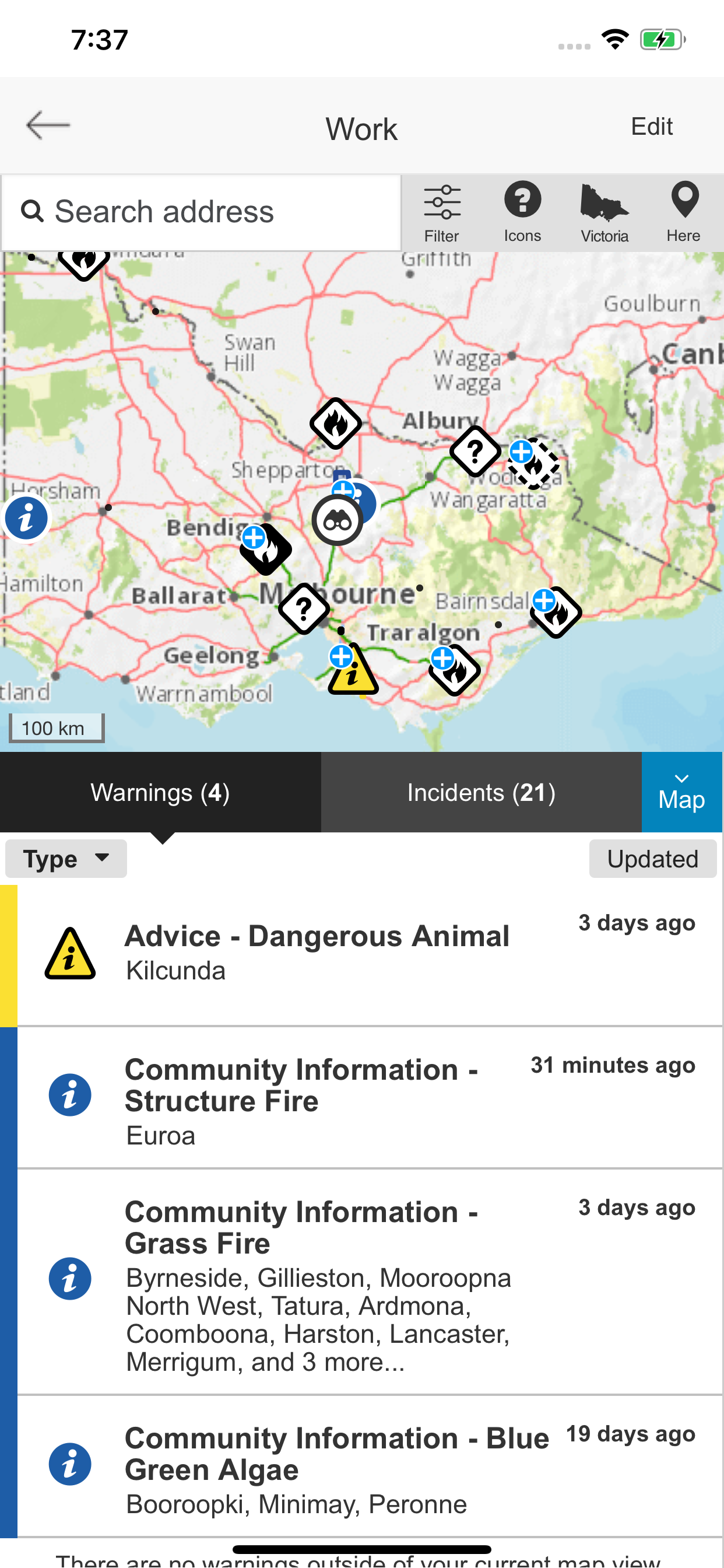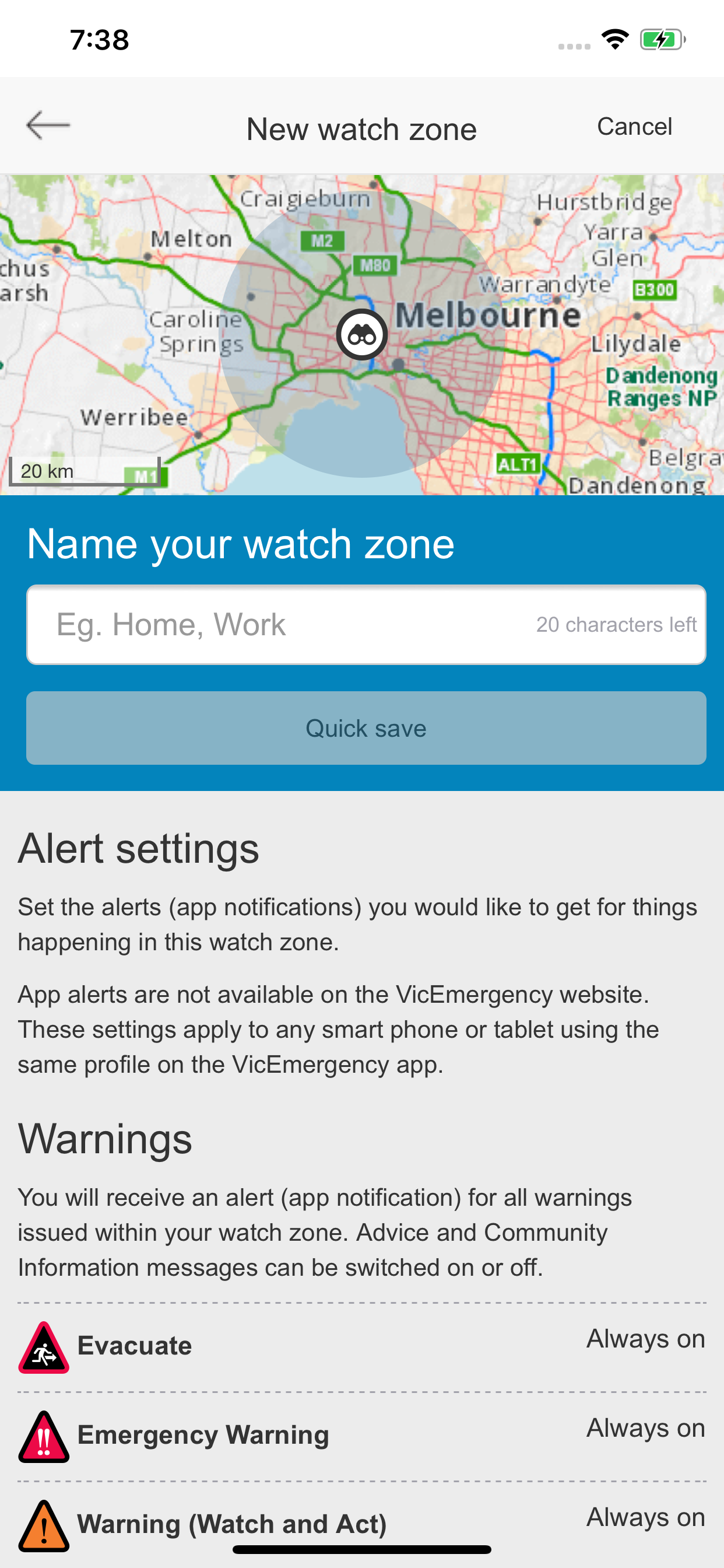Description
VicEmergency is the official Victorian Government app for emergency warnings and information. Download VicEmergency, set up a user profile and watch zones to ensure you receive official warnings and information for areas that interest you.
Watch the VicEmergency video at www.youtube.com/channel/UCskGgVGdfEp1C3BMiiwAyzQ
To review support articles or submit a request, visit http://support.emergency.vic.gov.au
Main Features:
• Live incident map showing current warnings, planned burns and other types of incidents across Victoria.***
• Simple to create a profile and use watch zones that ensure you get official warnings for your local area. Warnings and information* are pushed out to a user's phone when issued by Victoria’s emergency services.
• GPS integration to determine your current location** and surrounding incidents.
• Emergency Warnings, Warnings, Advice and information as issued by Victoria’s emergency services
• Share incidents and warnings with friends and family.
• View forecast Fire Danger Ratings on the map.
• View today's and tomorrow’s Total Fire Ban status.
* Your device must have an internet connection to receive warnings and information issued by Victorian emergency services.
** To view your current location, GPS must be switched on and location functionality enabled.
*** Map symbols represent the origin of the emergency, not its current location or spread.
The VicEmergency app is just one tool to assist you to access warnings and information about emergencies, however you should never rely on just one information channel. Emergency services use a range of other information channels including SKY TV, ABC local radio, some commercial and designated community radio stations, VicEmergency Hotline on 1800 226 226, VicEmergency website on www.emergency.vic.gov.au and VicEmergency Twitter and Facebook.
Are you getting a message asking you to turn on notifications? You need to ensure that push notifications are enabled specifically for the VicEmergency app, as follows:
For iOS10, iOS9, iOS8 and iOS6:
1. Click on the Settings icon and then select Notifications.
2. Scroll down, click the VicEmergency icon
3. Ensure 'Allow Notifications" or "Notification Centre" (iOS6) at top of the screen is set to On.
4. We recommend that you set Alert Style as 'Banners' or Alerts' and ensure that Sounds and "Show on Lock Screen" or "View in Lock Screen" (iOS6) are set to On.
For iOS7:
1. Open the device's Settings icon and then select 'Notification Center'.
2. Under 'Access on Lock Screen', check that 'Notifications View' is On (showing as green).
3. Scroll further down and ensure that VicEmergency is in the list under INCLUDE. Click it to open it.
4. At the top, set Alert Style as 'Banners' or Alerts'
5. Then ensure that everything in this section is turned On - ‘Badge App Icon’, ‘Sounds’, 'Show in Notification Center', 'Show on Lock Screen’, etc (all should be showing as green).
Hide
Show More...