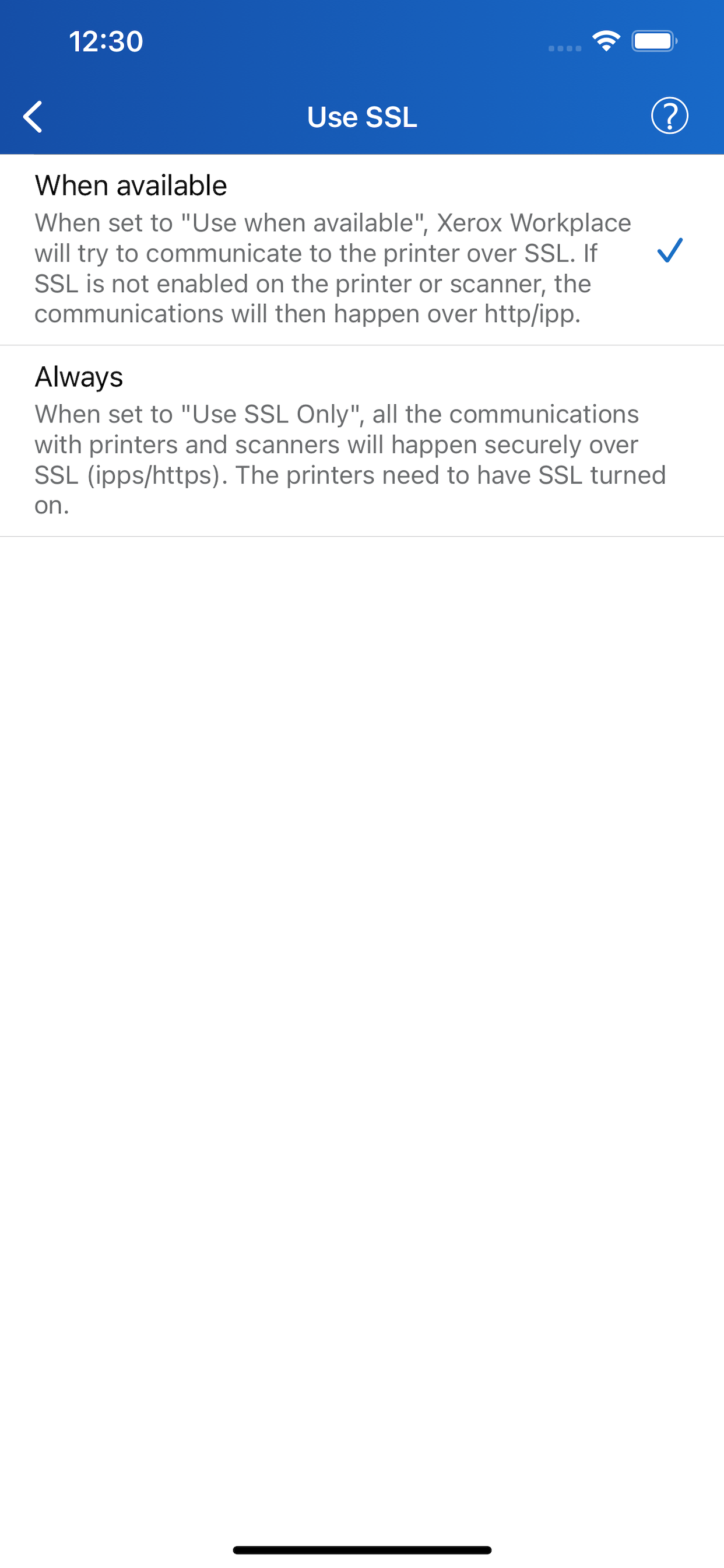Scanning function for major Xerox printers
I bought Xerox printer B235 in June 2023 now this update app works also scanning that’s good. Before scanning was working with Laptop. Now two choice mobile-iPad and Laptop. I am very happy with this new app update C.K.Mamtora