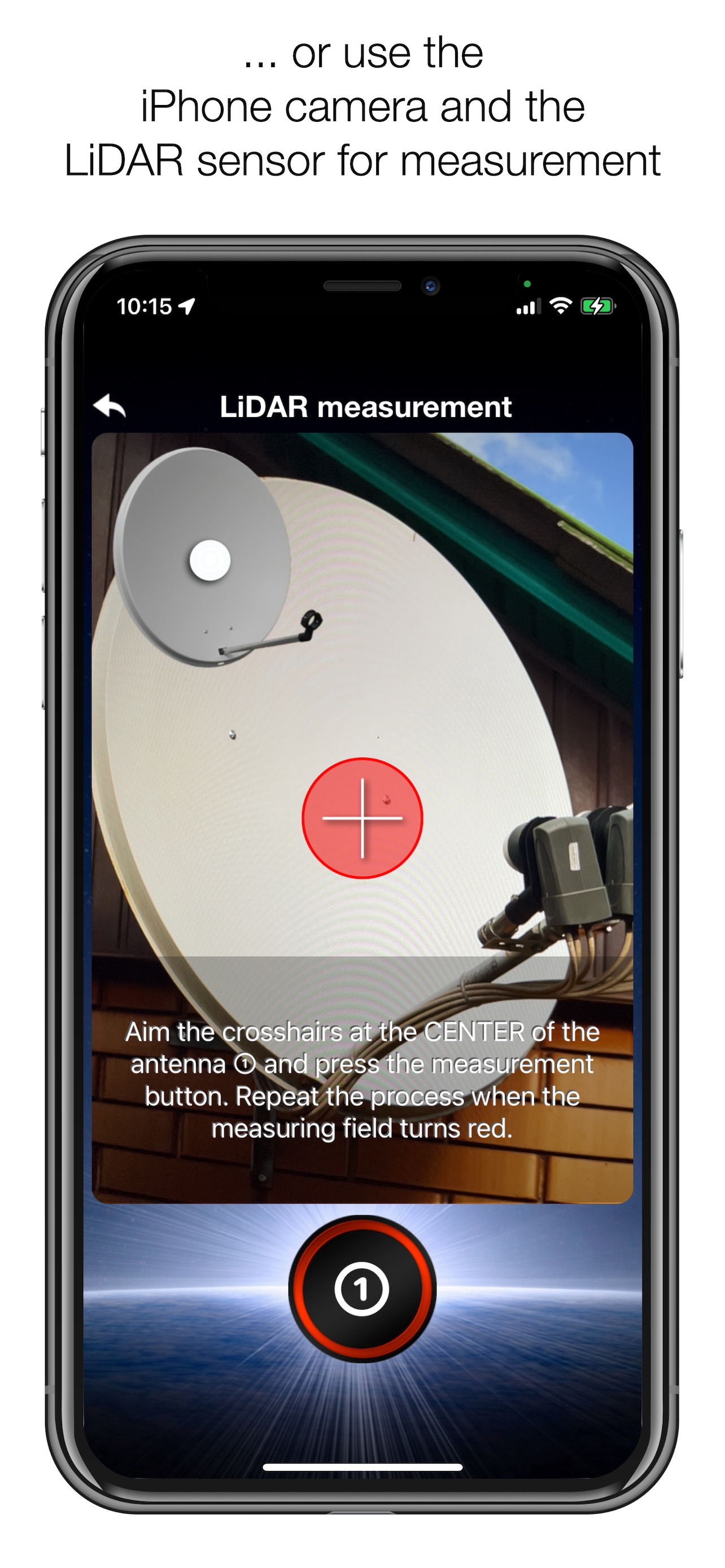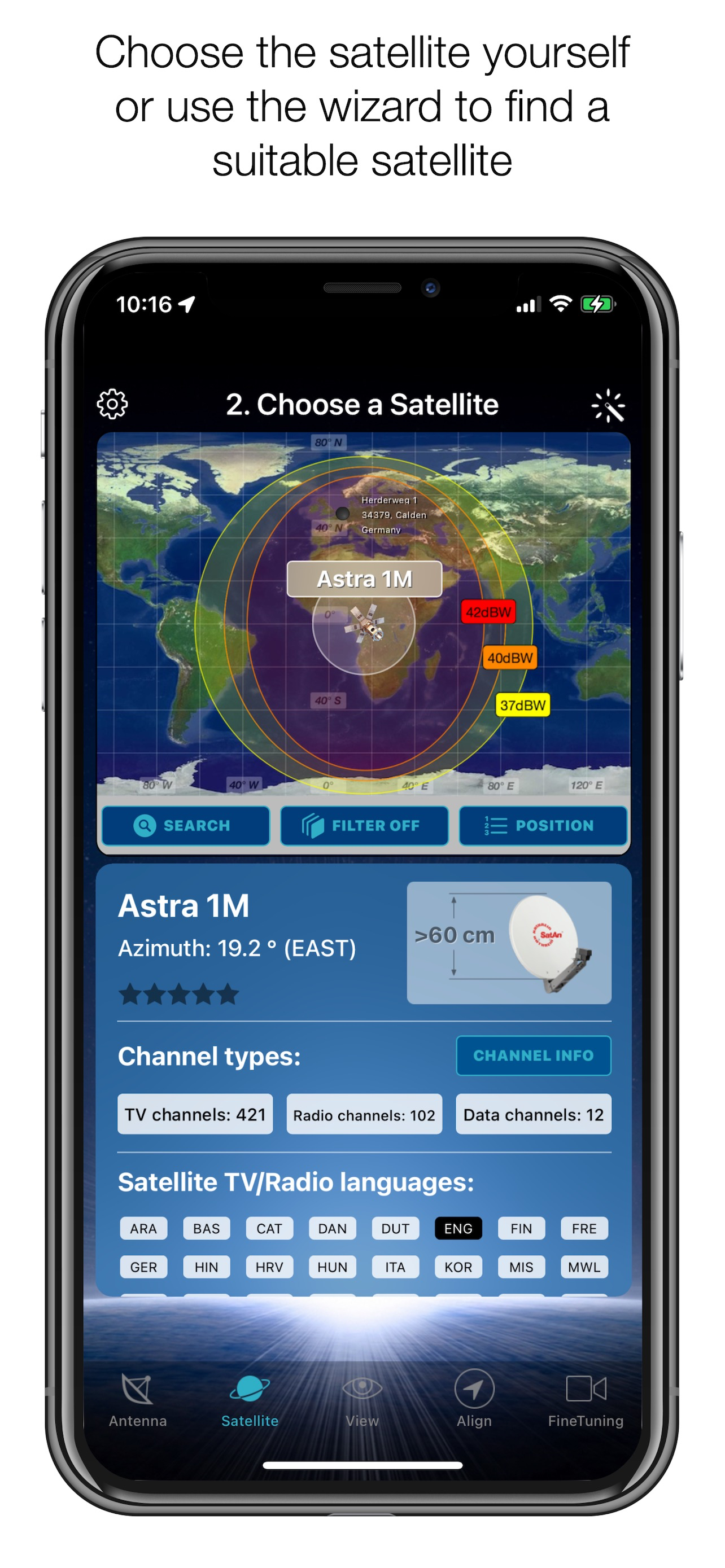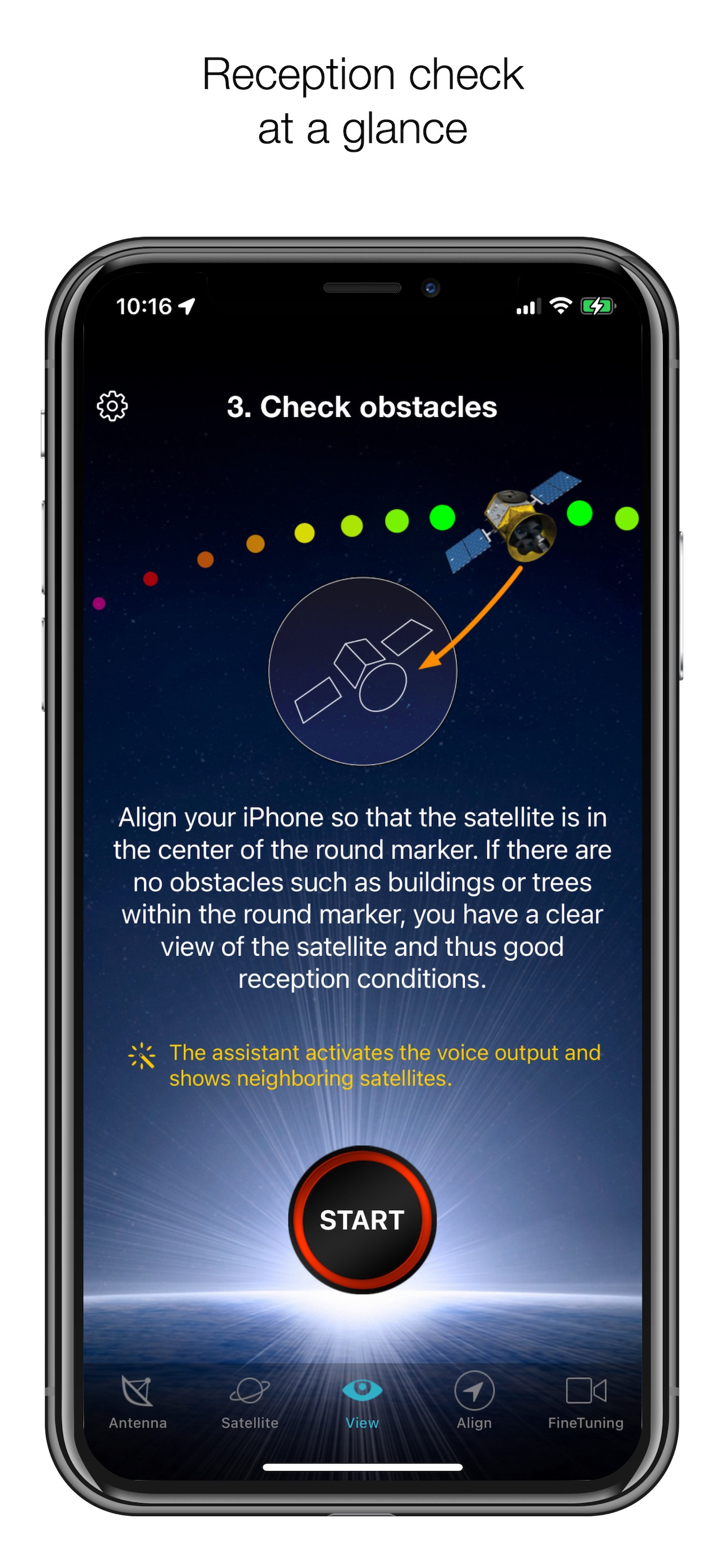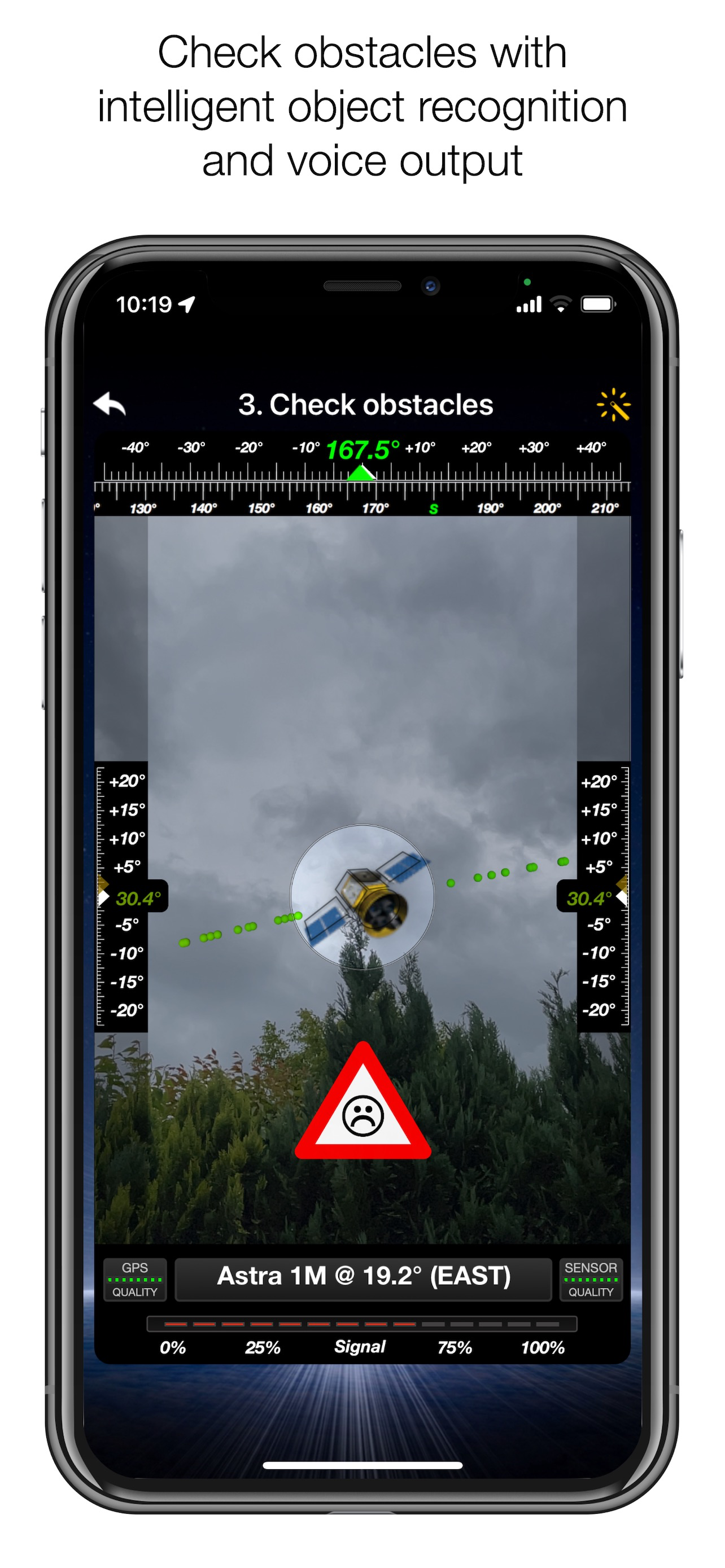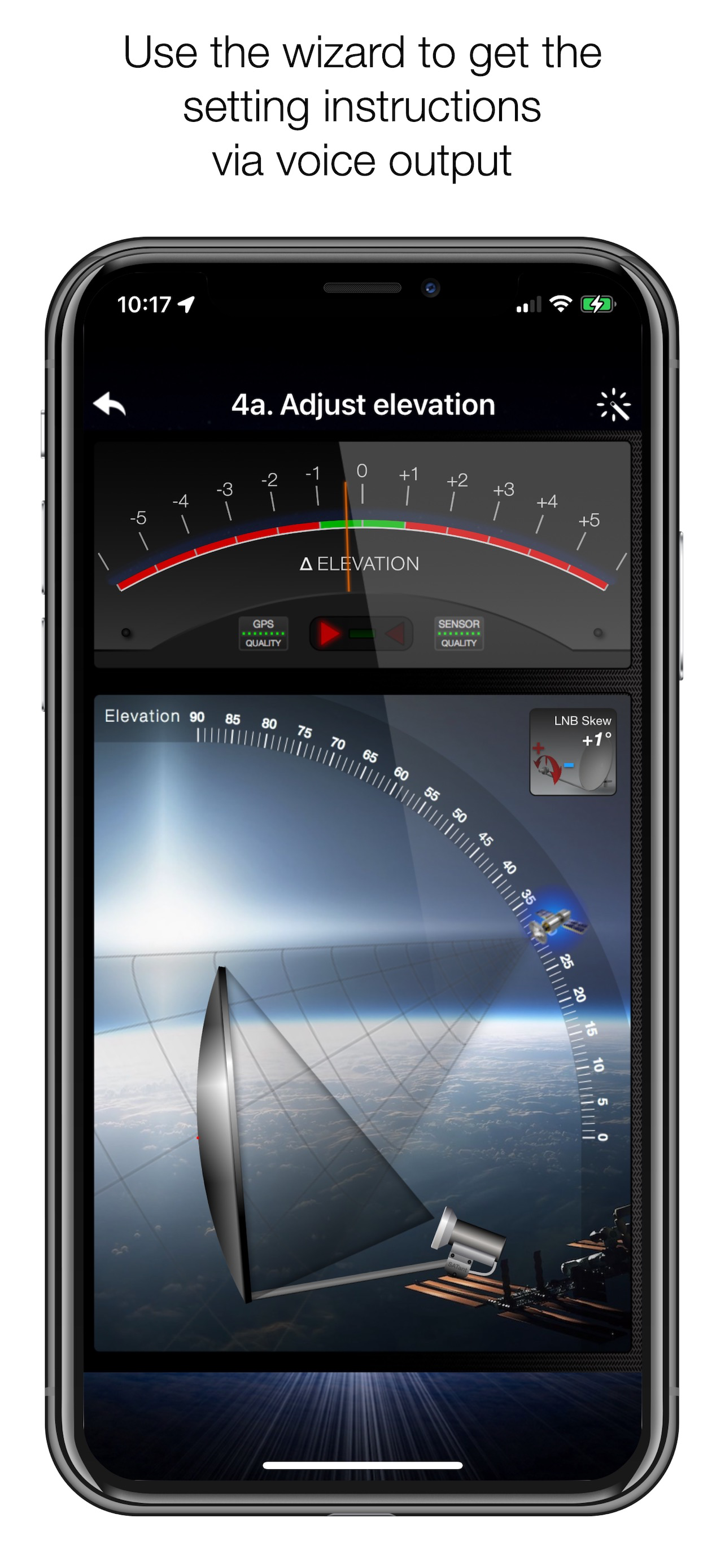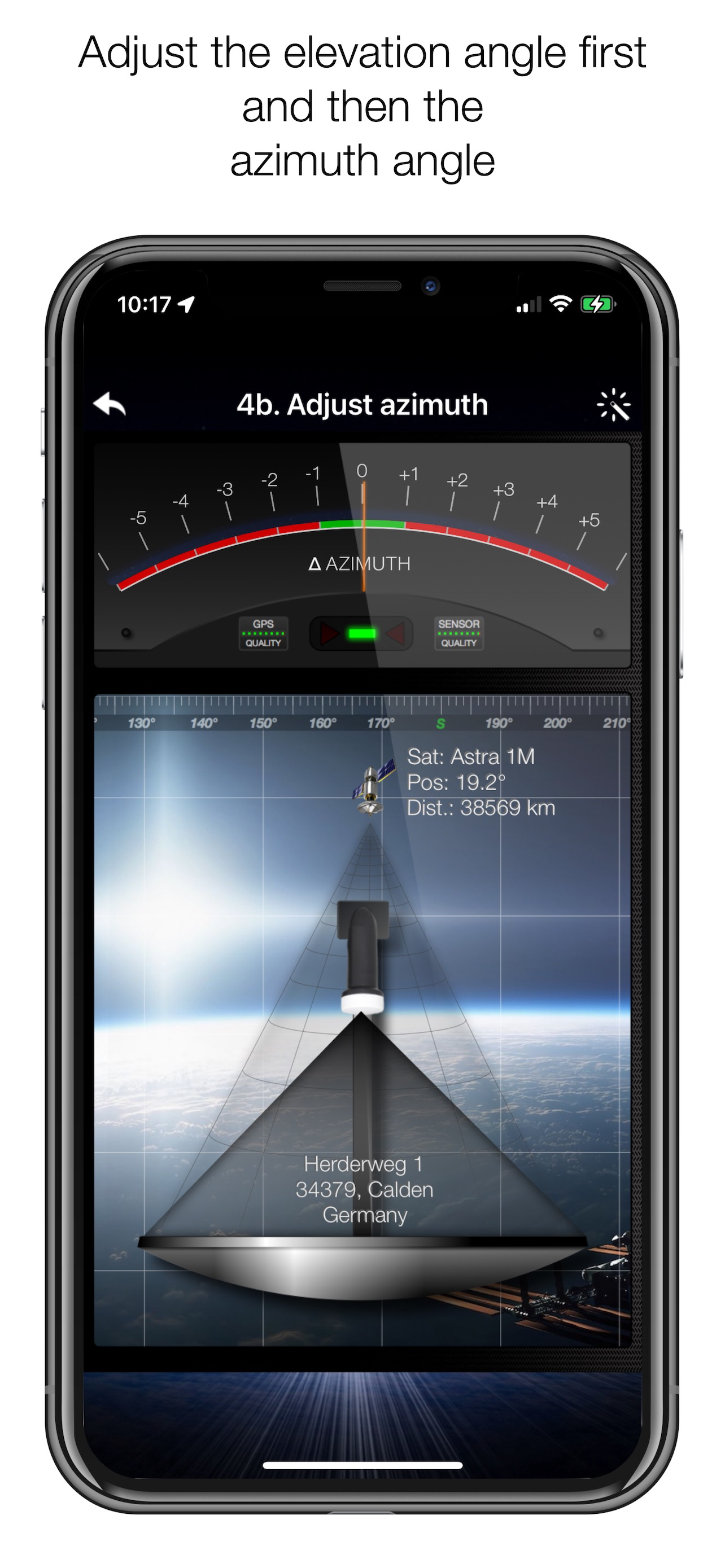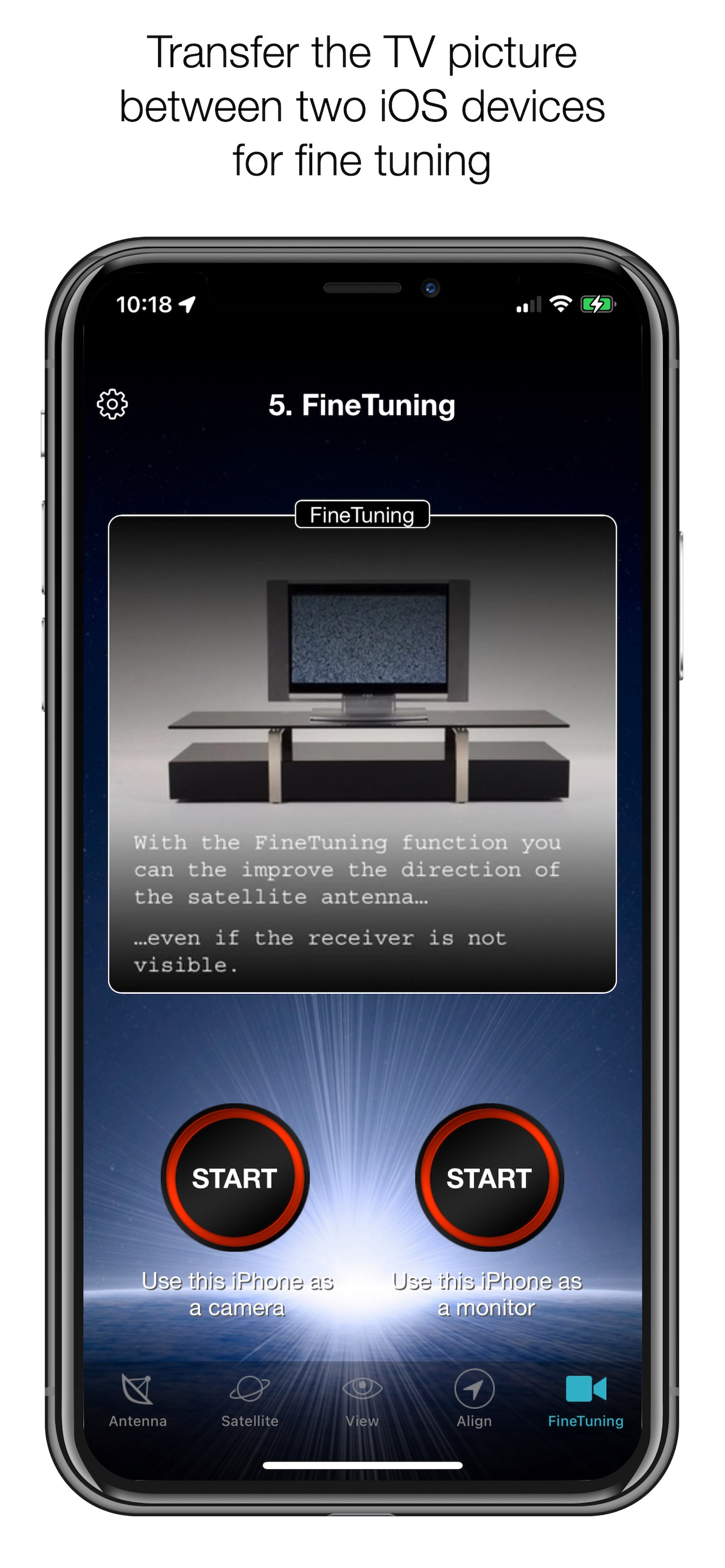Description
With the SatFinder you can adjust your satellite antenna in just a few seconds and in 4 simple steps:
STEP 1 - CHOOSE YOUR ANTENNA
Choose one of the four different antenna designs:
- Offset antennas (the most common, is slightly oval, the LNB is not in the middle).
- Special design (e.g. Oblong shaped Offset antenna, Multifeed antenna)
- Parabolic antenna (LNB is in the middle of the reflector, usually larger than 100cm)
- Flat or planar antenna (small, camping antennas)
If you have an offset antenna, enter the height and width of the antenna. If your antenna has a special design, enter the offset angle and the size of the satellite antenna. You will find the offset angle in the operating instructions for your satellite antenna. For parabolic antennas, it is sufficient to enter the antenna diameter. With a flat antenna, you do not have to set anything. If you know the exact antenna designation, check whether your antenna is already in the database.
Tip: Press the wizard button to measure the size of the satellite antenna using the iPhone camera and LiDAR scanner.
STEP 2 - CHOOSE YOUR SATELLITE
To quickly and easily select a suitable satellite, simply press the "AUTO" button. The SatFinder will now automatically search for satellites that are within your reception range and that offer TV or radio stations in your language (the language setting of your iPhone will be selected). The stars (1-10) shown in the table result from the number of radio and TV programmes offered and the reception strength at your location.
If you want to receive a specific satellite, switch off "AUTO": Now you can simply scroll through the table and select the satellite. The search function is quicker - just enter the name of the satellite, the channel or the orbit position. You can also reduce the number of table entries by hiding satellites that cannot be received at your location or that do not broadcast in your language. With the button "Channel Info" you can check which channels the selected satellite is currently broadcasting - including all channel parameters for your satellite receiver.
STEP 3 - CHECK FOR OBSTACLES
For smooth satellite reception, there must be no obstacles between the satellite and your satellite antenna. You can check this with the "View" function. Simply aim at the satellite and observe the signs (GREEN - no obstacle, RED - caution, view may not be clear).
Tip: Press the button for the assistant to activate the voice output.
STEP 4 - ADJUST THE ANTENNA
In the menu item "Align", different graphics appear depending on the selected antenna type. If you are using an offset antenna, you must adjust the azimuth and elevation separately. With planar or parabolic antennas, the angles are set together. Before you press the "Start" button, a video clip shows you how to position your iPhone on the antenna.
Tip: Press the button for the assistant to activate the voice output.
STEP 5 - FINE TUNING
If necessary, you can optimise the reception of your satellite system. The SatFinder provides you with the "FineTuning" function for this purpose. To use this function, you need a second iOS device. One device serves as a camera; the second device serves as a monitor. Simply place an iPhone in front of your reception screen and observe changes in the picture quality while you slightly turn or tilt your satellite antenna. With the FineTuning function, you have visual contact with your TV set even when you are not in sight.
THAT'S IT. YOU SHOULD NOW BE ABLE TO ENJOY INTERFERENCE-FREE SATELLITE RECEPTION...
Note: Satellite antenna tuning is only available on iOS devices with LiDAR sensor (e.g. iPhone 12 Pro).
Hide
Show More...