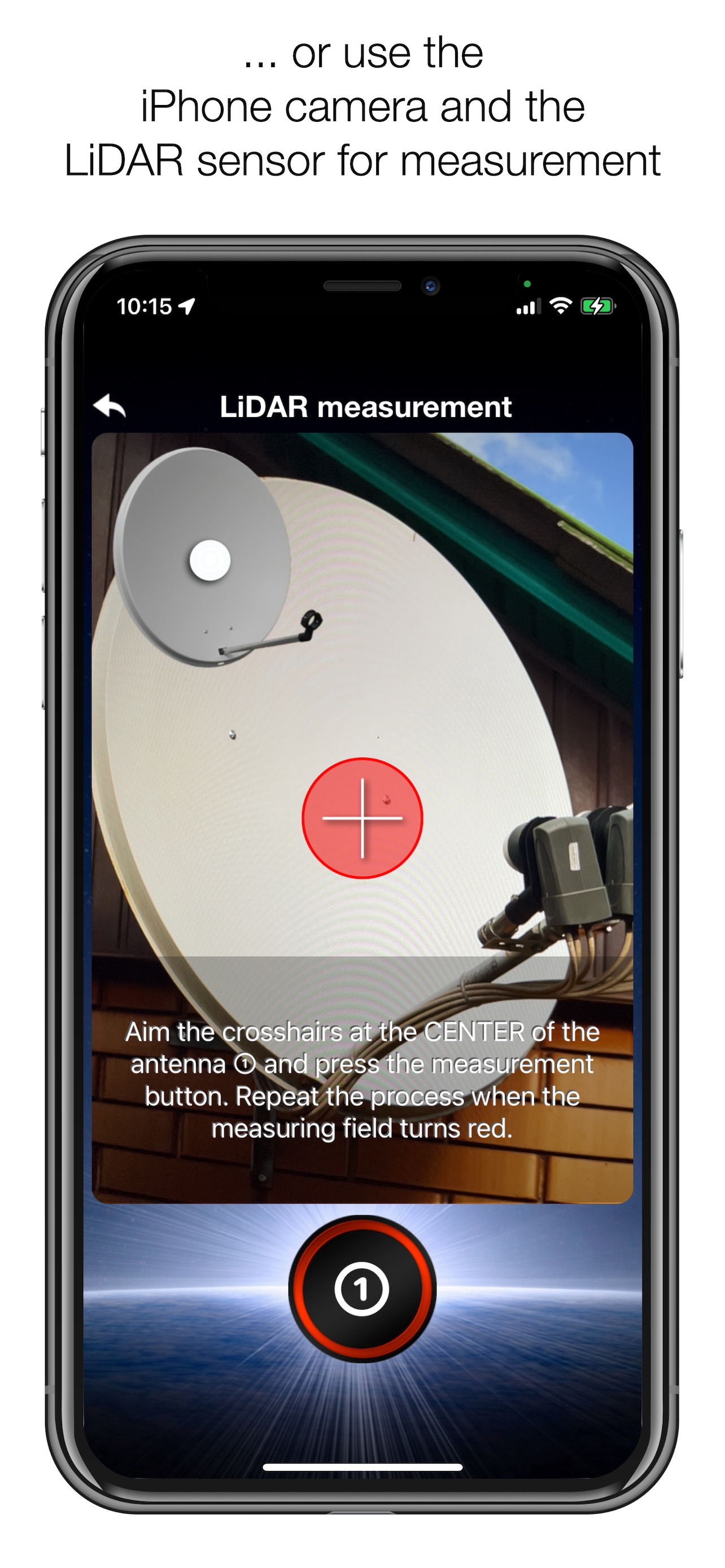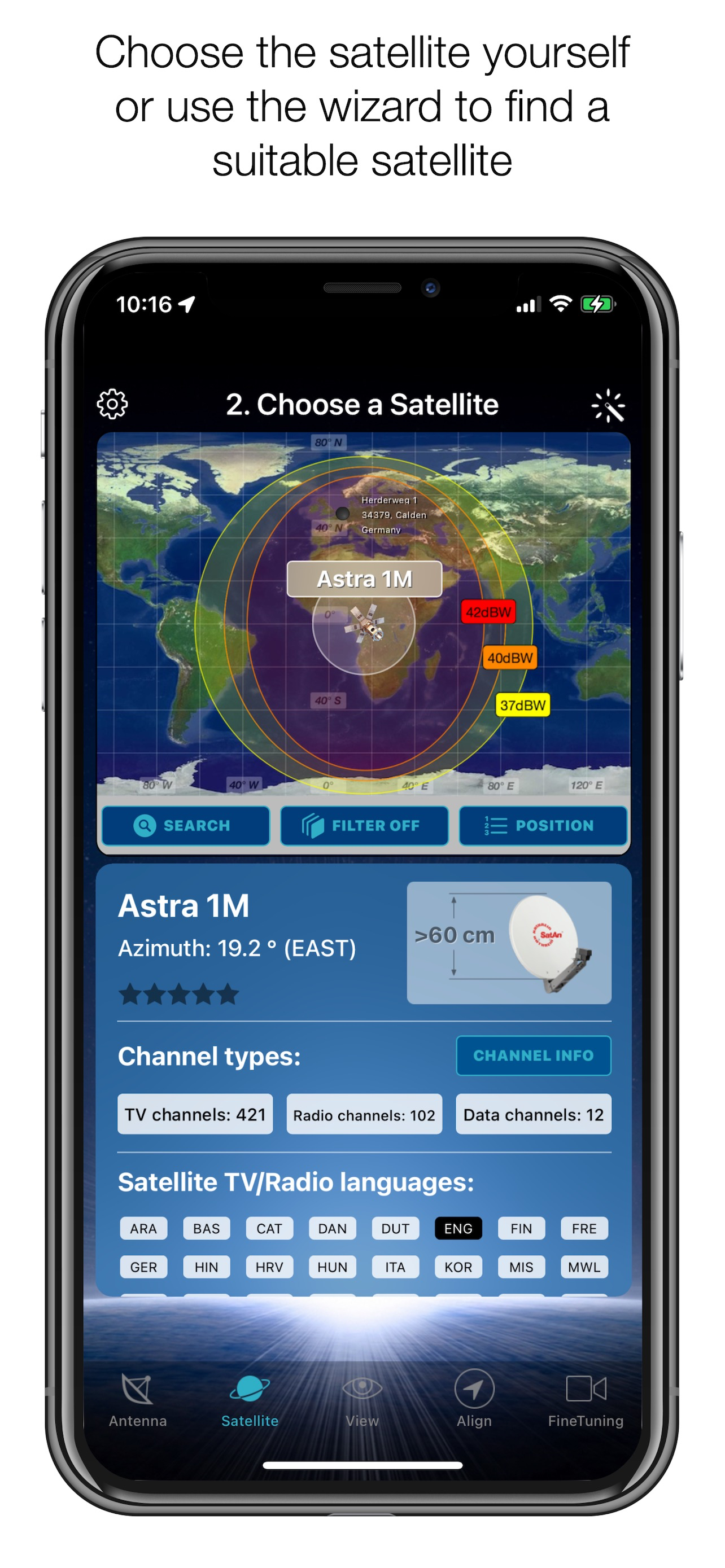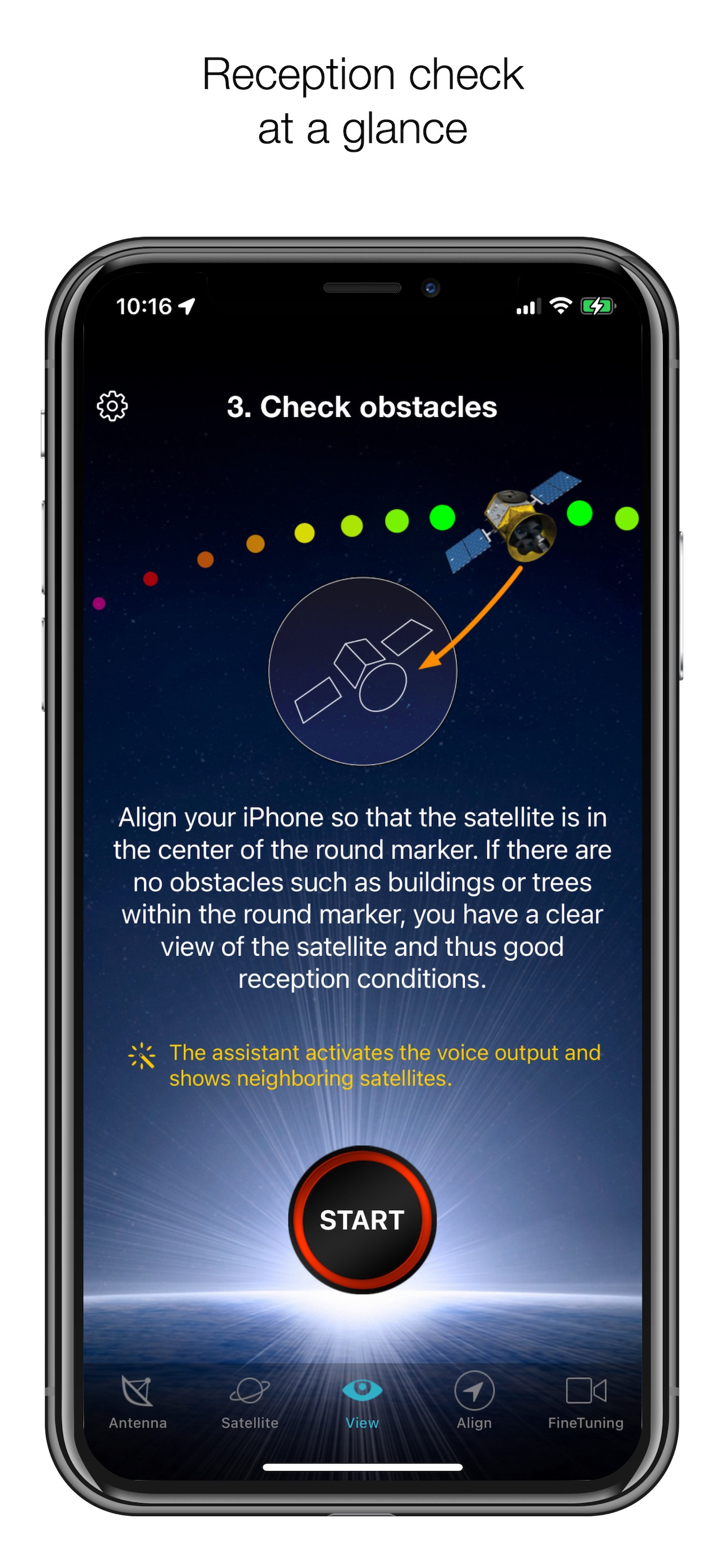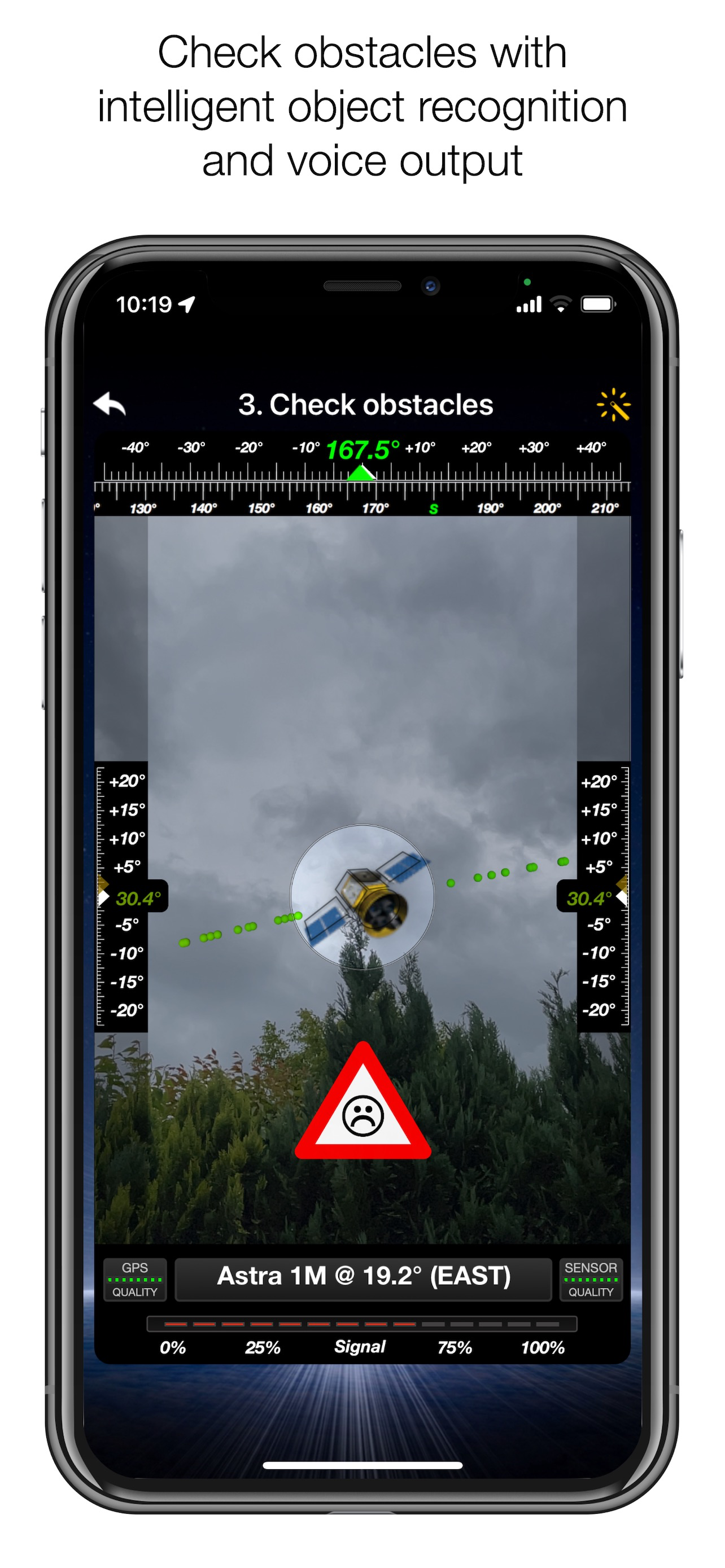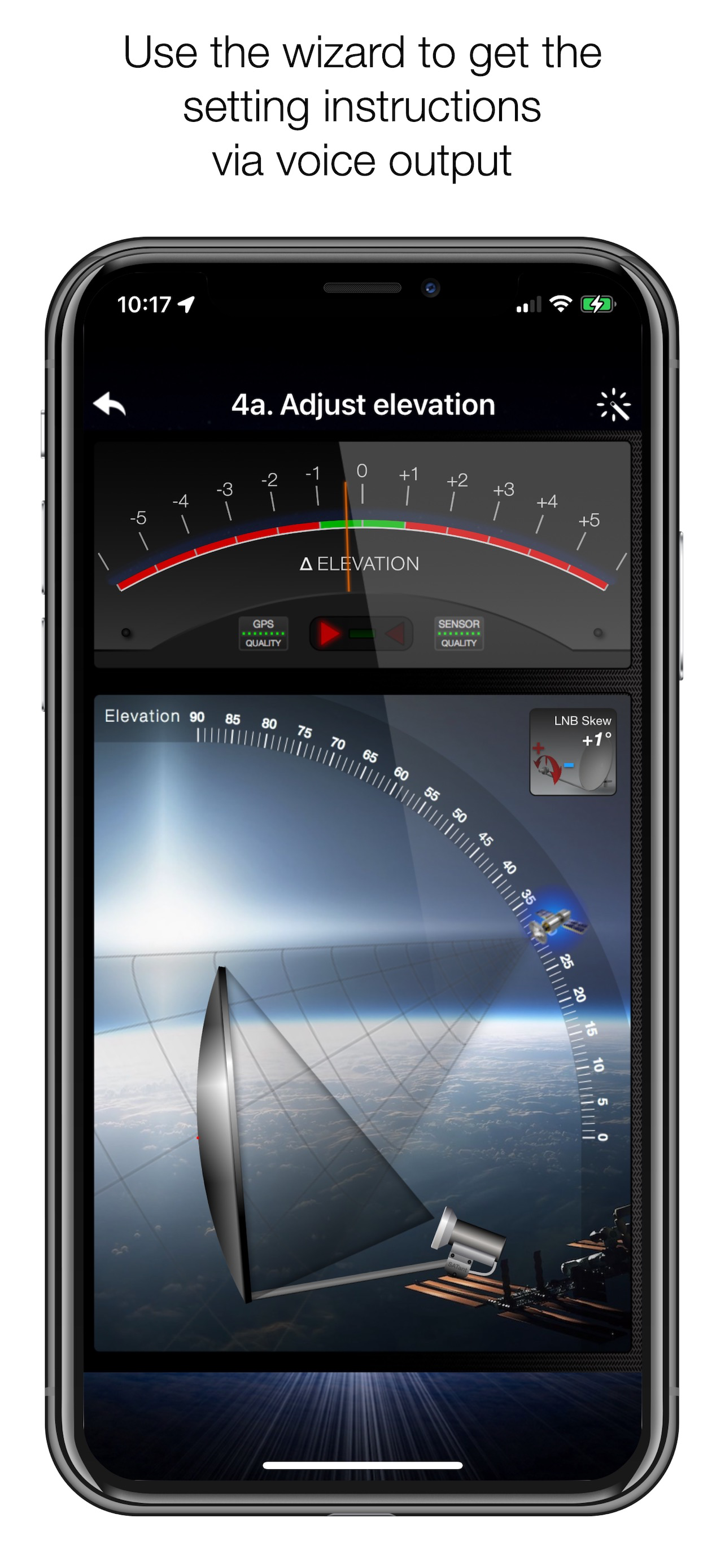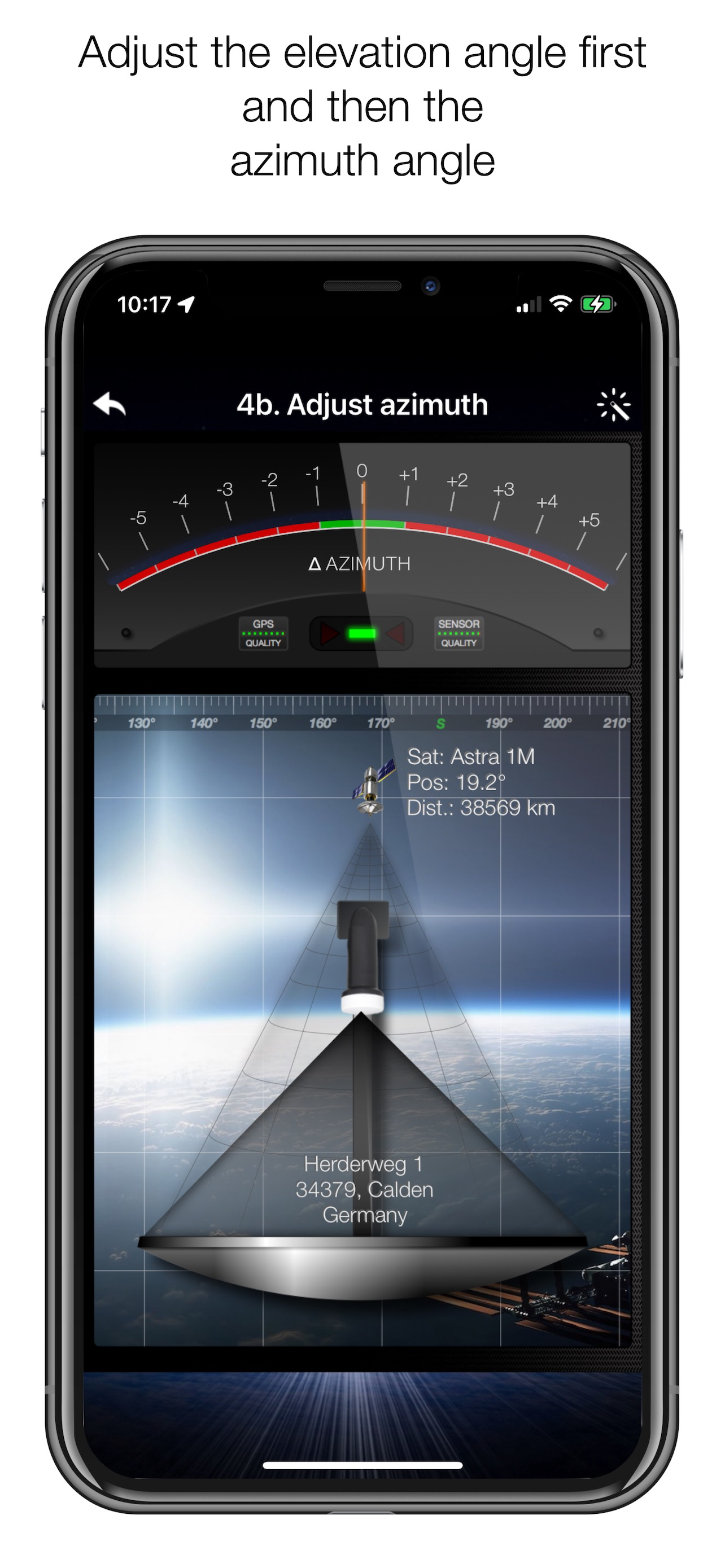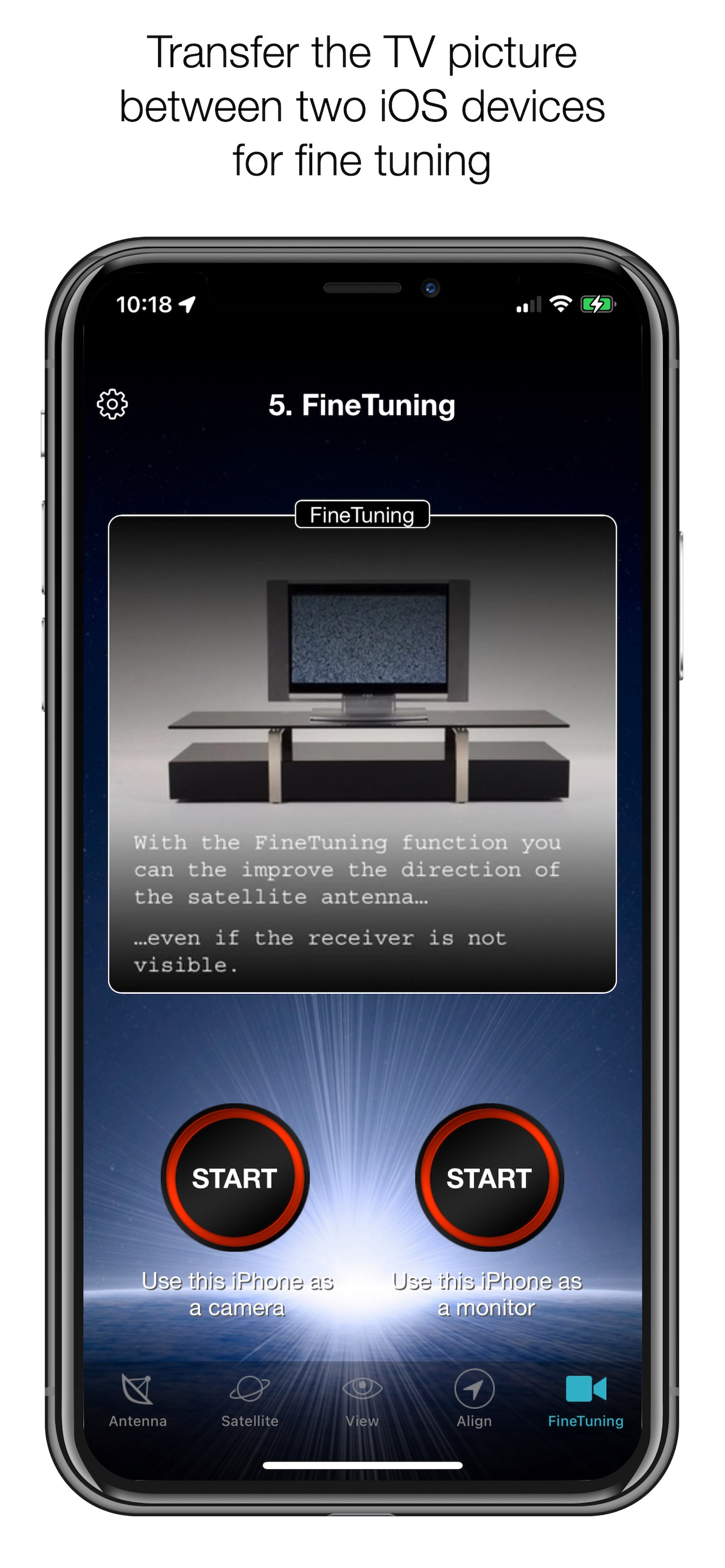Auf iPhone 13 mini, ständig wechselnde Positionen kein Erfolg
Trotz Neukkalibrieren und unzähligen Versuchen ist es mir nicht gelungen, mit einer 35 cm Camping Schüssel einen Sender zu finden. Hab den guten alten SatFinder rausgeholt und es hat auf Anhieb funktioniert. Habe versucht, 19.2 Astra zu empfangen. Schade, in der App sieht es so einfach aus